by Dan Gonzalez
Optimizing vocals with DSP
Craig Anderton brings you on a DSP-inspired journey through all the different ways in which you can get your vocals processed and finalized. Various topics involving the VX-64, EQ, Compression, Expansion, and much more. Check out the article here.
How to use a vocal double to enhance lead vocals
One of the toughest things about working with a lead vocal track is getting it to pop out, while allowing it to still sit in the track nicely in context with its surroundings [other tracks]. Every mixing engineer has her/his bag of tricks, but here are a few ideas to utilize a “vocal-double” which may help support and embellish the lead vocal track. Cakewalk guru Jimmy Landry shows you how he worked on the vocals for his Javier Colon demo track. Check out the article here.
Make your voice sound thicker (studio & producer)
Vocal production can lead to many different types of processing. Sometimes subtle enhancements to your vocals can make all the difference in the final mix. SONAR X3 Studio and Producer introduces Melodyne Essential as a fully integrated and pitch correction editor. This easy to use software allows users to access their Melodyne right from the Multi-Dock without needing to perform any special tricks within the software – including fattening up your vocals. Check out this highly-read article here.
Make your voice sound like Daft Punk with Melodyne Editor and SONAR X3 Producer
Certain effects have defined generations of music. The decade of the 80’s for example was a major era for reverb. In today’s pop music, the use of pitch correction software seems to be an effect that many artists and producers are utilizing creatively. Daft Punk has been using this effect for a number of years now, making them one of the first to bring this vocal style to the level of popularity it is today. Check out the article here.
Hum a melody and convert it to MIDI using ARA
As a musician, inspiration can hit you on the train, during dinner, or even while you’re driving somewhere. Many musicians carry some sort of recorder around with them. I know sound designers who always have a device ready for taking samples, and guitarists that hum melodies to themselves when they feel they’ve come up with something original that they want to remember. Now you can import your melodies right into SONAR and convert them to MIDI using the innovative ARA integration. Check out the articles here.


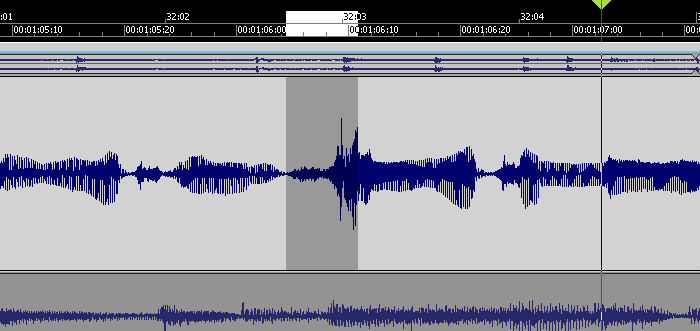







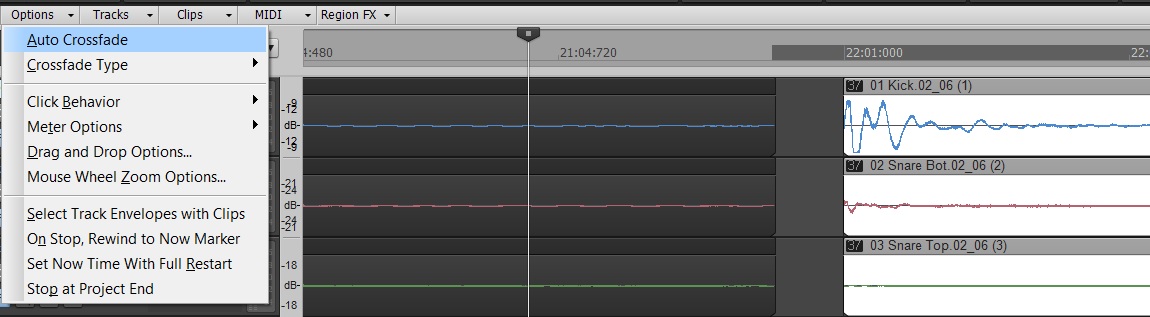

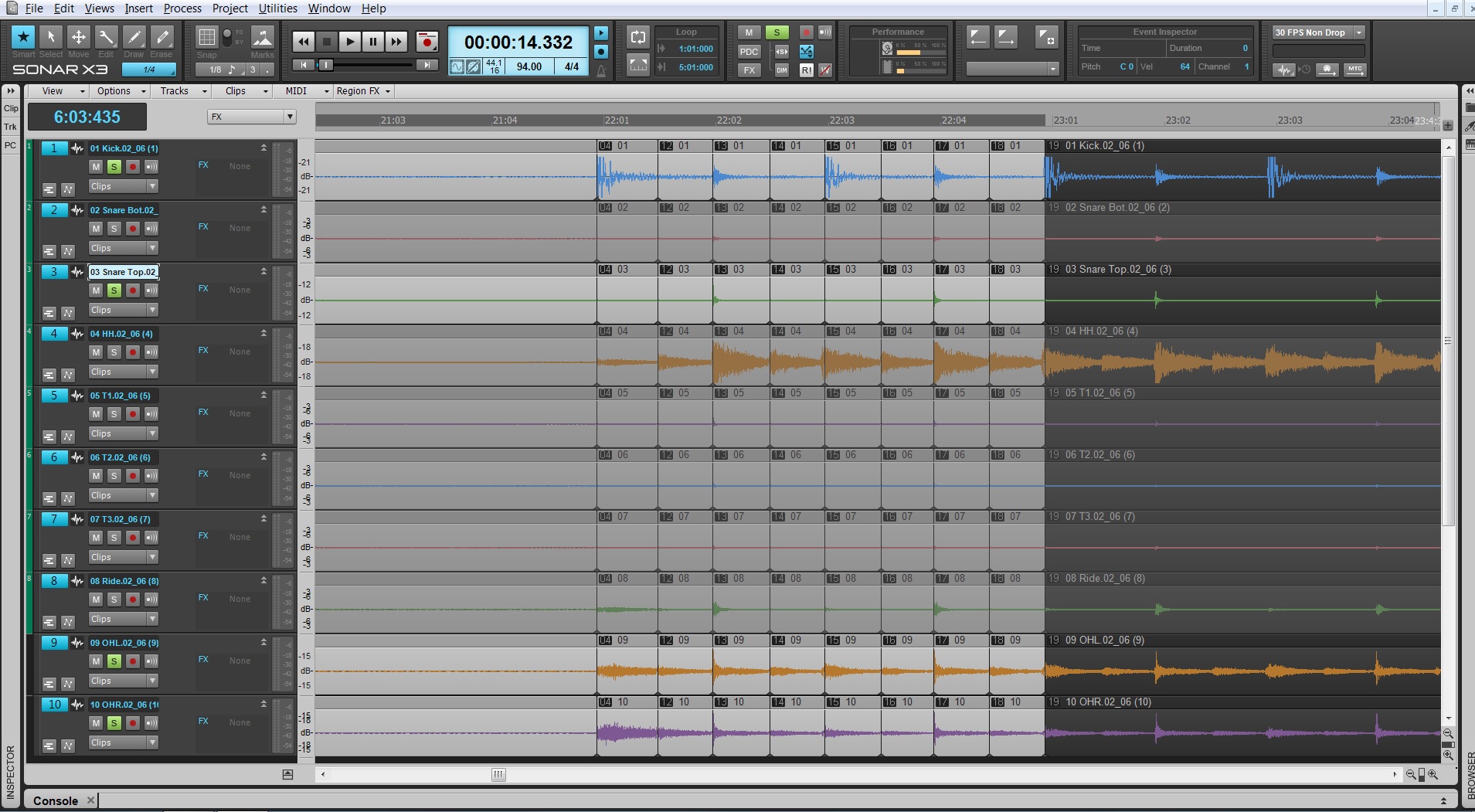
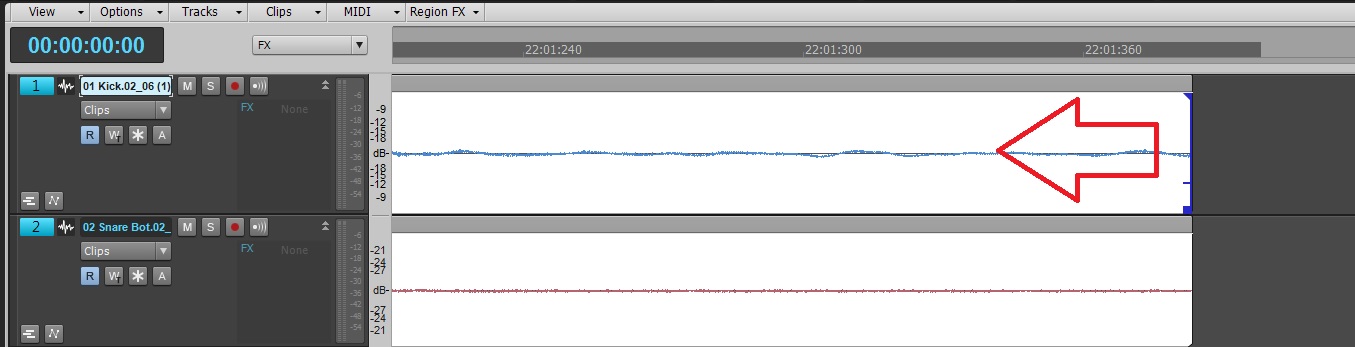






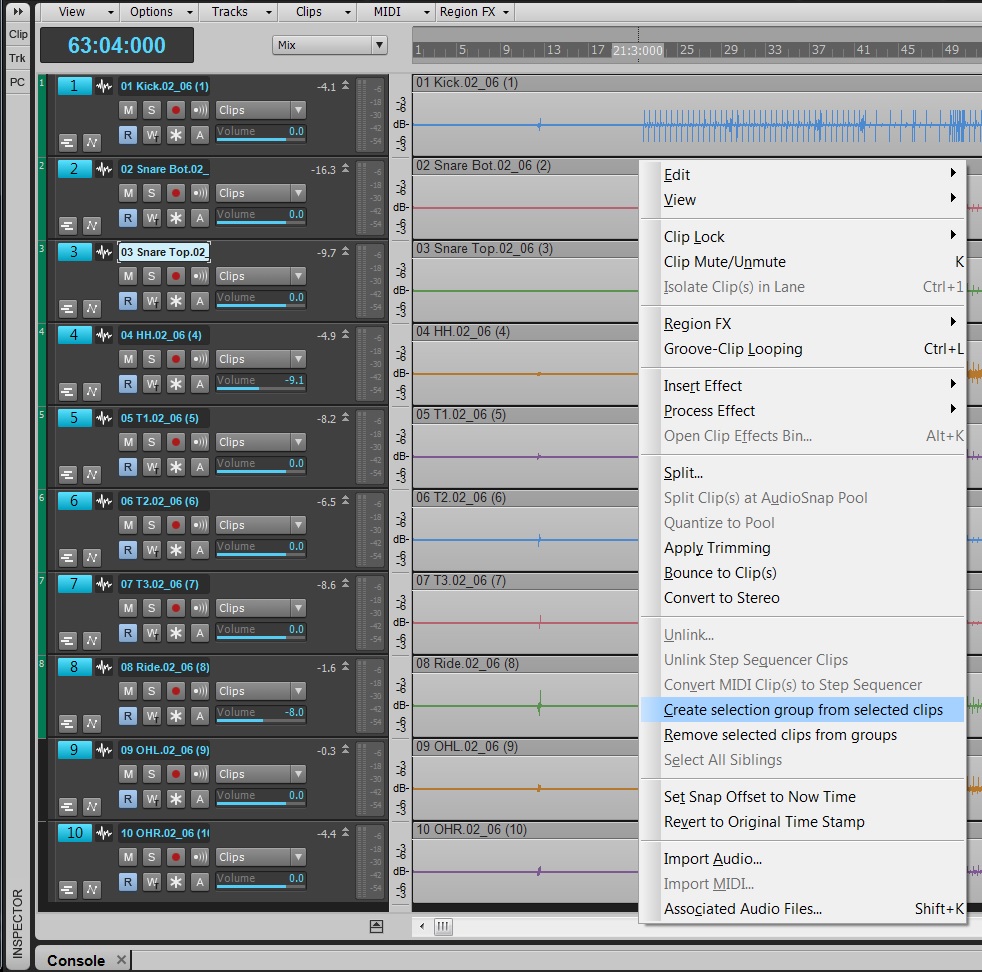
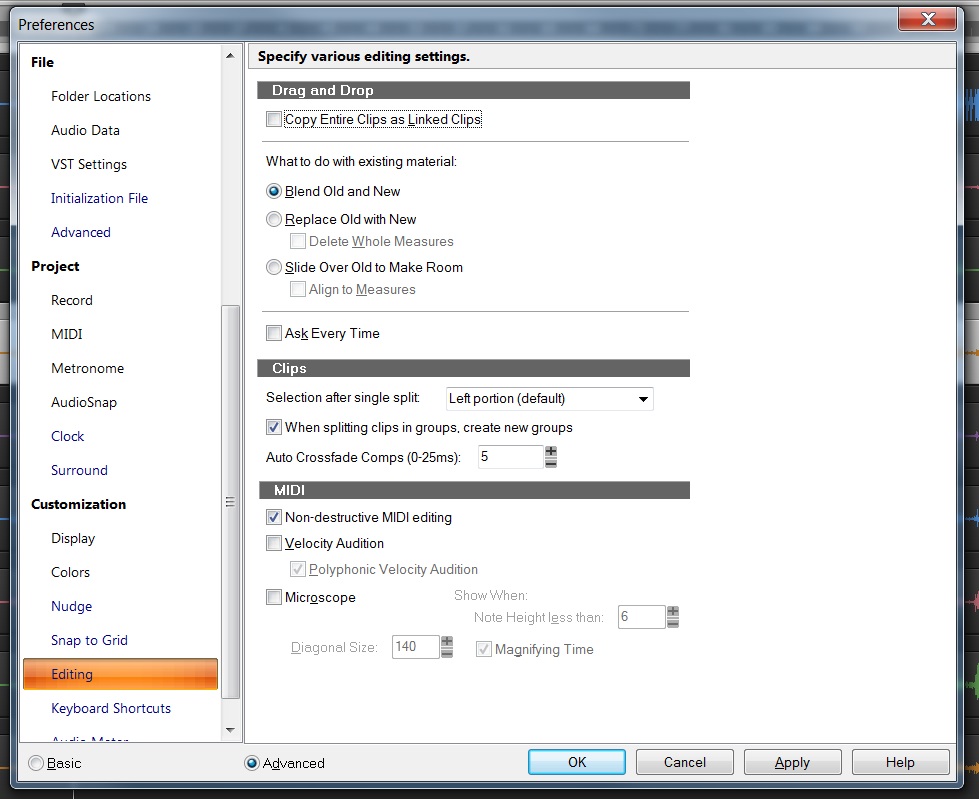
 Fig. 1: This lowpass filter response has a cutoff of 1100 Hz, and a moderate 24/dB per octave slope.
Fig. 1: This lowpass filter response has a cutoff of 1100 Hz, and a moderate 24/dB per octave slope.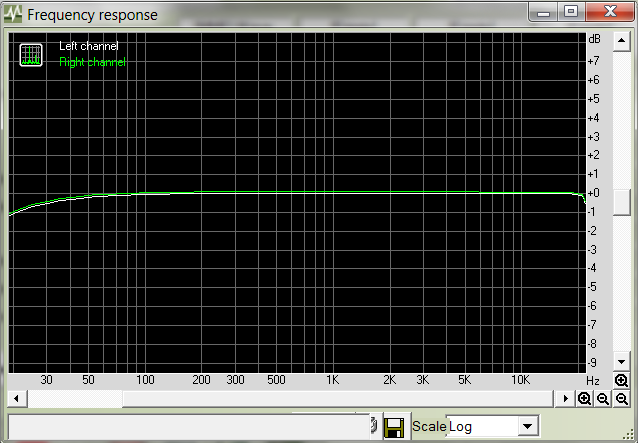
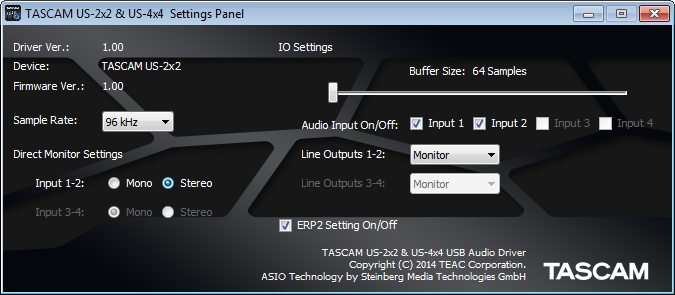 Fig. 1: The control panel for TASCAM’s US-2×2 and US-4×4 audio interfaces is showing that the sample buffer is set to 64 samples.
Fig. 1: The control panel for TASCAM’s US-2×2 and US-4×4 audio interfaces is showing that the sample buffer is set to 64 samples.