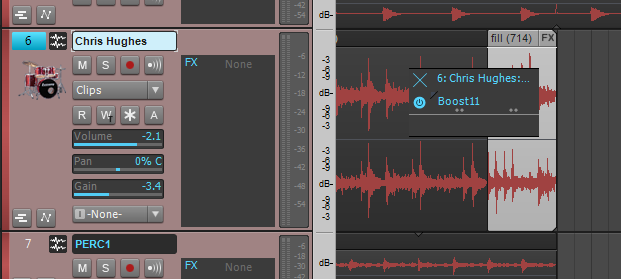By Craig Anderton
It’s not just a good idea, it’s the law…panning law, that is. Let’s dispel the confusion surrounding this sometimes confusing topic.
What does a panning law govern? When a mono input feeds a stereo bus, the panning law determines the apparent and actual sound level as you sweep from one side of the stereo field to the other.
But why is a “law” needed? Doesn’t the level just stay the same as you pan? Not necessarily. Panning laws date back to analog consoles. If a pan control had a linear taper (in other words, a constant rate of resistance change as you turned it), then the sound was louder when panned to center. To compensate, hardware mixers used non-linear resistance tapers to drop the level, typically by -3 dB RMS, at the center. This gave an apparent level that was constant as you panned across the stereo soundstage. If that doesn’t make sense…just take my word for it, and keep reading.
Okay, then there’s a law. Isn’t that the end of it? Well, it wasn’t really a “law,” or a standard. Come to think of it, it wasn’t a specification or even a “recommendation.” Some engineers dropped the center level a little more to let the sides “pop” more, or to have mixes seem less “monoized” and therefore create more space for vocalists who were panned to center. Some didn’t drop the center level at all, and some did custom tweaks.
Why does this matter to a DAW like SONAR, which doesn’t have a hardware mixer? Different DAWs default to different panning laws. This is why duplicating a mix on different DAWs can yield different results, and lead to foolish online discussions about how one DAW sounds “punchier” or “wimpier” than another if someone brings in straight audio files and sets the panning and faders identically.
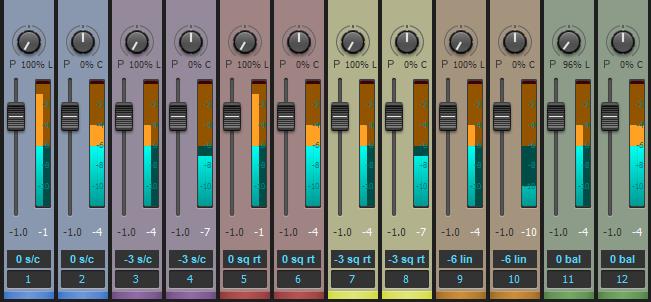
A mono signal of the same level feeds each fader pair, and each pair is subject to different SONAR panning laws. Note the difference in levels with the panpot panned to one side or centered. The tracks are in the same order as the descriptions in SONAR’s panning laws documentation and the listing in preferences. Although the sin/cos and square root versions may seem to produce the same results, the taper differs across the soundstage between the hard pans and center.
This sounds complicated, and is making my head explode—can you just tell me what I need to do so I can go back to making music? SONAR provides six different panning law options under Preferences, so not only can you choose the law you want, the odds of being able to match a different DAW’s law are excellent. The online help describes how the panning laws affect the sound. So there are really only two crucial concepts:
- The pan law you choose can affect a mix’s overall sound if you have a lot of mono sound sources (panpots with stereo channels are balance controls, which is a whole other topic). So try mixes with different laws, choose a law you like, and stick with it. I prefer -3 dB center, sin/cos taper, and constant power; the signal level stays at 0dB when panned right or left, but drops by -3 dB in each channel when centered. This is how I built hardware mixers, so it’s familiar territory. It’s also available in many DAWs. But use what you like…after all, I’m not choosing what’s “right,” I’m simply choosing what I like.
- If you import an OMF file from another DAW or need to duplicate a mix from another DAW, ask what panning law was used in creating the file. One of SONAR’s many cool features is that it will likely be able to match it.
There, that wasn’t so bad. Ignorance of the law is no excuse, and now you have answers to five questions about panning laws.


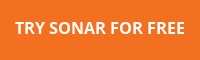
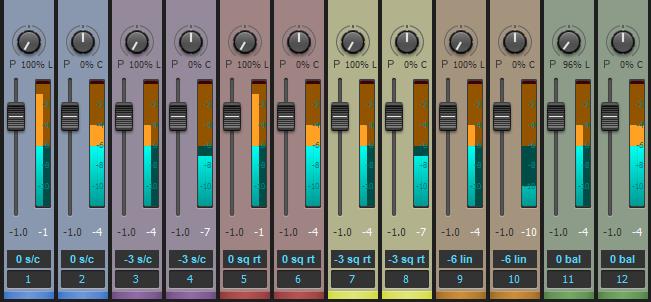

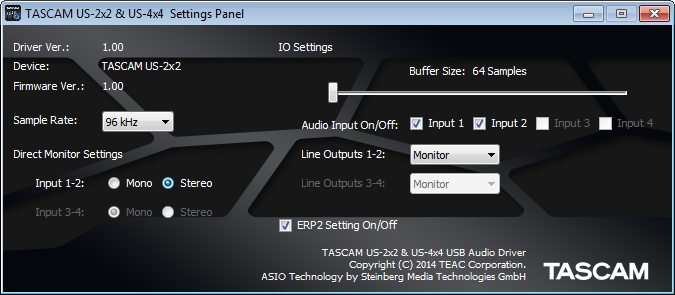 Fig. 1: The control panel for TASCAM’s US-2×2 and US-4×4 audio interfaces is showing that the sample buffer is set to 64 samples.
Fig. 1: The control panel for TASCAM’s US-2×2 and US-4×4 audio interfaces is showing that the sample buffer is set to 64 samples. EQ: Carving Out The Right Sound For Your Mix
EQ: Carving Out The Right Sound For Your Mix How to Use Reverb to Create Depth
How to Use Reverb to Create Depth