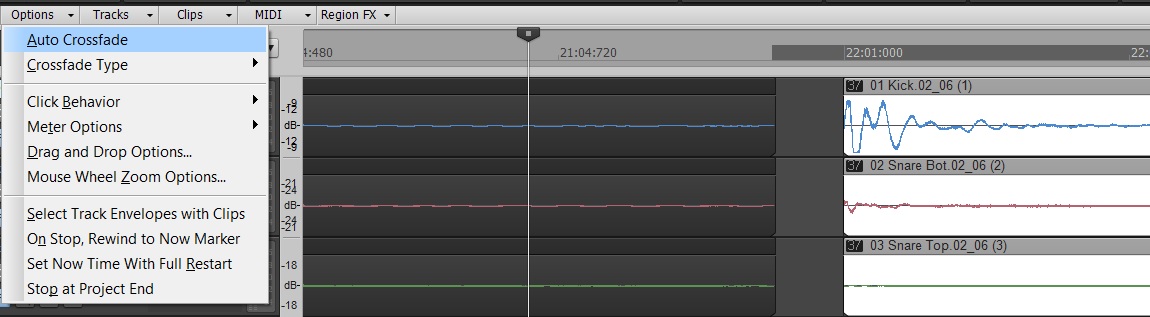by Dan Gonzalez
In the past 3 articles we have looked at basic tools for drum editing as well as identifying, splitting, cropping, and aligning clips. All of these techniques can be followed pretty accurately by reading along and performing the functions as I’ve written them. This portion of the blog series will require that you listen intently to what you’re doing as we work through it.
Make sure to wear headphones and get your critical listening ears on so that your drum edits are clean and not full of pops. Previously I mentioned that we would need to monitor our drums as we edit them and that erroneous edits come through the most in the cymbal microphones. In order to make this possible we’re going to mute the tom tracks and lower the volume for the kick and snare tracks. This exposes mostly high hat, ride, and overhead microphone signals. Also, make sure to pan the overhead microphone signals hard left and right too.
STEP 14: Turn on Auto Crossfade
SONAR is known for it’s streamlined feel and quick functions. One of the best examples of this is SONAR’s auto cross-fade functionality. Since we’re putting this drum pattern back together we’ll need some speedy way of making sure the clips do not pop when overlapping.
Within the track view click on the Options > Auto Crossfade. This feature allows you to crop one clip into another and automatically yield a cross fade.
STEP 15: Cropping measure 22, beat 01
At measure 22, beat 1 you’ll see that we now have two clips, the original and the newly aligned clip. The trick here is to connect these two clips together without exposing the original kick drum hit.
Now that we have aligned the kick drum hit to exactly measure 22:01, we must crop the preceding clip correctly. Typically I’ll crop the preceding clip to the right to see where the original location of the drum hit was since it’s still technically there. After that, I’ll leave it just before the hit occurs. This ensures that the ambient audio between the original location of the drum hit and the edited hit is just noise floor. This is probably the most varied edit that you’ll run into from hit to hit – as you’ll see in this part.
Once I’ve made sure that the preceding clip is placed correct I select the header of the clip at measure 22:01 and then use the crop tool to bring it over to the left. The crop tool turns the edge of the clip blue and that’s how you know it’s the correct editing function. Bring it until it just touches the preceding clip. This will create a crossfade and save you some time manually making fades for every edit.
How can I see a bad edit?
Most importantly, you should listen with your ears, not your eyes. But it is important to know what bad edits look like.
This is a bad drum edit.
This is the kick hit at measure 22:01. Notice how you can see a transient right before the crossfade. This is the original location of the kick hit and it’s very early. The correct transient is actually aligned to the grid line several milliseconds later. Since we split, cropped, and aligned this kick hit it’s now in a different spot.
The problem is that the preceding clip still has this transient in the original performed location. You can see this when you crop the preceding clip too far to the right just like in the picture above. We need to avoid this or all of the editing will sound incorrect and full of pops and stutters.
This is a good drum edit.
This on the other hand is the exact same location but with a good drum edit. We can see here that there is no duplicated transient. Also, the crossfade is very small. The smaller and more subtle a crossfade is the better results you will get with your editing.
Our main goal is use as much of the preceding clip as we can to fill in the blank space. After that, we crossfade it with the newly aligned clips. Sometimes we’ll have to use the aligned clip to fill in the blank space just like we did with this first edit. Each edit will vary, but the intent is the same.
STEP 16: Listen to the edit
Make this a mandatory step every time you adjust two different audio files together. You must do this or else you’ll run the risk of getting clicks and pops. Like I said in the beginning of this blog – make sure to listen intently to the overhead cymbals because that is where a lot of these edits come through.
STEP 17: Edit measure 22, beat 01, tick 480
Now that you’ve edited the first beat together move to the next beat. Scroll down until to the high hat signal. Crop the preceding clip all the way to the right. You’ll notice that you don’t run into the original performed hit. That’s because the drummer performed this hit late.
This good news for us because it allows us get really close to the newly aligned hit and make a proper crossfade. Easy!
STEP 18: Listen to the edit
Listen. Always do this.
STEP 19: Fix and edit measure 22, beat 02
This measure as we stated before had the high hat cut off because the snare and the high do not hit at the exactly the same time. Unfortunately for the high hat’s sake we needed to chop off the initial attack of the hit in order to properly align the snare hit to the grid.
Now that we’re cropping and putting the pieces back together we need to first grab the left side of the clip and adjust it so that it clears the initial attack of the high hat.
Now that we have fixed this we’ll grab the tail of the preceding beat and bring it over so that it’s just touching the beat we aligned to measure 22, beat 2.
Uh oh! Our drummer did it again. Now we need to make sure that we back up this edit so that it is just before the original performance occurred and compensate for it by adjust the aligned clip. This is similar to what we did for Step 15. Don’t forget to listen in order to make sure that the edit is smooth.
STEP 20: Edit measure 22, beat 02, tick 480
This one is easy and is similar to Step 17. If you crop the preceding clip all the way to the aligned clip at 22:02:480 you’ll notice that you don’t run into any problems. Again, make sure that your crossfade is a small as possible. Any dips in audio can because pretty noticeable if they happen often and consecutively.
STEP 21: Fix and edit measure 22, beat 03
Move to measure 22, beat 03 and grab the preceding clip. Crop it to the right and it will be revealed that we must fix the high hat so that it’s no longer cut off as well as use the aligned clip to compensate for the early performances.
Here’s the problem at a glance:
Here’s how I fixed it:
STEP 22: Edit Measure 22, beat 03, tick 480
Again, the lone high hat hits seem to be consistently easy to edit. I simply cropped the preceding clip to the aligned high hat and did not find any problems.
STEP 23: Fix and edit measure 22, beat 04
We’re striking out so far with these down beats. It seems as though they were played consistently early for the this first measure. Thing may vary as the song goes on. In cropping the preceding clips to the 4th down beat you’ll see that just about everything occurs pretty early.
To rectify these hits I cropped the preceding clip back a bit so that it just clears the earliest drum hit – which is the high hat. Then I compensated for it by pulling back the aligned clip. Now we’re left with a nice clean edit.
STEP 24: Last beat
The last high hat hit was performed slightly early so when I started to edit these pieces together there was some small popping. In order to rectify this I simply cropped the preceding hit back a bit and then compensated with the aligned clip. The result was this.
Repeat!
Follow this type of method throughout the song to properly split, crop, align, and piece back together each strong hit as they come. Make sure you listen to these hits as you edit them and to solo individual suspicious edits. After a while you’ll blaze through this type of editing. The goal for this 4 part blog series was to show you how to get through an entire measure of drum editing in great depth. I’ll be posting supplemental blog articles about the other parts of this session so that we can take a look at how to handle tom fills and other patterns in the same song. Thanks for reading!