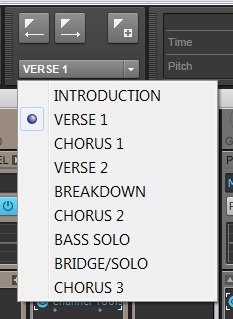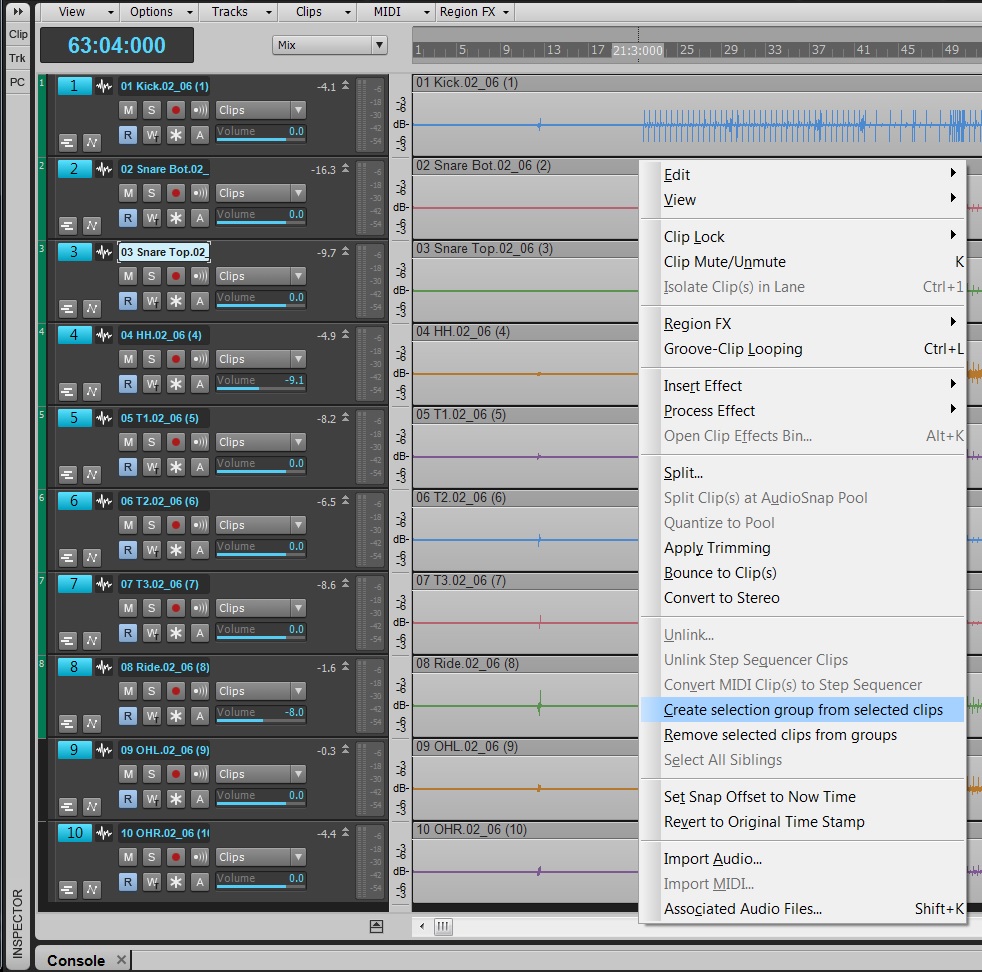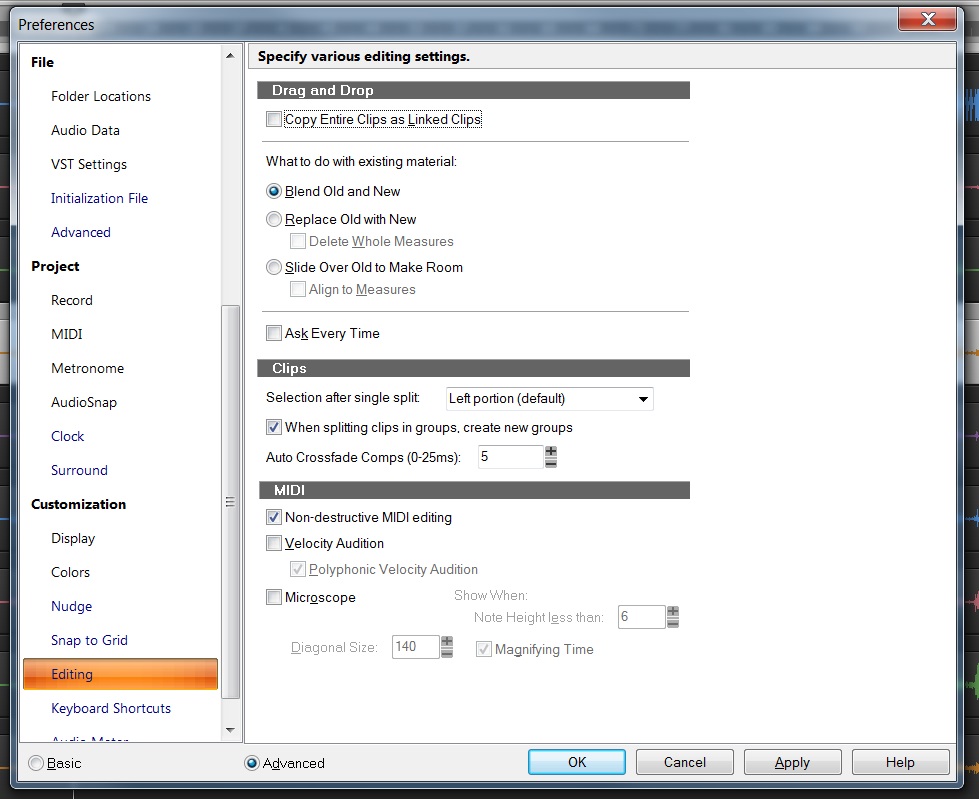The Softube Mix Bundle is a strong and creative addition to SONAR’s ProChannel strip. This bundle adds 5 solid effects, great for any mix, to the Softube Saturation Knob already in SONAR X3 Producer.
For this article I’ve mixed a Heavy Metal track from the group Dark Ride using mostly Softube ProChannel effects. You can download the project here and follow along if you have the Softube Mix Bundle. If not then the screenshots in this article should suffice.
Setting up the Mix
Listen & add Markers
At first listen I put in Markers throughout the entire project to make navigation and looping sections much easier. Using the shortcut M – it’s pretty easy to drop in a Marker wherever your Now Time Marker resides. After that, you can name them accordingly. This paticular song was relatively short and included an introduction, two verses, 3 choruses, bridge, solo section, and breakdown.
Routing, grouping, and track folders
While you’re mixing it’s easy to become slightly overwhelmed by larger projects. What I do in this instance is make a stereo bus for every group of instruments that I have in the project. This allows me to apply mixing effects to the instrument groups as whole before they hit my main mix bus. The tracks route directly to the buses and then the buses route directly to the 2 bus. For each instrument group I also assigned them a color category and a track folder to make things a bit easier to manage within the Track View.

Levels & panning
Metal in general consists of abrasive-wide rhythm guitars, huge-punchy drums, Continue reading “Mixing Heavy Metal with the ProChannel & Softube Mix Bundle”