by Daniel Gonz
Gates are wonderful processors that can clean up background noise and bleed in your audio tracks. They’re a bit tricky to understand because the key to successfully using one is often a specific feature that’s hidden or buried in the interface. The feature I’m referring to is called the sidechain. It’s a powerful element of my mixing workflow and I’d like to show you why.
To follow along with this post, you can download the audio examples here.
In its simplest form, a gate allows a signal to pass through it only when its decibel level is above a set threshold. This means the gate is ‘open’. If the signal falls below the threshold then no signal is allowed to pass. This means the gate is ‘closed’. The sidechain becomes an integral part of this entire process because it’s what the gate uses to detect whether or not the signal is above or below the set threshold.
On just about every gate there is an option to activate a pair of filters on the sidechain. Most of the time it’s just a highpass filter and a lowpass filter. These allow you to shape the detected signal. You can trim off the entire high end, trim off the entire low end, or do both. After all the gate is only detecting a measurement of volume and doesn’t really care about what the sidechain signal sounds like.
Note that microphone placement, room sound, and the artist’s performance are all major factors in high-quality audio tracks. A gate isn’t a solution for poorly recorded drum session.
Let’s say you have a snare drum that has some bleed from the high hat. This snare drum has a strong signal response between 300-700Hz. This means that there is a consistent volume level here for every snare drum hit regardless of the velocity of the hit. Having this knowledge means that we can shape the sidechain of the gate so that it only focuses on that frequency spectrum.
300-700Hz works for this specific snare drum in this specific example. Make it a point to find the strong frequencies in your own tracks by using your ears.
Within the gate, locate the filters, activate them and monitor the sidechain signal. The monitor sidechain signal is typically a small listen button somewhere in the general area of the sidechain. Bring the highpass filter up to around 300Hz and bring the lowpass down to around 700Hz. You’ll hear a super boxy version of your snare drum at this point.
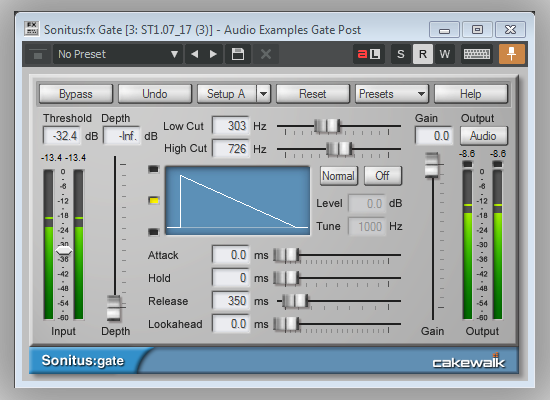
Notice that most of the bleed from the rest of the kit has been filtered out. The noise floor is much quieter, which will ultimately lead to a cleaner gated snare. Adjust the threshold so that each snare hit consistently stays above the threshold while the noise floor stays below it.
Now unmonitor the sidechain signal and set your attack settings to its fastest value. Set the release to a length that makes sense for your mix. Note that the small the release settings, the less releases you’ll actually get out of the snare. My setting was around 350ms for this example because I wanted a quick snappy snare that removed a lot of the high hat pattern. Obviously this will be a bit different in your own mixes.
Try this at home!
Here’s an example of this process used in context on a kick and snare drum pattern. This is only the kick and snare drum tracks.
Listen to how much this cleans up these two drum signals.
To try this out in your own DAW with your own Gate plugin, click the following link to download the audio examples used in this blog post.



