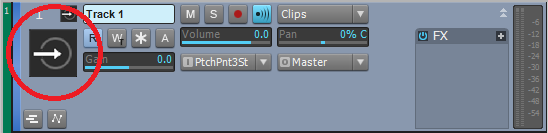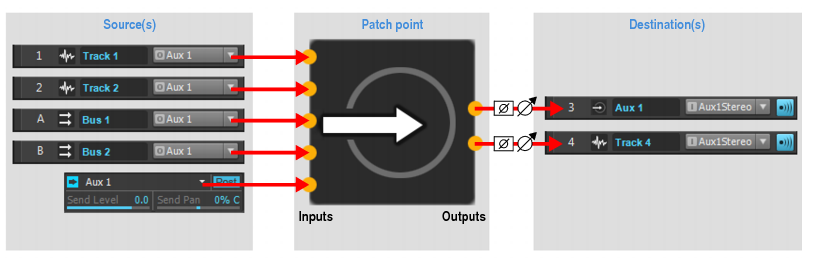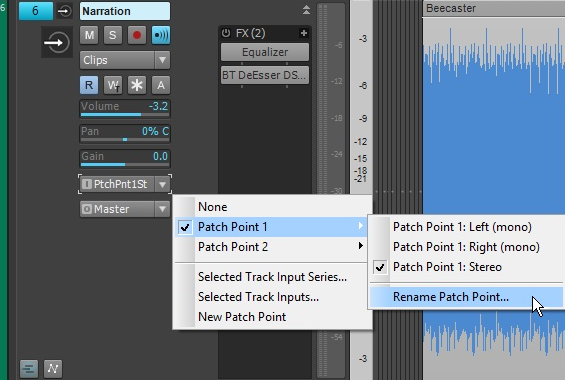By Craig Anderton
Cakewalk has been quietly developing a Universal Routing Technology that gives tremendous flexibility when routing signals within SONAR. One of the first examples was the FX Chain, which provided a “container” for routing effect inputs and outputs together, and had the intelligence to disconnect controls if the effects being controlled were removed. The ProChannel and FX Racks are a basic example of taking the “insert jacks” on mixers to a more flexible level by providing two ways of inserting effects, where one block could be pre or post compared to the other.
Synth recording took the concept another step further by allowing real-time recording of synth outputs, but now Patch Points and Aux Tracks introduce a mind-boggling level of flexibility: you can feed tracks (audio or instrument) into tracks, buses into tracks, sends into tracks, or even (get ready!) tracks, sends, and buses into the same track—and much more. It’s even possible to do something like feed track outputs and bus outputs into an Aux Track, when can then feed with other Aux Tracks and a Send into a different track. This may sound complicated enough to make your head explode, but it’s all implemented in a smart, intuitive way that not only adds no clutter to the Track or Console view, but even cleans up unused patch points if the routing changes.
Please note: Projects that contain Patch Points and Aux Tracks cannot be opened in SONAR versions prior to SONAR Jamaica Plain (Update 9). If you need to open a project in an earlier version, first back up the project, unassign any patch points, then re-save the project.
For detailed Patch Points information, see the New Features section in SONAR’s online Help.
Creating, Choosing and Assigning Patch Points
When you open a track input or output picker, or a send or bus output picker, you’ll see the option “New Patch Point.” Select this to create a Patch Point. This is also how you pick an existing Patch Point. Creating a Patch Point assigns a number that increments with each new Patch Point, but you can rename this (as described later). If a track’s input is a Patch Point, the track icon changes to a distinctive “Patch Point in use” icon.
Example 1: You want to patch Track 1’s output to Track 2’s input. Select “New Patch Point” for Track 1’s output to create Patch Point 1. Now for Track 2’s input, select Patch Point 1. Track 1’s output now patches to Track 2’s input.
Example 2: You want to patch Track 1’s output and the output from a send in Track 6 to Tracks 2, 3, and 11. Follow the example above, but additionally, choose Patch Point 1 for the inputs to Tracks 3 and 11, and re-assign the send in Track 6 to Patch Point 1.
You can create new Patch Points from any input or output picker. Patch Points are not necessarily associated with the track or bus where they were created; like an audio interface’s physical input and output, any track can pick any available Patch Point as an input, and any track, bus, or send can pick any available Patch Point as an output. The only significant restriction is that SONAR will not allow creating a feedback loop.
Patch Point Signal Flow Chart
Here’s a graphical representation of how a Patch Point connection might work.
On the left, output sources (tracks, buses, and sends) all terminate in the same Patch Point. On the right, the Patch Point output can connect to audio and Aux Track inputs. All routing and submixing is handled transparently in the background. Multiple outputs can connect to a single input, and a single output can connect to multiple inputs.
Renaming Patch Points
To rename a Patch Point, follow the input picker’s Patch Point’s selection menu and choose Rename patch point. The Patch Point does not need to be the selected patch point in order to be renamed. Patch Points cannot be renamed from the output picker.
Patch Point Handling
- When no input or output connects to a Patch Point, it’s considered unused and SONAR automatically recycles it dynamically to make your projects less complicated.
- Deleting a track will not remove associated Patch Points, so that undo and redo can work. However, loading a project removes any unused patch points.
- SONAR prevents assigning Patch Points that could cause a feedback loop.
- Assigning a Patch Point to a track input automatically enables Input Echo. Selecting “None” for the input turns off Input Echo.
- Disconnecting all inputs and outputs to a Patch Point hides the Patch Point to prevent clutter, but unused Patch Points are not deleted until you save, close, and re-open the project. That way, they remain available for undo/redo.
- Patch Point and Aux Track creation can be Quick Grouped.