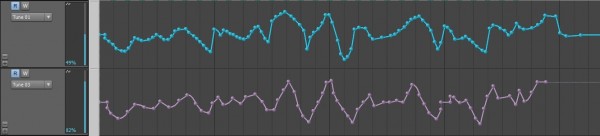SONAR X2 Producer’s versatile drum production tools allow you to get creative with your sound. Want to push the limits of EDM or get that mid-90’s industrial vibe from your tracks? Check out this Quick Tip on how to process your drums utilizing the stock ProChannel effects and Session Drummer’s Tune Parameters.
- On your Session Drumer track, load PC76 – U-Type Compressor
- Set Input to 18db
- Attack 0.5-1.0 ms
- Fast Release 500 ms
- Ratio set to Infinite or “All Buttons in Mode”
- Set Output so that you are not overloading
- Activate Console Emulator for more saturation
- Activate the Softube Saturation Knob set this to 2-3 o’clock and set the type of saturation to “Keep Low”
- Activate Breverb Prochannel. Set the parameters to a rather short Room Reverb
Drums are now over-saturated and over-compressed
Now that you have the basic foundation for a distorted/saturated/pumpy/electronic drum sound lets Mangle it.
- Activate Write Automation on the Session Drummer Track in the Track View
- Open the interface for Session Drummer and go to the Mixer View
- Activate the Write Automation within the Session Drummer VST Plugin
- Play the track and move the “Tune” knob (with your mouse or your MIDI controller) for the High Hat in rhythm to create tuning aliasing. This will be labelled “Tune 03” in your automation.
- Once this is done minimize the interface for Session Drummer
- Within the Track Pane using the Edit Filter go to Automation > Session Drummer x64 1 > Tune 01 (Kick Drum Tune Knob)
- Select the Draw Tool and draw in some nodes that closely match the same curves and structure as the automation we just laid down.
- Open the Automation Lanes to see the automation data side by side
Deactivate the Write Enable buttons just incase you are no longer going to automate any more parameters
- As you do this feel free to adjust your compression, saturation, tuning, tempo, and automation to fully customize