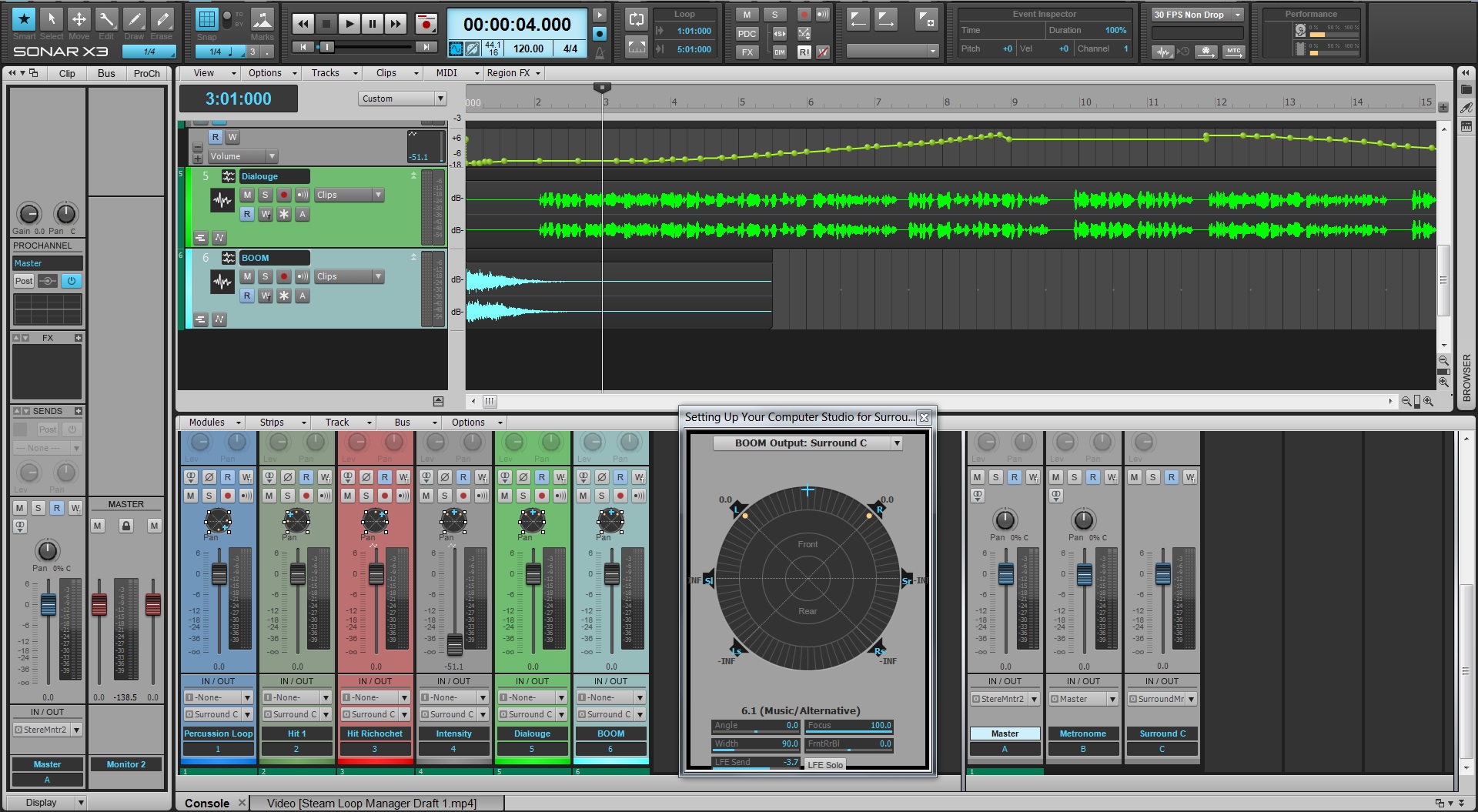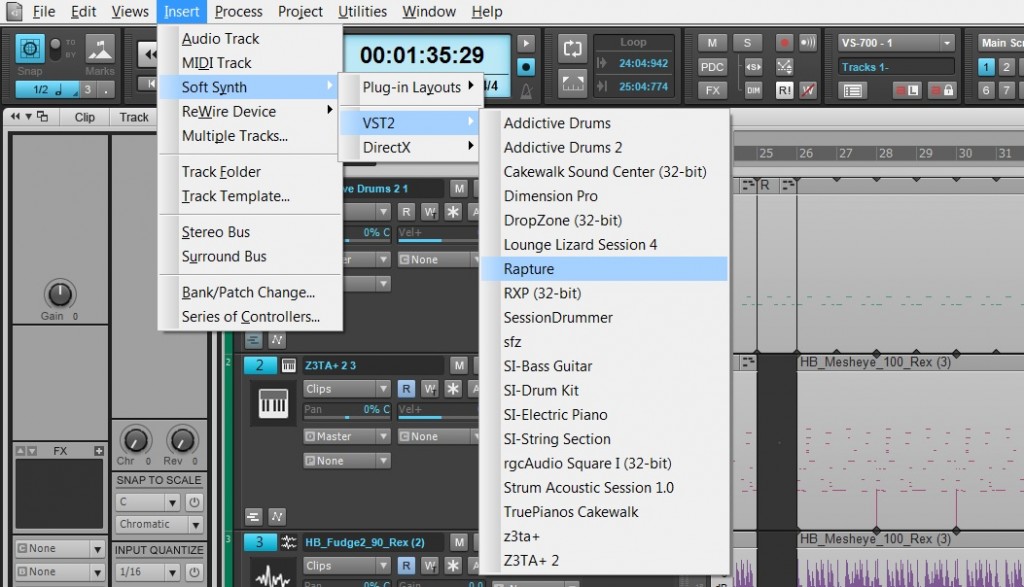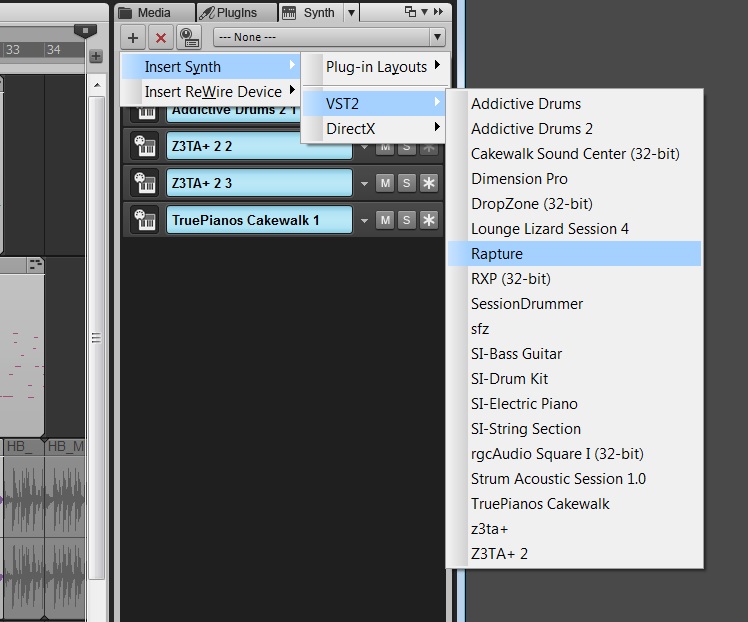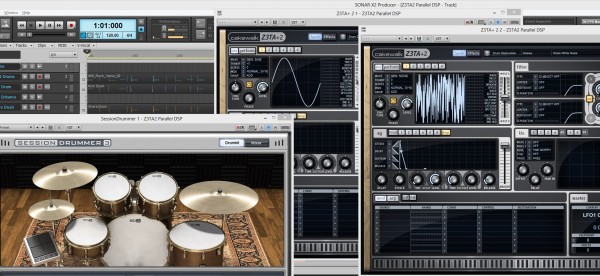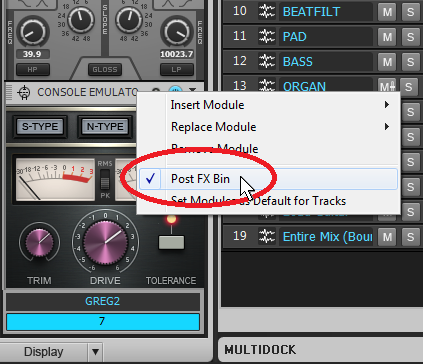Mixing with the Console Emulator
Snake oil, or useful processor? Read on, and find out
by Craig Anderton
Console Emulator plug-ins are controversial. First, a lot of people are convinced they don’t really make a difference. Second, there’s the philosophical question of whether emulating a console is a good thing—after all, you’re emulating imperfections. And third, there’s the question of which console you want to emulate.
However, before you can judge whether a console emulator is going to be useful, you need to know how to use it correctly…so let’s investigate.
About Console Emulation
There are legitimate reasons why analog consoles can sound different compared to mixing “in the box,” and also, legitimate reasons why some might consider these differences desirable. Technically speaking, there are two main differences compared to digital summing.
First, analog circuitry has inherent non-linearities (or in less polite terms, distortion). As a signal goes through multiple analog stages, these non-linearities add up although the end result can still be extremely low-level. Because there are differences between the left and right channels, this tends to “widen” the image and create the appearance of a wider soundstage. If the distortion is relatively high, as can be the case with older consoles, distortion generates harmonics in the audio spectrum’s upper range. With increased highs, and given that highs are more directional, this can widen the sound even further.
Second, consoles often use audio transformers and it’s not an overstatement to say that transformers are some of the most complex signal processors ever introduced into a signal chain. What’s more, the transformer’s characteristics are dependent on the circuitry that surrounds it—such as the source impedance, capacitive loading, resistive loading, and the like. For example, the external circuitry may damp some of the “ringing” that occurs when passing square waves through audio transformers. Transformers also generate distortion (primarily odd-order) that’s highest at lower frequencies. While the effect of all of these variables is subtle, many people like the sonic characteristics transformers can impart to a signal. Overall, good transformer implementations provide a somewhat “fatter” low end, and can add “warmth.”
Inserting Cakewalk’s Console Emulator
As with any processor, there are no rules if you want to get creative—so take the following as personal preferences, not as “rules” that must be followed.
Prior to mixing, I’d recommend inserting a Console Emulator Channel plug-in (CEC for short) last in the ProChannel for every track, and a Console Emulator Bus plug-in (CEB for short) in the master bus. The easiest way to do this is with the Quick Grouping command: in the Console view, open a ProChannel in a non-selected track. Then while holding the Ctrl key, right-click within the ProChannel, select Insert Module, and choose Console Emulator Channel; this places the CEC last in every audio track. You’ll need to insert the CEB in the master bus manually, as Quick Group works only across similar track types.
To ensure that the CEC is last in the chain, place the ProChannel post-FX bin (right-click in a blank space or effect header in the ProChannel, then select Post FX Bin—see Fig. 1).
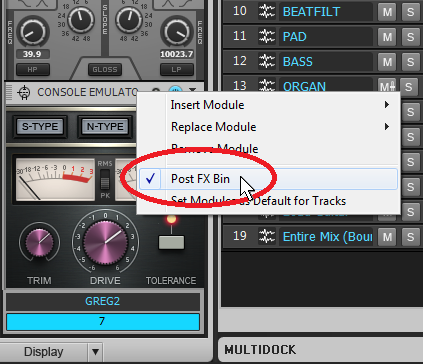
Fig. 1: Placing the ProChannel post-FX bin, and inserting the Console Emulator plug-in as the last effect in the ProChannel, guarantees that all effects in the track will go through the Console Emulator.
Continue reading “Mixing with the Console Emulator”