Check out the latest episode of Cakewalk Talk, where Dan Gonzalez interviews audio engineer Daniel Rowland (Adrian Belew, StudioBelew, Accept) about LANDR and his role at the company.
We’ve posted a shorter cut below as well.
Check out the latest episode of Cakewalk Talk, where Dan Gonzalez interviews audio engineer Daniel Rowland (Adrian Belew, StudioBelew, Accept) about LANDR and his role at the company.
We’ve posted a shorter cut below as well.
Compiling or “Comping” takes is relatively new to sound recording. With the increased ability of technology has come the increased desire to comp with excruciating attention to detail, sometimes all the way down to a syllable or note, to create “The Perfect Take.”

When audio recording was first introduced, it was an entirely mechanical process. Comping did not exist. In fact, neither did mixing as we know it. Everything was recorded in one take, and level adjustments were made by moving musicians closer to or farther from the horn–essentially the microphone of its time.
In the primitive stages of this recording format, it was not uncommon to have copies of the same record that sounded entirely different. This was because if a band wanted to release 1,000 copies of a song, they would have to record it 1,000 different times, each take resulting in its own uniquely-performed copy.
Continue reading “The Evolution of Comping”
With the introduction of the new SONAR last January, we also introduced a new delivery model we call Rolling Updates. Essentially, when you purchase an upgrade to SONAR Artist/Professional/Platinum, you receive 12 months of SONAR updates free. Each month, you receive an update (or sometimes more) which can include anything from fixes to new features and tools, add-ons, additional content, tutorials, and more. Once the initial 12 month period is up, you can renew for an additional 12 months and continue to receive updates, or keep everything you own up to this point. Lots of folks were skeptical at first about these Rolling Updates, but since their introduction, they’ve proven their worth. Here’s how:
When we were releasing a version every year or so, you’d receive a whole boatload of new features all at once – which was pretty cool, except you suddenly had tons of totally new features you had to learn to use. These game-changing new features were often designed to speed up your workflow and make your life a little easier, but investing the time to learn how all the new things worked could be overwhelming.
With Rolling Updates, you can now ease into all these new features. Instead of piling on 10-20 new tools, we’re introducing them in bite-sized pieces so you can take them in one or two at a time. This allows you to get a real feel for how they work before diving into something new, and has less impact on your workflow.
Continue reading “5 Ways SONAR's Rolling Updates Are Working For You”
SONAR has a LOT of features. So many, in fact, that it’s easy for some of them to fly right under the radar. The list below contains five of my favorite SONAR features that can really speed up your workflow! Download the latest SONAR Free Demo and follow along.
Let’s say you’ve recorded a couple of guitar tracks, and the guitar player changed tone in certain parts of the song. You may want to identify these parts easily during the mixing process. Markers can work, but I typically use those to indicate sections and turning points in the song, and the tone change doesn’t always line up with arrangement changes. Instead, you can change the clip color in these sections to make the parts easier to find.
Here are the clips in their original state:
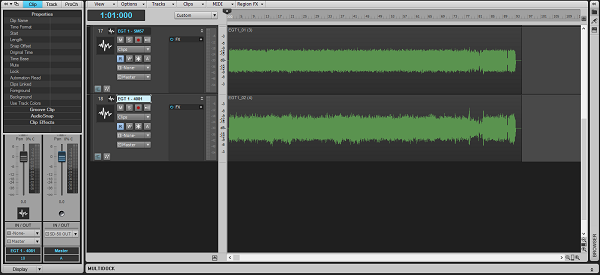
Make some splits where the pickup change happens:
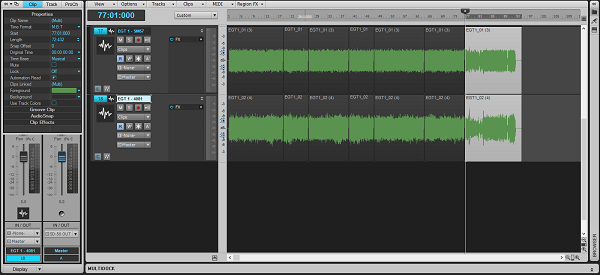
Now, select the parts with Shift+Click where the guitarist changes his tone, and using the Foreground selector in the Clip Inspector, color these red:
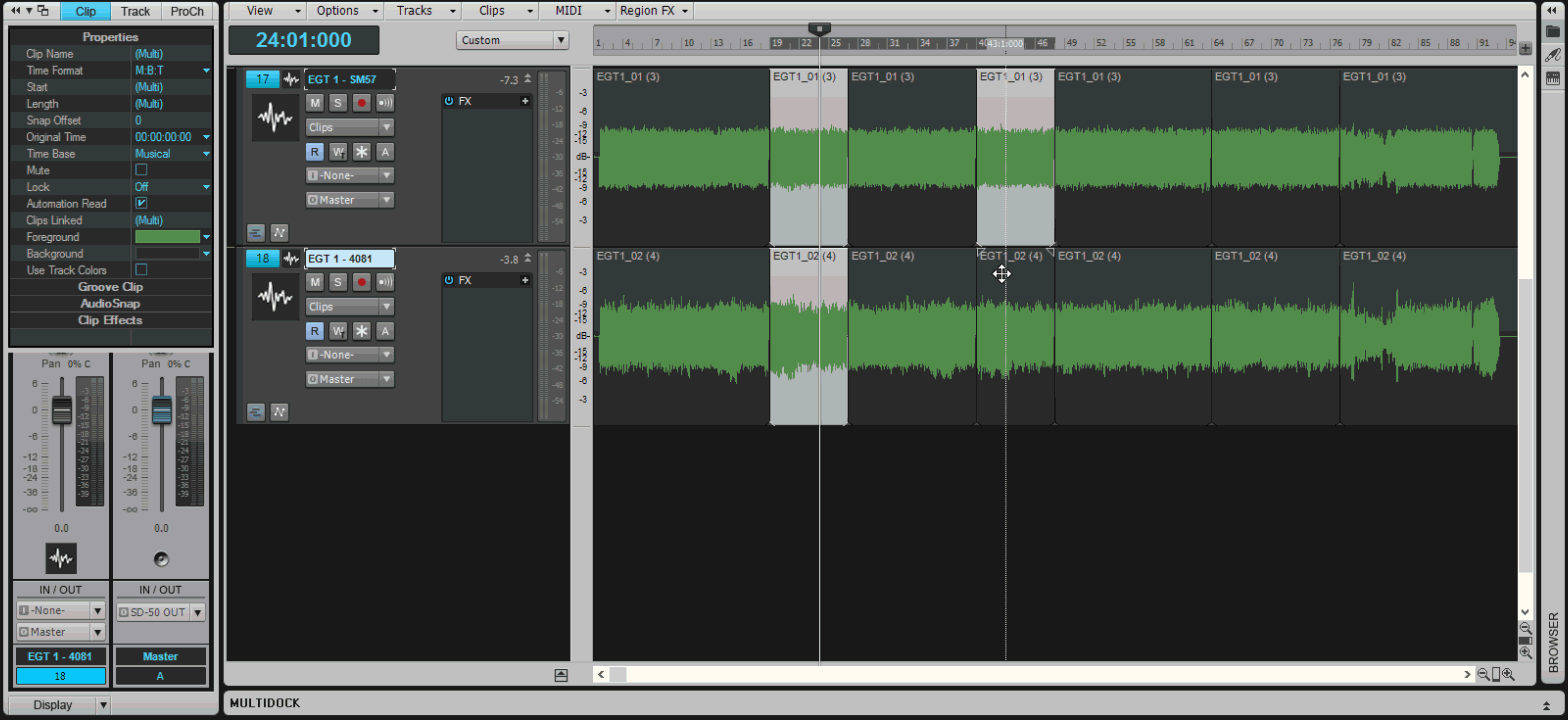
You can now see all the sections where the guitar player used an alternate tone by the red waveform, which can come in very handy while mixing.
Continue reading “Speed Up Your Workflow With 5 (Rather Hidden) SONAR Features”
by Dan Gonzalez
Depth is a factor of every mix, just like Height and Width. This is a harder concept to grasp because there really is no “Depth” adjust on a mixer. In this article we’ll talk about how to create depth using the Sonitus Reverb.

Digital reverbs are the proverbial swiss-army-knives of the mixing world. They are programmed in a way that emulates every part of a reverb. This includes the pre-delay, decay time, width, diffusion, early reflections etc. Since these emulate spaces like halls, plates, rooms, and other reverberant places – we can use them to create a room sound around our audio tracks for the purpose of creating depth. That’s a fancy way of saying that we can use reverb for depth. Here’s a vocal track that has no effects on it at all. It’s mixed into this track completely dry.

Continue reading “Mixing Vocals: Create Depth with a Digital Reverb”
by Dan Gonzalez
 Mixing vocals is a tricky process since it is the most prominent element in any song. Vocals can be processed a very specific way to achieve an effect of sorts – or they can be processed in subtle ways to fit nicely into an overall mix. Most of the time you’ll be dealing with the latter of the two so it’s important to figure out ways to enhance your vocals without overpowering the other instruments.
Mixing vocals is a tricky process since it is the most prominent element in any song. Vocals can be processed a very specific way to achieve an effect of sorts – or they can be processed in subtle ways to fit nicely into an overall mix. Most of the time you’ll be dealing with the latter of the two so it’s important to figure out ways to enhance your vocals without overpowering the other instruments.
Critical attention to detail is what makes any track sound like a polished mix and to achieve this a lot of engineers approach each section, instrument, entrance, exit, etc. dynamically. Obviously one way to do this is by mixing with tons of automation, but there are other ways to setup your mix so that you don’t have to write loads of automation data.
Let’s take a pretty dry vocal track and add a dynamic effect to it. Here’s an example of a verse that we can use.
Continue reading “Mixing Vocals: Easy Dynamic Vocal FX in SONAR”
by Dan Gonzalez
Impulse responses (IRs) are small bursts of audio data that represent the frequency response of a real life space. By using convolution reverbs we can use them creatively in our productions to increase depth and ambience.
To accurately represent a real life space, you need to excite it with a frequency sweep or a loud sound rich in complex frequencies like a starter pistol or snare drum hit. For my IR samples in the New York Impulse Pack I used a sine sweep. The sine sweep is the easiest way to make sure you get an accurate representation of a space.
Once you capture that space, you must process it with a utility that shortens the
frequency sweep into a state that convolution reverbs can use. Typically this audio data is no more than a split second long.
I used this workflow to produce the Impulse Responses you’ll receive in our content for users that are a part of the Braintree Release for SONAR Platinum and SONAR Professional.

– Speaker, Studio Monitor, or Full Range Flat Response Speaker. I used a Cerwin Vega P1000.
“The P1000X is a two-way, bi-amped, full-range bass-reflex speaker. It employs a 10-inch woofer and a high-frequency compression driver, powered by a custom Class-D amplifier. With a power rating of 1000 watts, the P1000X is one of the most powerful PA product in its class. A proprietary hemi-conical horn provides premium sound clarity over an even and wide coverage area. A built-in mixer with convenient I/O connections allows for simple and fast setup, while Enhanced EQ, VEGA BASS boost and High-Pass Filters enable exact tuning and exceptional performance for any application. The P1000X is a versatile product that can be used as a single speaker for small venues, set in pairs or installed with threaded hang points, and combined with the P1800SX Sub for a larger venue needing more coverage and SPL. Its compact size makes it ideal to operate as a floor monitor as well.”
– Pair of microphones, the flatter response the better. I had the benefit of borrowing a pair of Earthworks QTC40s.
– The ability to create a sine sweep. I used this free utility and then bought the license for $40.
– An audio interface to simultaneously play the sine sweep and capture sound of the excited space. My RME UFX worked out wonderfully because it has very clean preamps and multiple inputs and outputs.
– Of course, SONAR Platinum
The Microphones I used are pretty high-end reference microphones that have a frequency range from 20Hz-40kHz. These are great because they represent the sound of the room without any color. Since we’re in the business of capturing the sound of room – they make a perfect companion for this type of project.
I setup the microphones in a few initial spots to get an idea of how the space sounded. On my first try it was clear that the space was going to sound good no matter where I placed the microphones and the source speaker. Both spaces are not highly reverberant, they just have quality sounding early reflections – which makes them great for getting initial sounds of drums and vocals.
 The goal was to capture the room in various positions. I setup the microphones in close stereo pairs, distant stereo pairs, and subsequently moved the source speaker around them to bounce the sine sweep off different walls. During the processing stage, I then split these stereo IRs out into mono signals so that users could have a choice between stereo or mono processing. For example, here’s a rough diagram of how I setup the microphones in the center with various speaker locations for one set of IRs.
The goal was to capture the room in various positions. I setup the microphones in close stereo pairs, distant stereo pairs, and subsequently moved the source speaker around them to bounce the sine sweep off different walls. During the processing stage, I then split these stereo IRs out into mono signals so that users could have a choice between stereo or mono processing. For example, here’s a rough diagram of how I setup the microphones in the center with various speaker locations for one set of IRs.
To excite the space I created a sine sweep with Voxengo Deconvolver.
BE CAREFUL WHEN PLAYING THESE, THEY ARE LOUD
Once the signal played through the room it sounds like this:
Not very exciting on first listen, but when you process the tracks and apply some instruments you start to understand their sound. Here is a drum passage without the impulse response:
Now, here’s the same drum passage with the ambience of one of the “Big Room” IRs that I captured. You can hear how it doesn’t necessarily add reverb, but more an ambience.
Lastly, here’s just the ambience:
Here’s a synth passage without any IRs applied:
Here’s the same patch with one of the SmallRoom IRs applied:
by Dan Gonzalez
As SONAR fanatics, we tend to constantly improve and optimize our interface to make it more fluid and user-friendly. In the new SONAR, our sends and fx stacking have taken on a new look to better suit the needs of the modern day mixing engineer. This new look adopts our dynamic window management philosophy.
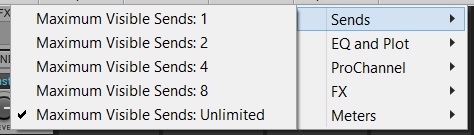 Upon first opening your shiny new SONAR Platinum, Professional, or Artist’s console view, you’ll notice that our Sends section has a different look. In addition to making the Sends look and feel like they belong to our interface, we’ve added the ability to set your sends to 1, 2, 4, 8, and unlimited live sends. As you add up the sends to the console view the window expands to meet the needs of your mixing architecture.
Upon first opening your shiny new SONAR Platinum, Professional, or Artist’s console view, you’ll notice that our Sends section has a different look. In addition to making the Sends look and feel like they belong to our interface, we’ve added the ability to set your sends to 1, 2, 4, 8, and unlimited live sends. As you add up the sends to the console view the window expands to meet the needs of your mixing architecture.
As you remove them, the sends section reduces in size. This dynamic feature makes the overall feel of your console view a bit more larger than life and is definitely handy in those larger mixing sessions.

Loading FX into SONAR has become a much smarter process and has continued the recurring theme of dynamic window management. Drag and drop your FX into the new FX Stacks and you’ll see how they expand and compress depending on the number of effects you have loaded into your mix.
SONAR Platinum, Professional, and Artist have now optimized the way we handle VST plugin windows. Now in the user interface they will cycle through clicked VST plugins so that the interface isn’t cluttered with unused windows.
Continue reading “The New SONAR: Better Design in all 3 versions”
by Dan Gonzalez
There are a lot new things going on inside of the new SONAR Platinum, Professional, and Artist especially in some of the parts of the interface that aren’t so obvious. Did you know that we made some enhancements to our Media Browser and Drag and Drop mechanism? Well, it’s pretty useful stuff – especially for our die-hard users that know and love these workflows.
Within SONAR, you can now select a portion of an audio clip in the track view and drag it to another location on your computer. This nifty trick is great for extracting parts of audio without editing it and exporting.
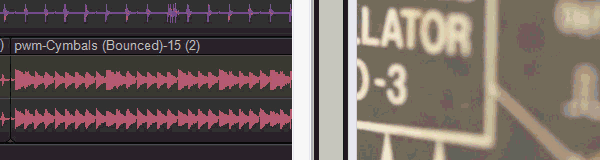
Next up, if you drag audio clips to a destination outside of SONAR, any Clip FX or Clip Gain envelopes will be applied to the clip. Previously we wouldn’t bake any of this into the audio – but now it’s a pretty seamless.
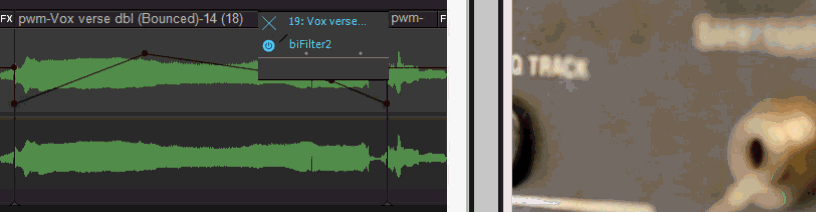
Drag and drop to the Media Browser now properly exports the expected interleave (mono or stereo) instead of always exporting to a stereo file or multiple mono. Multiple mono files work, but they can be annoying if you want to stick to the way your tracks were meant to be heard. You can see in the snippet below that my stereo audio file is twice the size of it’s mono counterpart. These were exported to the Media Browser using drag and drop.
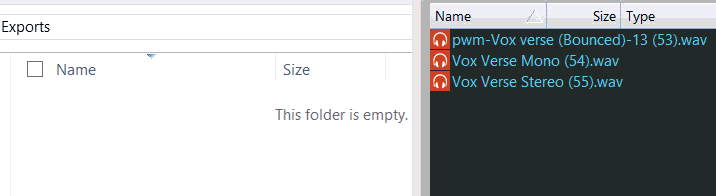
Drag and drop to the Media Browser now supports Broadcast Wave format so if you’re transferring files from one project to another – they’ll stay true to your timestamp on the timeline.
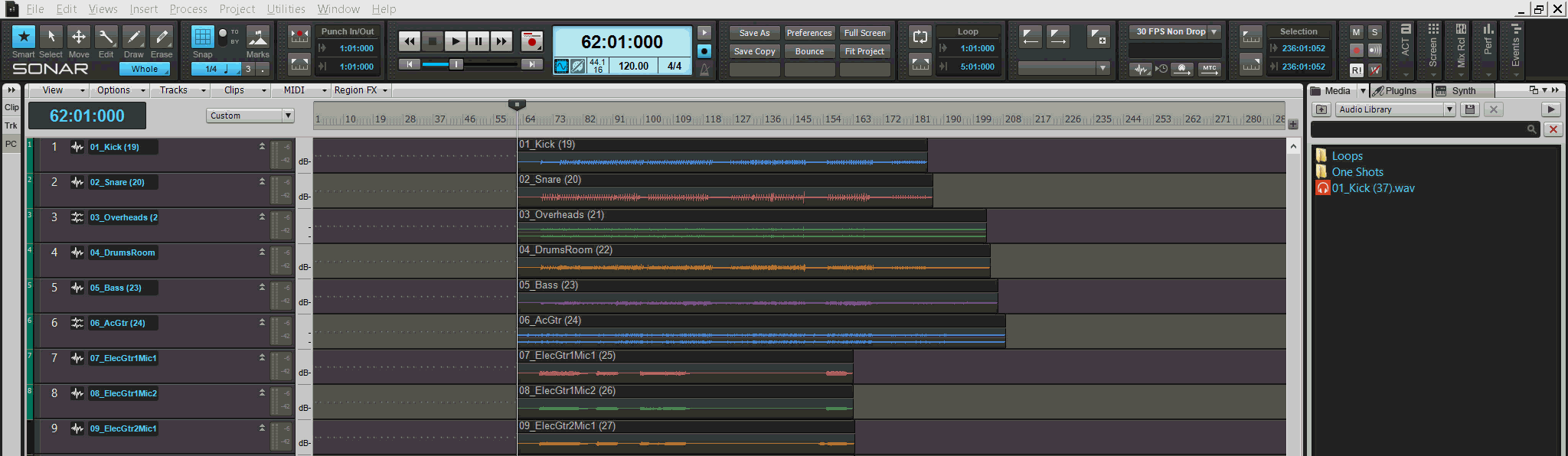
Audio and MIDI files can be copied or replaced in the Media Browser via drag and drop using the CTRL modifier. If you drag and drop an auio file to the Browser, SONAR will rename it. But if you hold CTRL while you do this, the file will force the Clip Name that it has inside of SONAR. You can see here how the Clip Name stays as (19) when holding down CTRL.
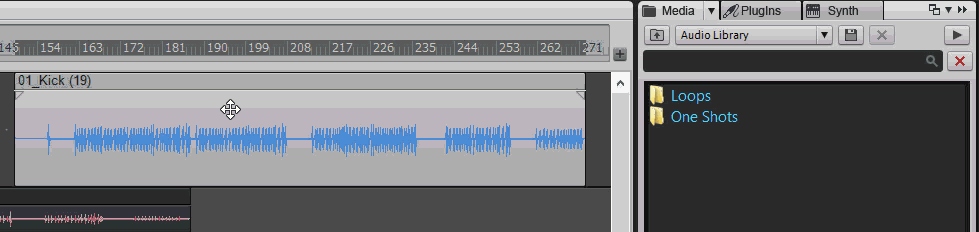
In addition, if you need to replace the same file in your browser with an update version all you do is hold CTRL while dragging to the Browser.
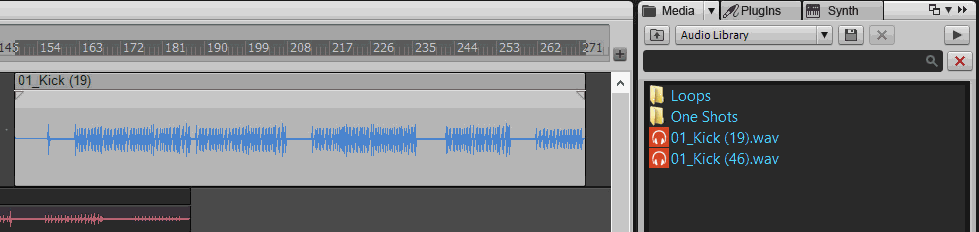
Grab your new version of SONAR Platinum, Professional, and Artist and start checking out these new tweaks today. Stay tuned for more about the latest additions to our Skylight Interface and upcoming new features on SONAR’s What’s New page.
by Dan Gonzalez
Every once in a while there are some plugins that come along and completely change the way we do things. Sometimes it’s a different look on processing, or maybe a utility that increases workflow ten-fold. Drum plugins have become all the rage recently, and Addictive Drums 2 is at the forefront of this revolution. There are a few reasons why Addictive Drums 2 (now available in SONAR Professional and SONAR Platinum) sounds like a real drummer, so let’s check those out.
Within Addictive Drums 2 there is a powerful Map Window that exposes some of the more sophisticated elements of the XLN’s engine. Here you can choose to do various things to customize the way you interact with Addictive Drums 2. But within this window there is a dedicated velocity curve stage for every single sample that XLN audio supplies.
Select one of your kitpieces from the neighboring section and you can use this menu to choose how you want to control the way Addictive Drums 2 individually treats every drum or cymbal hit’s velocity. You can even grab one of the existing velocity presets and adjust it to your liking.
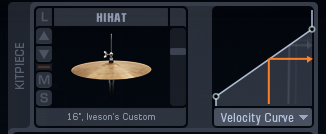
When you strike a note on your MIDI controller or play a MIDI Continue reading “Addictive Drums 2 Sounds Like a Real Drummer, But How?”