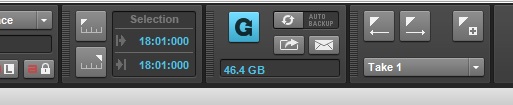SONAR has a LOT of features. So many, in fact, that it’s easy for some of them to fly right under the radar. The list below contains five of my favorite SONAR features that can really speed up your workflow! Download the latest SONAR Free Demo and follow along.
#5 – Clip Coloring
Let’s say you’ve recorded a couple of guitar tracks, and the guitar player changed tone in certain parts of the song. You may want to identify these parts easily during the mixing process. Markers can work, but I typically use those to indicate sections and turning points in the song, and the tone change doesn’t always line up with arrangement changes. Instead, you can change the clip color in these sections to make the parts easier to find.
Here are the clips in their original state:
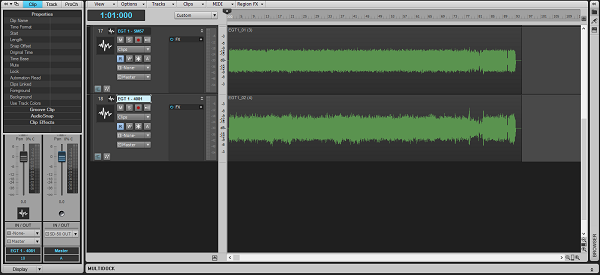
Make some splits where the pickup change happens:
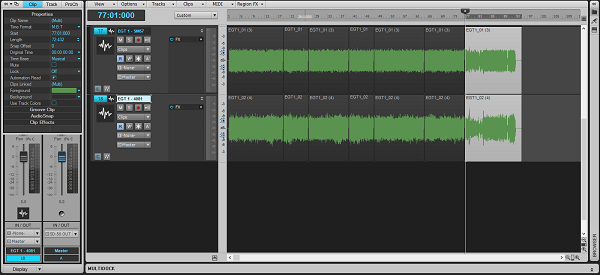
Now, select the parts with Shift+Click where the guitarist changes his tone, and using the Foreground selector in the Clip Inspector, color these red:
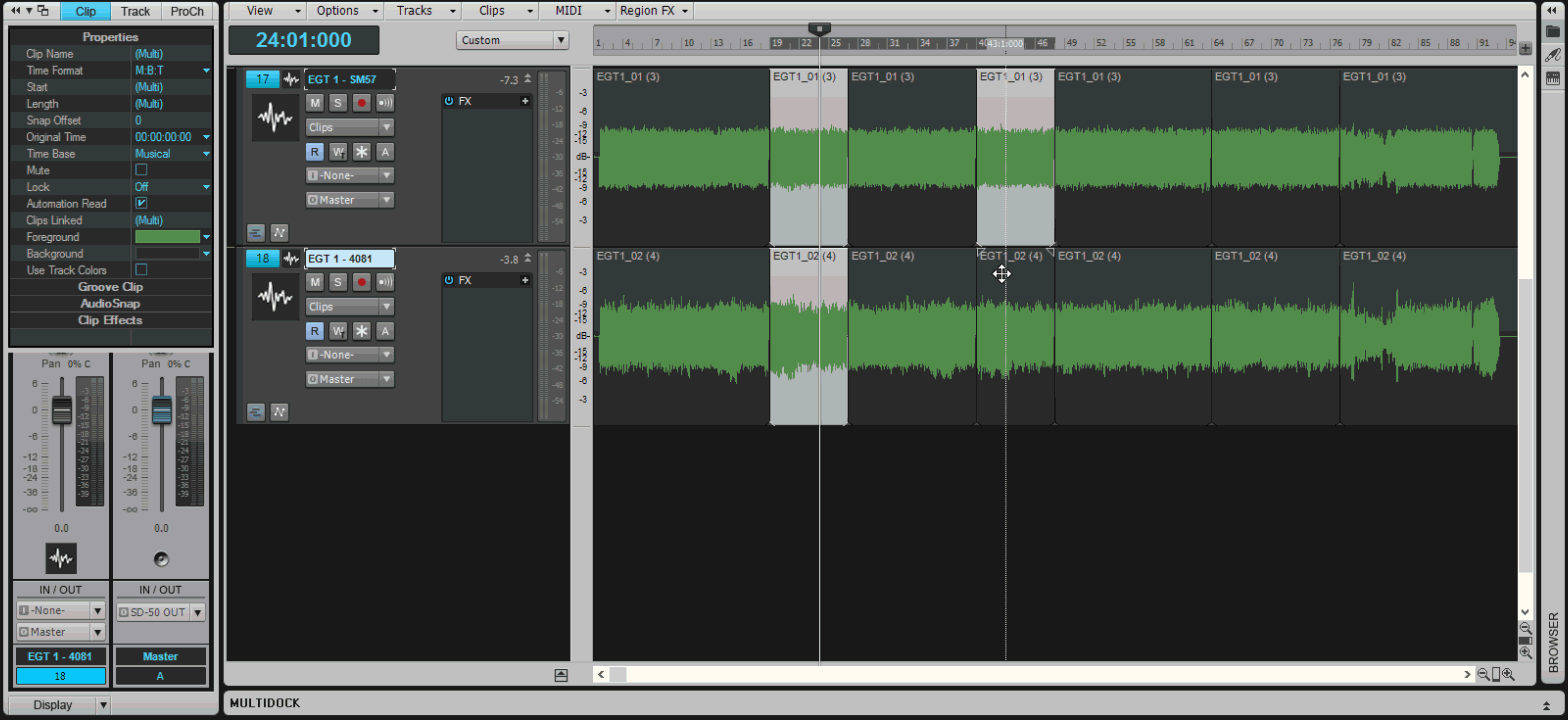
You can now see all the sections where the guitar player used an alternate tone by the red waveform, which can come in very handy while mixing.
Continue reading “Speed Up Your Workflow With 5 (Rather Hidden) SONAR Features”