Bus Pane Aim Assist
Aim Assist is a long-time SONAR convenience—it draws a vertical bar across all Tracks to follow the mouse cursor position, while obeying snap settings. With Aim Assist, it’s easy to align edits across tracks.
Until now, Aim Assist only applied to the Tracks Pane. Extending this feature to work in the Bus Pane has been one of our most popular feature requests from customers, and now it’s here in SONAR 2017.07.
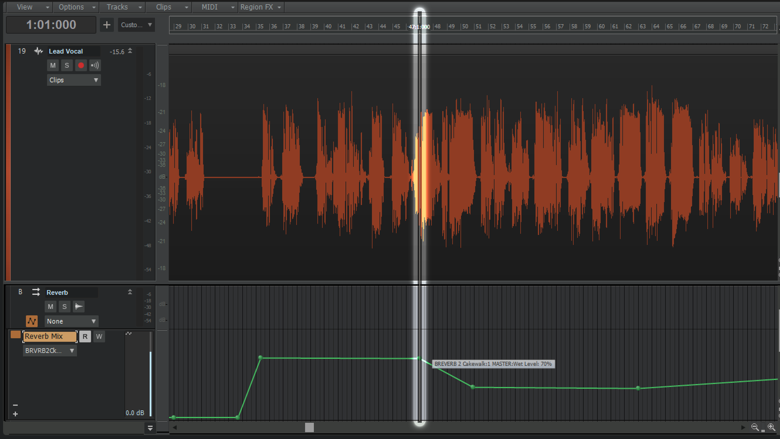
With more advanced automation and routing, it’s now easy to use Aim Assist to align mix and automation settings visually across all tracks and buses.
Recently Used Plug-ins
We’ve found that SONAR users often have their “go-to” plug-ins that they’re using over and over again. With SONAR 2017.07, we’ve made it easy to insert any of your five most recently used plug-ins anywhere in your project—no other setup necessary, it just works!
Noteworthy Enhancements

In projects with thousands of micro-edits—for example, when using AudioSnap and Split Beats to chop and tighten drum tracks—SONAR is now much more responsive.
In our SONAR 2017.05 Update we introduced Ripple Editing, and the SONAR community rejoiced. We’ve continued to make improvements, and in this SONAR 2017.07 release, SONAR is now smarter about working with MIDI data while Ripple Editing. You can learn more about how in the 2017.07 issue of our monthly Tech+Music magazine.
While using the Adaptive Limiter some of our customers noticed a ring modulation effect. Cool sounding? Yes. Intended? No. When using the 64-bit Double Precision Engine along with a 64 sample buffer size in SONAR some plug-ins—including the Adaptive Limiter—would misbehave. This has now been addressed in SONAR 2017.07.
This issue had affected other plug-ins as well and could have caused some users to not be able to use 64-bit Double Precision in SONAR. With this update, we encourage users experiencing this issue to try using the 64-bit Double Precision Engine again. You can find this in Preferences under Driver Settings.
Using Snap and the Smart Grid together is more visually consistent now between the Track View and Piano Roll View, and we have improved the look of grid lines while zooming out of a project—no more confusing beat markers in the Time Ruler or stacked grid lines displaying on top of one another. We now always display the beat in the Time Ruler and the Snap subdivision in the view. This makes it easier to see the relationship between measure, beat, and subdivision while editing. See below for additional changes to this area.
- Track View, Track View In-line Piano Roll, and Piano Roll View now have consistent behavior when thinning grid lines during zooming in and out
- Disabling Snap previously created problems with showing triplets and dotted settings, These buttons will now stay lit to better indicate what Grid Lines are being displayed when Snap is Off
- Disabling Snap previously created problems with showing triplets and dotted settings, These buttons will now stay lit to better indicate what Grid Lines are being displayed when Snap is Off
- Snap settings could previously become changed unexpectedly if they were altered when Snap was Off
- The Control Bar’s Smart Grid option is no longer disabled on cancel out of the menu
30th Anniversary Rapture Expansion Pack
Tech+Music (issue 2017.07)
Reviews of the Month: SampleTekk Classic Grand Piano, DSF B3 Tone Wheel organ ● DIY Sampled Piano Mods – Enhance sampled pianos with these simple tweaks ● SONAR Update 2017.07 overview, with news on all the latest enhancements: Bus Pane Aim Assist, Recently Used Plug-Ins list, Clip Edit Speed improvements, MIDI Ripple Editing improvements, multiple fixes and enhancements ● SONAR 101: Understanding Loop Construction ● “You Mix, We Master” – every month, we master a reader-submitted piece of music in SONAR ● 30th Anniversary Rapture Expansion Pack: Freshen up Rapture Pro and Rapture Sessions with 30 free, exciting new sounds from Craig Anderton
Get SONAR 2017.07 Today
Follow this link to learn more about the SONAR 2017.07 update and download today:


 Seems there’s an app for EVERYthing these days. In the recording world, I like to think of plugins as the “apps.” I’ve been part of approximately 16.25 trillion sessions and not a-one has gone by that I haven’t run into a horrible kick drum sound – clicks, flaps, slaps, flops or just generally sounding like a basketball being dribbled through my mic. The flip-side to these tones of course, is that Gawd-awful weak kick drum that sounds like an egg-beater hitting a pillowcase.
Seems there’s an app for EVERYthing these days. In the recording world, I like to think of plugins as the “apps.” I’ve been part of approximately 16.25 trillion sessions and not a-one has gone by that I haven’t run into a horrible kick drum sound – clicks, flaps, slaps, flops or just generally sounding like a basketball being dribbled through my mic. The flip-side to these tones of course, is that Gawd-awful weak kick drum that sounds like an egg-beater hitting a pillowcase. Drum replacement happens EVERYwhere, ALL the time, so don’t let anyone fool you… the key is knowing how to keep the feel and dynamics alive. I learned a lot about drum replacement from producer Beau Hill (Ratt, Eric Clapton, Alice Cooper, etc.), who took me under his production wing and mentored me on many techniques. In music production, we all strive for the best drum sounds because after all, that is what the rest of the music sits on. Unfortunately, we can’t all afford fancy tracking rooms where the walls move to adjust to the natural reverb. So, many of us at one point or another are slaves to the machine: tracking drums in the jam room, or in mom’s garage next to the washing machine (which is constantly on for some reason).
Drum replacement happens EVERYwhere, ALL the time, so don’t let anyone fool you… the key is knowing how to keep the feel and dynamics alive. I learned a lot about drum replacement from producer Beau Hill (Ratt, Eric Clapton, Alice Cooper, etc.), who took me under his production wing and mentored me on many techniques. In music production, we all strive for the best drum sounds because after all, that is what the rest of the music sits on. Unfortunately, we can’t all afford fancy tracking rooms where the walls move to adjust to the natural reverb. So, many of us at one point or another are slaves to the machine: tracking drums in the jam room, or in mom’s garage next to the washing machine (which is constantly on for some reason). 
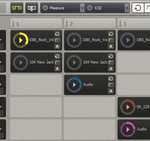



 Mix Magazine caught up with Cakewalk’s Brandon Ryan to shoot three exclusive videos – demoing the new version of Cakewalk’s flagship DAW,
Mix Magazine caught up with Cakewalk’s Brandon Ryan to shoot three exclusive videos – demoing the new version of Cakewalk’s flagship DAW, 