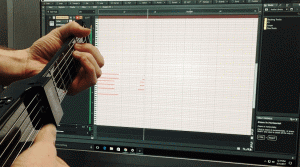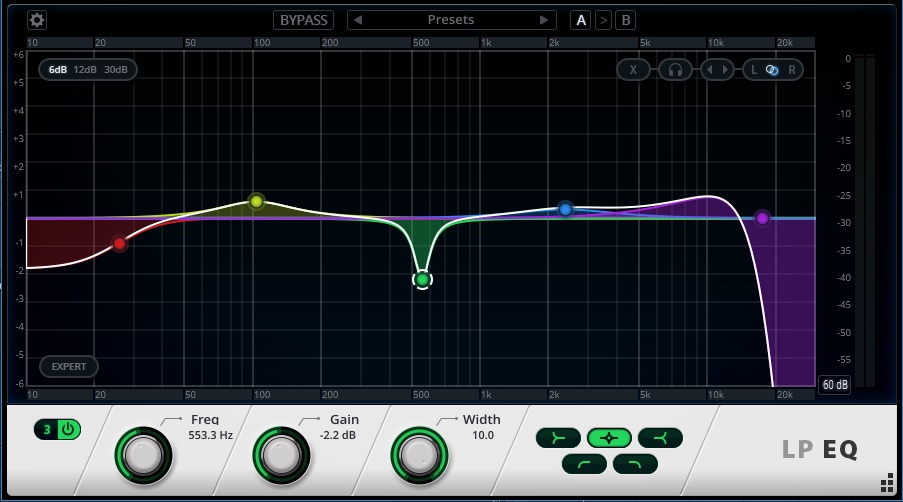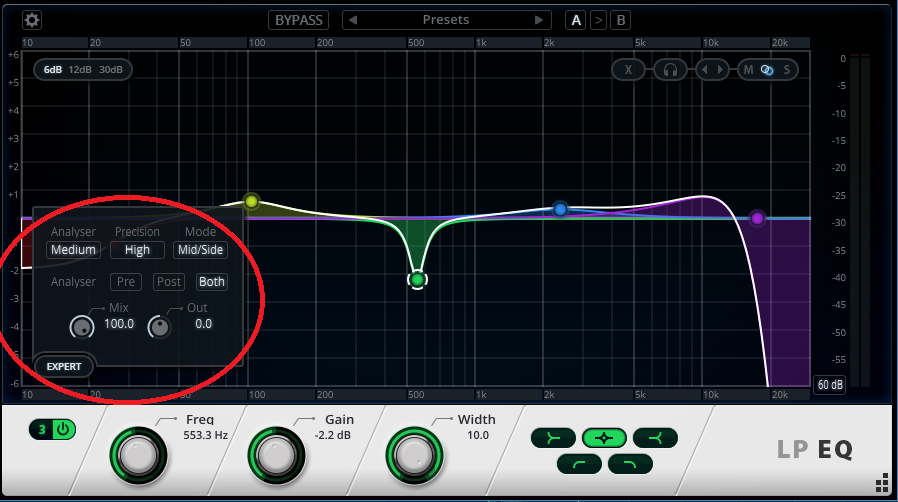After seeing Vancouver’s own “Payolas” at the age of 15, singer songwriter, guitarist and sound designer Cory Hawthorne knew he wanted to become a musician. 2 weeks later he bought his first guitar, a no name Les Paul copy and it changed the rest of his life. He went on from there to get a degree in music from the University of British Columbia in 2000 and release his first solo album in 2012 under his name called The King of the Broken Hearts. In the midst of pursuing his dream to be a rock star, a guitar student Cory was teaching approached him about getting into sound design for video games, and for the last 18 years has become an expert at the craft. He has released many titles including Prototype; one of the best-selling games from Radical Entertainment along with Scarface and Simpsons Hit & Run, which went on to sell over 7 million copies . This last June, with a small team at Charm Games, Cory released his first virtual reality game titled “FORM”.
In January 2017, Six soon to be very tired people, started on what would become a new benchmark for VR games through a lot of blood, sweat, support from their families, and sacrifices.
“It’s immersive, engaging and beautiful, setting a new standard for virtual reality and visual design” 4/5 – Hardcore Gamer “FORM shows a command of the medium that few have grasped with such clear intention” 8.5/10 – Road to VR “Charm Games has created a mesmerizing experience from start to finish.” 4/5 – VRFocus
Cory had a very limited time of 6 months to compose all the music, create all the sound FX from scratch, and record all the voice over dialog for FORM but he used this hard constraint to ground him in the project. Collaboration with his team allowed him to make decisions quickly and focus on what was most appropriate for the game.
“Working on FORM was like a sound designer’s dream. I had unlimited options but there was one thing that I knew and that was if it sounded good, so I had to trust myself all the time throughout the process. We reached the end of the line and I had to write and record 3 tracks in 3 hours because we were releasing the game in 2 days. I tried to focus on the mood and nail it and not get caught up in what scale I should use. Is this a Lydian vibe? I didn’t have time for that stuff because I had to finish a track in that hour.”
At the start of the project, Creative Director Derek Young told Cory to “Be Weird” and “Do something no one would recognize”. For Cory, that meant that everything needed to be unique and made from scratch. He utilized the Rapture Pro synth for nearly all the FX design, sometimes starting with a simple sine wave and tweaking from there. The lesser known synth company, WOK VST Plug-in’s Ghost synth was utilized for several simple lead sounds in the musical compositions. To create the voices for the game, Cory recruited local talent for many of the roles but ended up being the voice of the lead character’s computer. What originally started as a test recording from an iPod 5 microphone had just the right nuance to be the real voice so all the rest of the computer dialog was recorded on the same iPod 5 and used in the final game.
How can others get into game sound design?
“It’s a weird thing. You have to be tough and be ready to move with all the changes. Get ready for a lot of late nights. You need to go into it knowing that the industry is changing all the time and for most, the days of having your own studio is gone. It’s all contract work or not a full-time job for most people. I’m very grateful to be where I am at Charm. A great way to start though is to make your own original FX library using synthesis and your own recordings, as well as to find the students in your area who are making games or going to school for it and connect with them. Work with them for what they can afford, or even for free or on spec if they have no budget and you like the project, until you can get off the ground.”
If you could give one piece of advice to other SONAR users, what would it be?
These days you can get a mic, an audio interface, a copy of SONAR, and a laptop for almost nothing so there is no excuse to not make music but you should start now using what you have and don’t try to sound like anybody else. As Stravinsky said “The more constraint one imposes, the more one frees one’s self. And the arbitrariness of the constraint serves only to obtain precision of execution”.
Cory Hawthorne
You can hear Cory’s music on Spotify, SoundCloud, and also at his webpage www.coryhawthorne.com
Follow him on Twitter: @CoryHawthorne
Charm Games
For more information, visit the Charm Games website at: www.charmgames.com
Subscribe to their YouTube channel: youtube.com/c/charmgames
Follow them on Twitter: @CharmGames
Like them on Facebook: Facebook.com/CharmGames
Play FORM Today
Oculus Rift Store: www.oculus.com/experiences/rift/1491102584268860/
Get it on Steam: store.steampowered.com/app/408520/FORM/
Cakewalk wants to tell your story!
Through blood, sweat and tears you’ve overcome obstacles to reach a level of success that you’re proud of. We want to hear your stories, and with your permission, we’d like to share them with our community.
We will not publish any of this information without your permission. If your story is selected, we will reach out to you via the email address you provide, and we will schedule a follow-up interview with you to learn more.





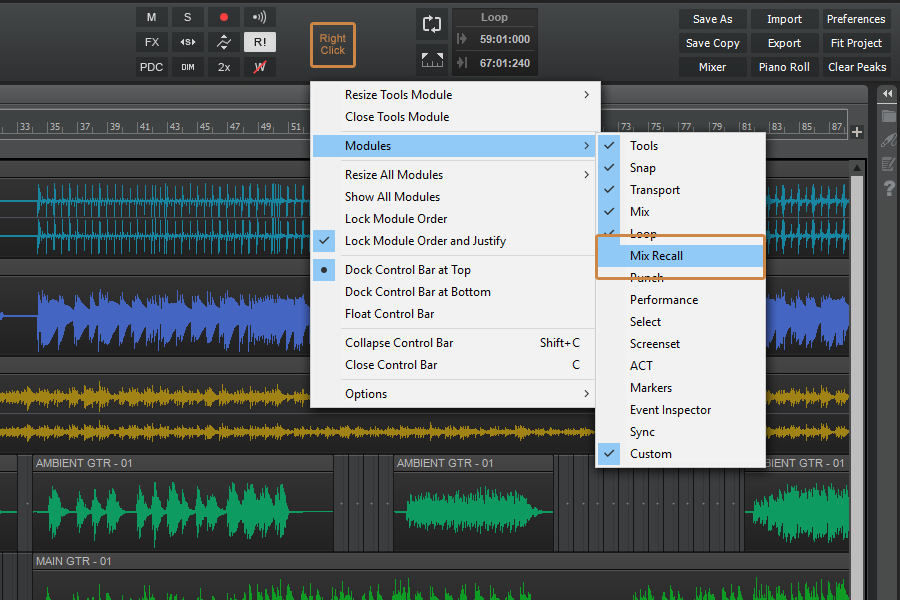





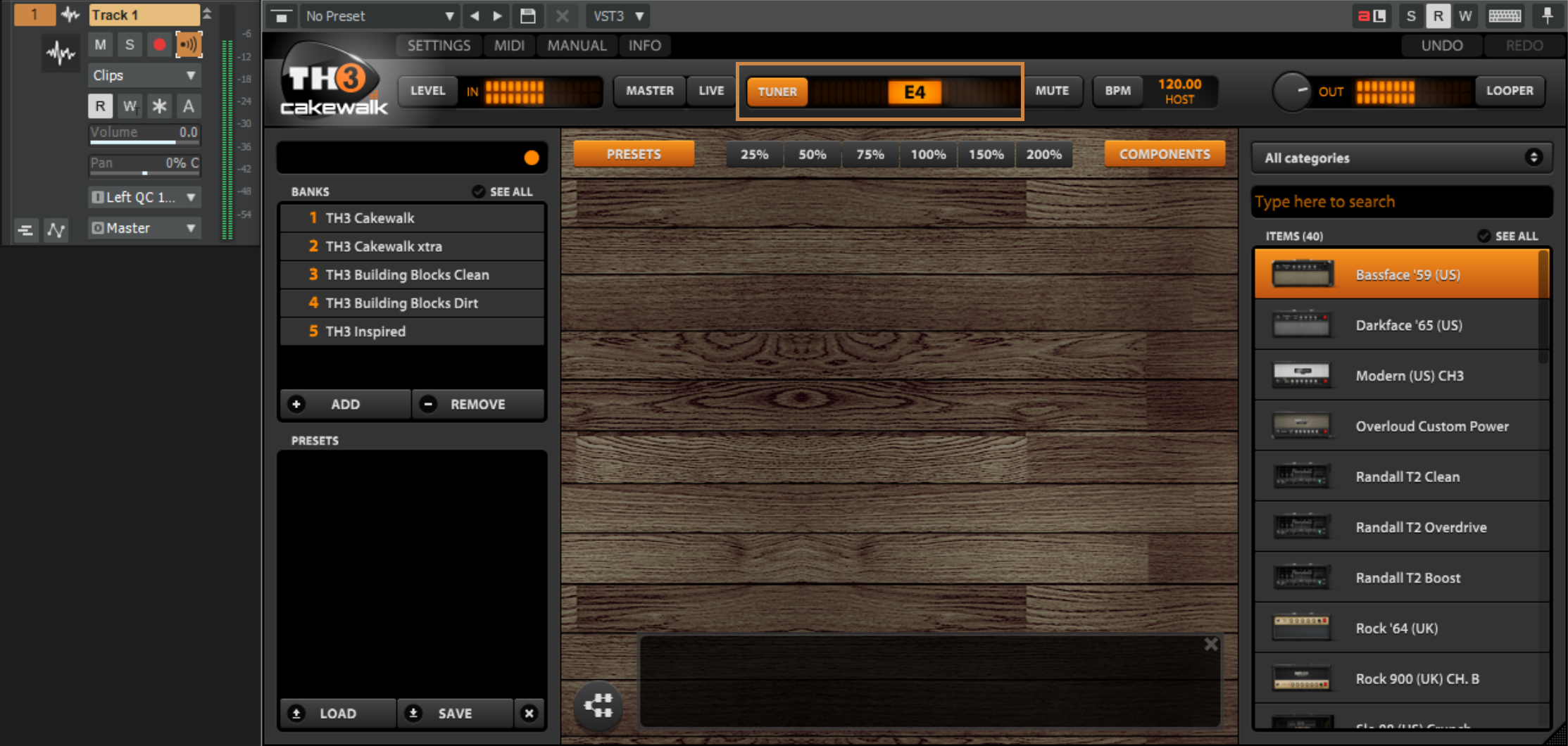
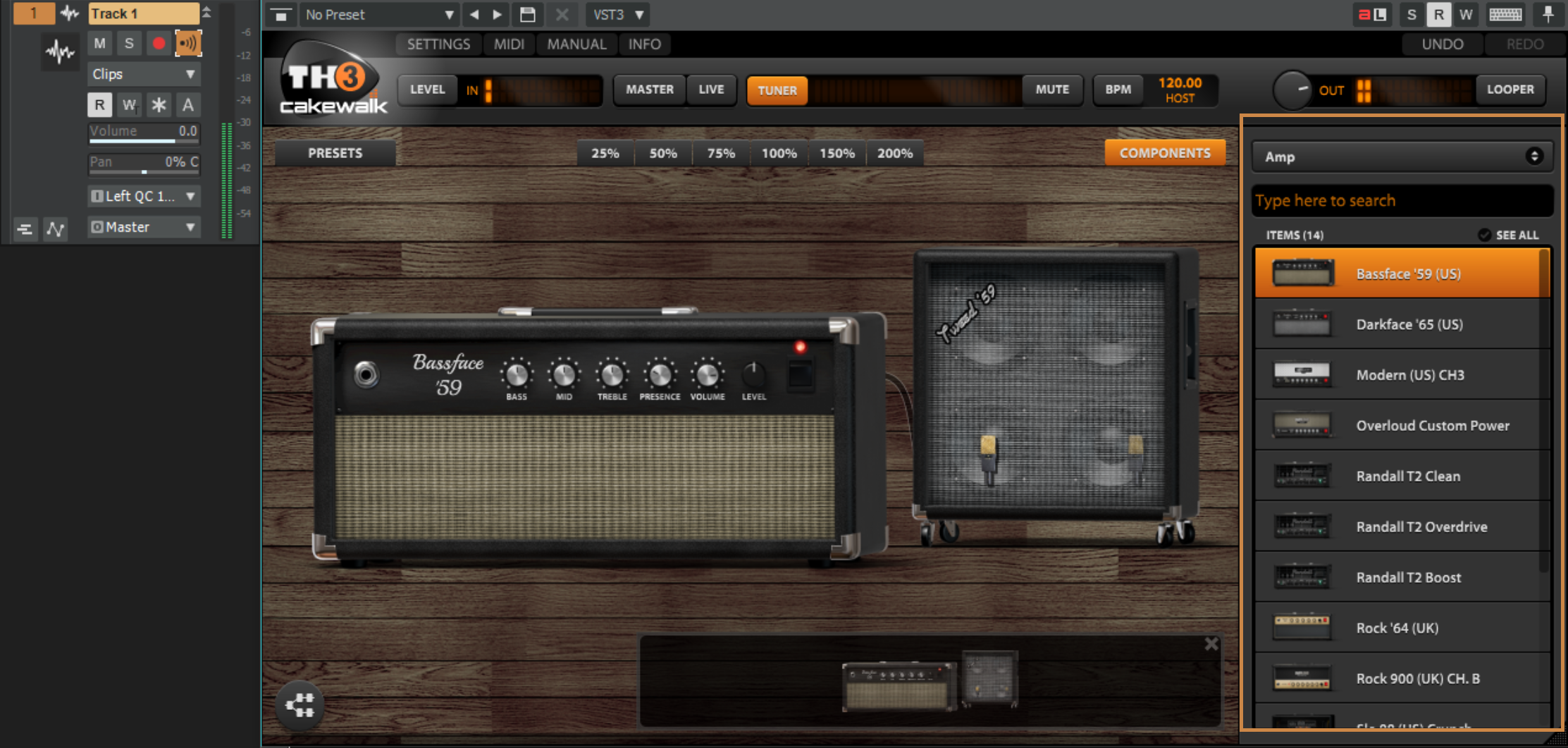
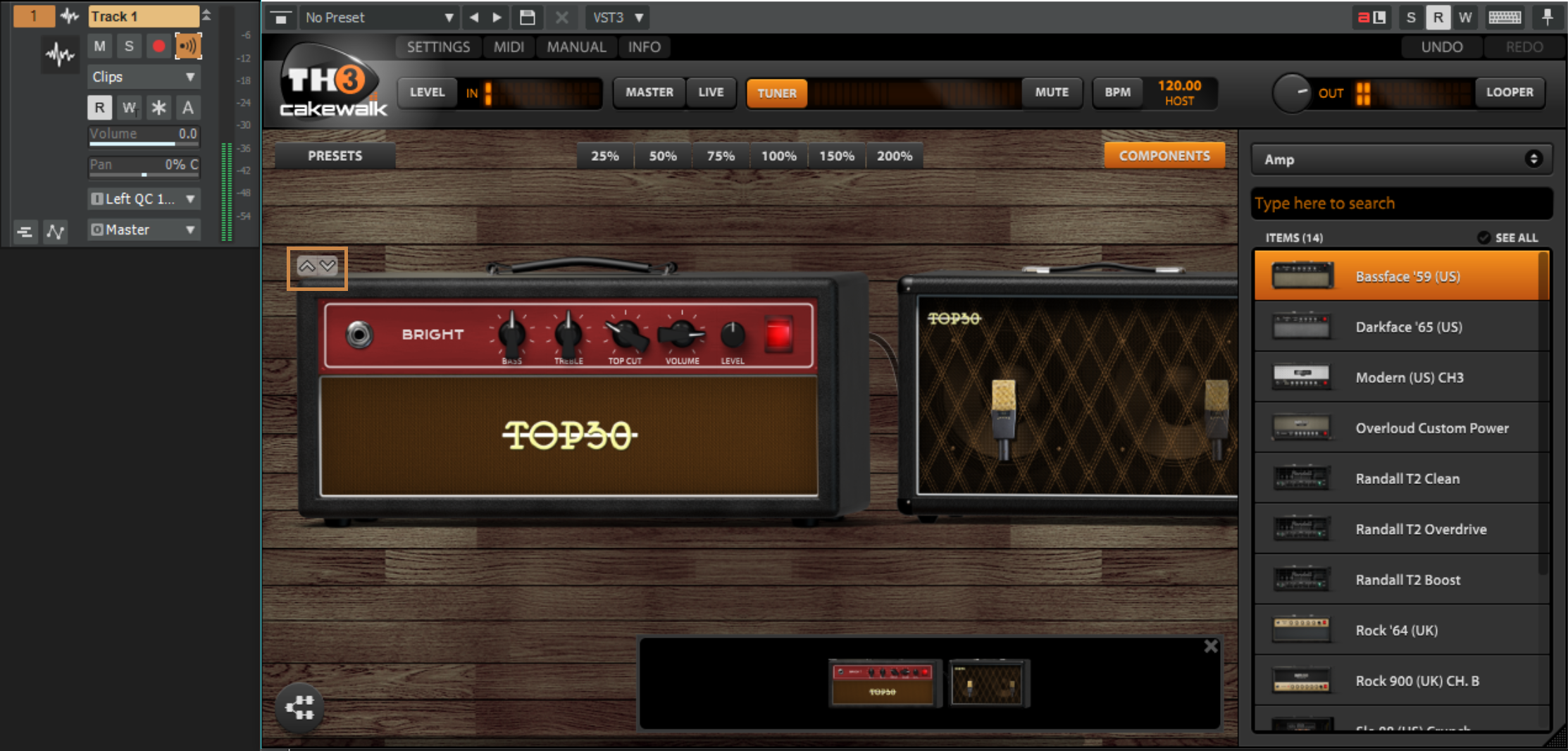

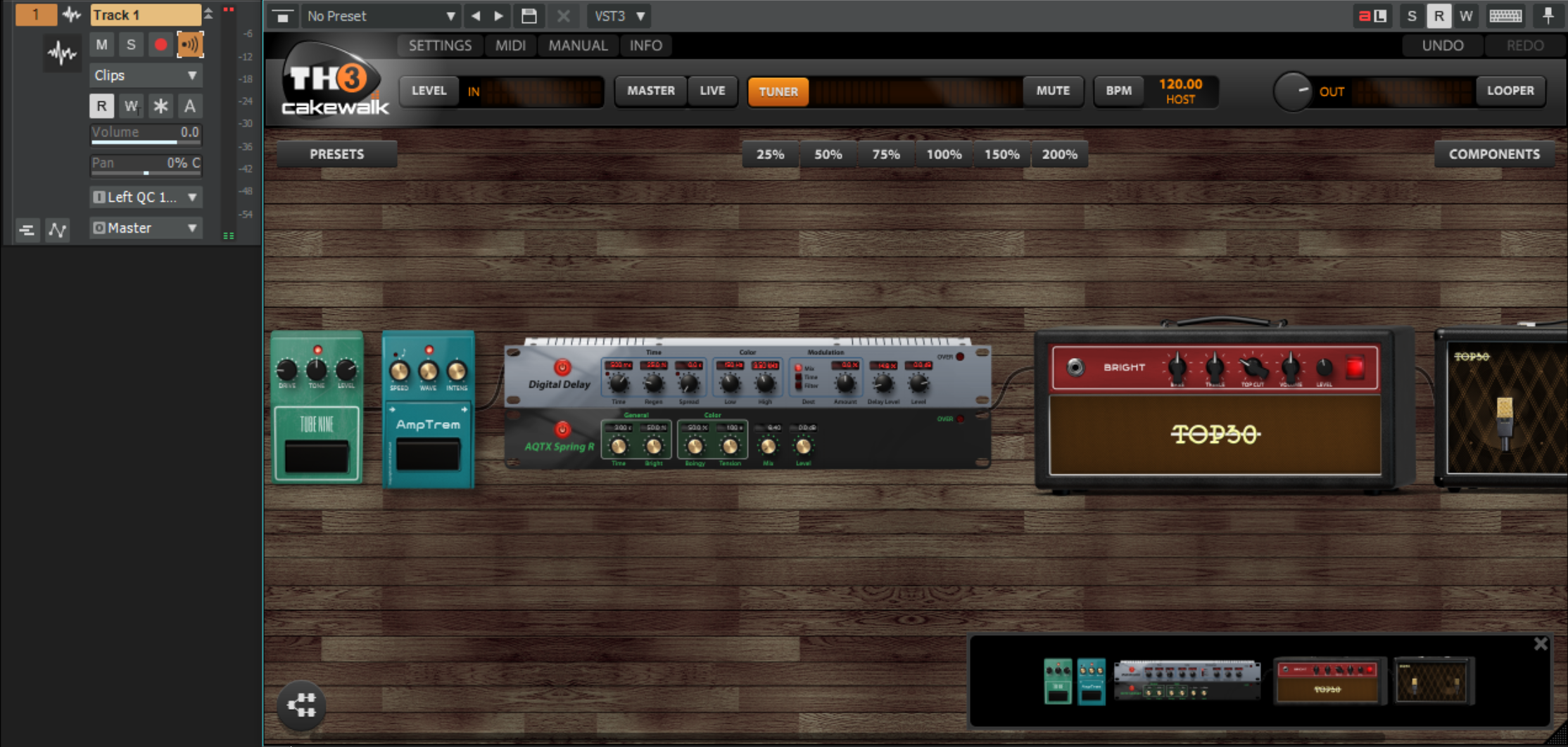

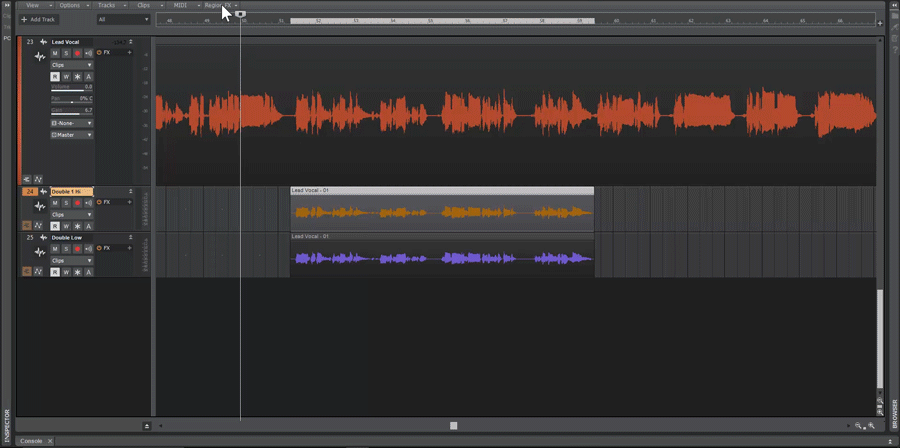
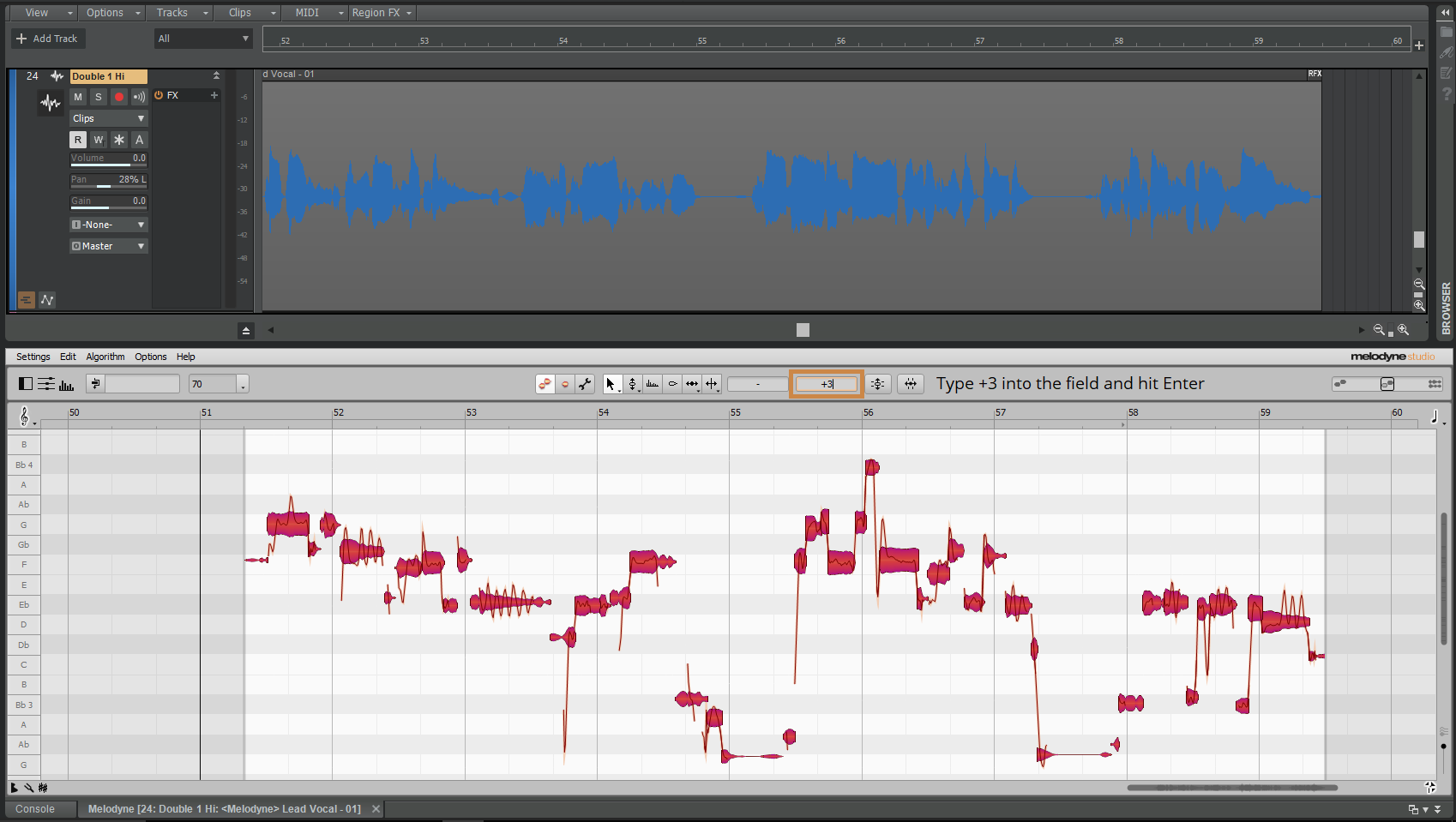
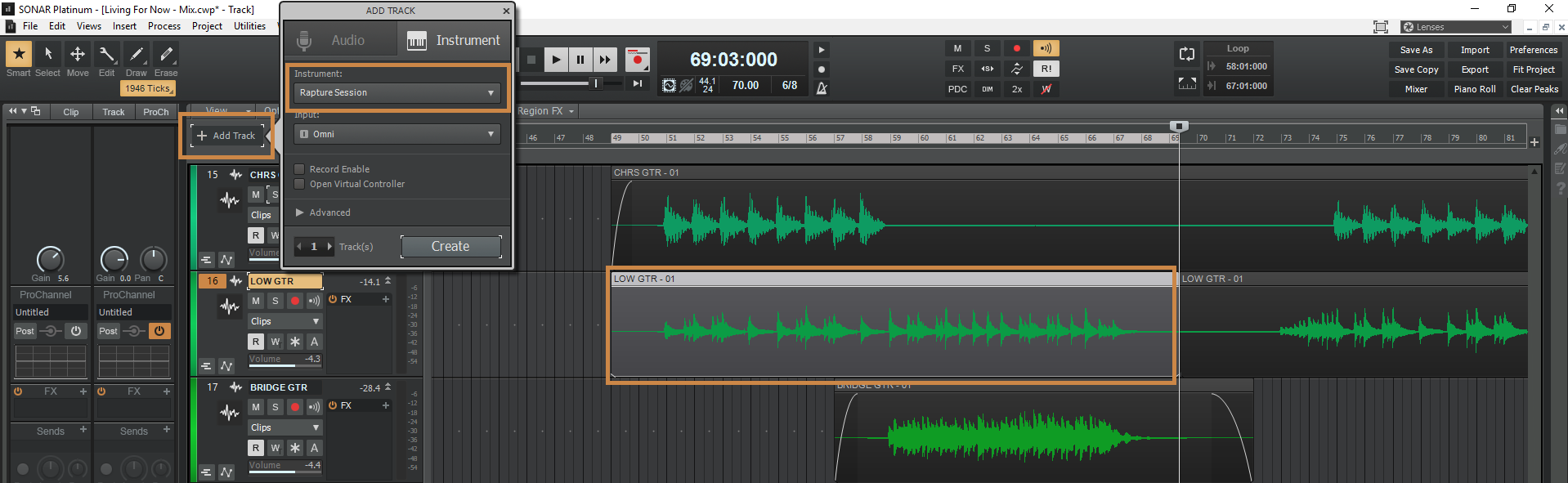
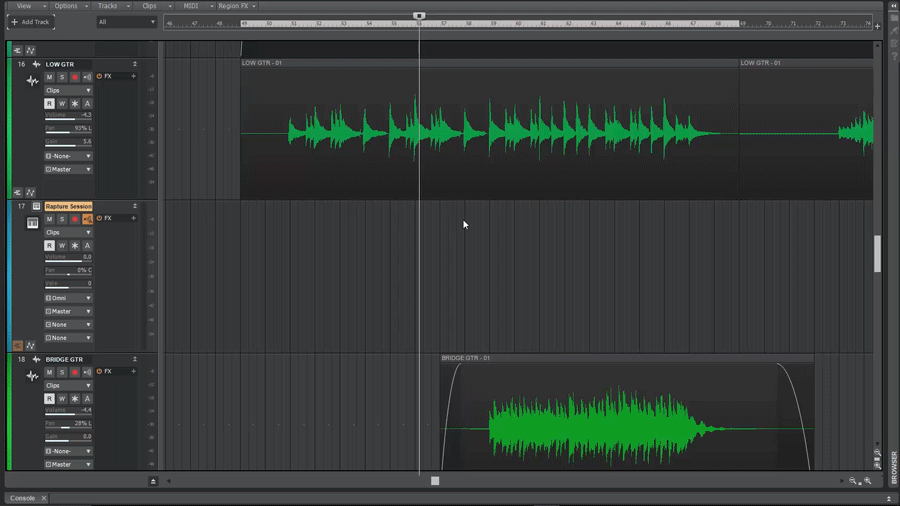

 Time flies when you’re having fun the old cliché saying goes. For me, five years ago, I was in the trenches for a good week going down a rabbit hole not knowing exactly where I would end up. I’m talking about sound panels – building sound panels that is; and if you’re anything like me, you’ve been in a few studios and loved the look and feel of those expensive looking ones on the walls.
Time flies when you’re having fun the old cliché saying goes. For me, five years ago, I was in the trenches for a good week going down a rabbit hole not knowing exactly where I would end up. I’m talking about sound panels – building sound panels that is; and if you’re anything like me, you’ve been in a few studios and loved the look and feel of those expensive looking ones on the walls. When I moved into our new house, my goal was to create a project studio where I could plain and simply put, have fun. My jobs before Cakewalk at Elektra Records and Capitol Records allotted me enough pressure-cooker studio situations to last a lifetime, so this studio was about doing things I wanted to do, when I wanted to do them, and maybe also making some college money on the side for my boy Mack (now 8).
When I moved into our new house, my goal was to create a project studio where I could plain and simply put, have fun. My jobs before Cakewalk at Elektra Records and Capitol Records allotted me enough pressure-cooker studio situations to last a lifetime, so this studio was about doing things I wanted to do, when I wanted to do them, and maybe also making some college money on the side for my boy Mack (now 8).