This week Microsoft debuts its “Creators Update,” the second major update to Windows 10. You can read more about what’s in this update on the Microsoft blog.
While most of the features in this update don’t directly relate to DAW’s or music production, we were particularly intrigued with “Game Mode.” Microsoft indicates that Game Mode dedicates more GPU cycles and a set number of CPU threads to the game and prevents background processes from interfering with it. It sounds good on paper so we wondered how it might benefit a DAW like SONAR…
To check it out, Jon Sasor, Quality Assurance Engineer at Cakewalk, took on the task of doing some benchmarks to test performance in Game Mode with the latest version of SONAR. Jon performed the test on a brand new Dell PC (Intel® Core™ i7-6920HQ @ 2.90 GHz with 16GB RAM) and he compared audio playback performance with Game Mode on and off.
There are a few steps involved with enabling Game Mode on an application.
- After you have installed the Windows Creators Update, you must first globally enable Game Mode in the Windows Settings. (From Settings, go to Gaming, then the Game Mode tab).
- After launching SONAR, hold the Windows key and press G to open the Windows 10 Game Bar.
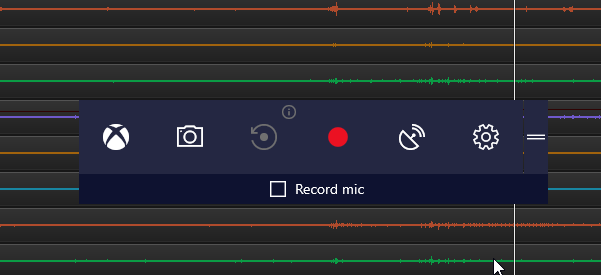
- You may first see a dialog with a check box asking you if SONAR is a game. Tick this box and the Game Bar will open.
- Once the Game Bar is open, click the Settings cog, which will open a Settings dialog.
- Tick the check box at the top of this dialog to enable Game Mode for the current game.
We expected Game Mode to make better use of CPU resources resulting in more stable playback at low latencies. However, in practice, we found Game Mode did not play well with SONAR’s multiprocessing engine. While playing back high-load projects with many tracks and higher plugin counts, we observed that enabling Game Mode resulted in higher CPU usage as well unbalanced multi-core CPU load. Functionally, this could cause more frequent glitches or dropouts in audio playback, due to less optimal CPU load balancing.
In a different test on a different PC with 16 cores, we turned on SONAR’s Plug-In Load Balancing, running a project with several plugin instances on each track with a buffer size of 96 samples. With Game Mode enabled, we observed similar behavior that impaired SONAR’s multi-core load balancing.
In the screenshot below, you can see how Game Mode impacts SONAR through the Performance Module. The audio processing distribution goes from even across all 8 cores to varying significantly.

Conclusion
The observed performance with Game Mode did not to hold up to its claims of smoother performance, at least for SONAR running on a well tuned system. This could be because Game Mode allocates a fixed amount of resources while SONAR wants to use all CPU cores. On a DAW where SONAR is the only app running turning on Game Mode could result in worse performance in this scenario. On an underpowered system where there are other background processes, game mode could be beneficial by preventing unwanted interactions with other apps or services.
Our suggestion for now is not to use Game mode for SONAR, at least for the initial release of the Creator’s Update. Perhaps a future update may improve on performance, but at this time we don’t see any improvement in SONAR’s performance with this feature.


Thank you!
Actually, I’m having lots of audio dropout issues with Sonar Platinum on my old gaming rig.
Would you be willing to offer any suggestions? Including a new system altogether.
My system: (feel free to laugh out loud)
MSI X-58 Pro-E motherboard SATA2 USB 2.0
Intel i7 930 2.8GHz OC’d to 3.8
12GB RAM OC’d from 1333 to 1800MHz
AMD Radeon HD7870 OC’d from 1000MHz to 1250
Samsung EVO 850 250GB SSD (Windows 10 Pro)
WD Raptor 1TB HD (storage)
Focusrite 6i6 Scarlett audio interface
Akai MPK261 midi controller
Sonar Platinum
Hi Shawna,
Please have a look at our support page for help, and if you’re totally stuck, email the team.