Setting up in Gobbler in SONAR X3, SONAR X3 Studio, and SONAR X3 Producer is easy. Here is a quick step by step on how to do it.
- Go to Gobbler’s website and make an account.
- Make sure to use the code that was given to you when you purchased SONAR X3. This will give you 20GB of additional free storage on their servers.
- Download the Gobbler app from here:
https://www.gobbler.com/download
- Once downloaded, install Gobbler.
- Open up the Gobbler app and sign into your account that you created.
Once this is done simply open up SONAR X3, SONAR X3 Studio, or SONAR X3 Producer and click on the “G” on the Gobbler module in the control bar to turn on Gobbler.
If you do not see the Gobbler module then you may have to rearrange your Control Bar.
You can do this by right-clicking on the it and unticking some modules that you don’t use.
Gobbler will probably say (Offscreen).
Why is Gobbler awesome? Check this out this article to find out.


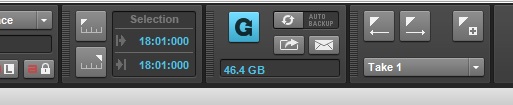

One Reply to “Setting Up Gobbler in SONAR X3”
Comments are closed.