Gobbler is a cloud based service for backup, transfer and organization of media project files. SONAR X3 adds tight, project-oriented integration with Gobbler. You can initiate automatic Project backup, and Gobbler will locate and upload the project file and all of its assets (audio and video). Furthermore, as the Gobbler service runs in the background, it will detect any further project saves and automatically upload any changes in the background. Gobbler also allows you to send projects and media to another user or client, and you can do this all from within SONAR X3.
SONAR X3 adds a new control bar module dedicated for Gobbler communication.
The [G] button causes SONAR to connect to Gobbler and its client applet. Once connected, it will display the remaining available Gobbler storage quota. The [Auto Backup] switch will initiate (or pause) a backup of the currently loaded project. Once started, it will continue to backup as long as the Gobbler client is running even if SONAR X3 is not connected to Gobbler. You can pause an automatic backup by clicking the [Auto Backup] switch again, if you prefer to control when a project is updated on the cloud.
In SONAR X3, Gobbler is able to locate and collect all the audio (and any video) associated with a project, because of a new project-name.assets file that is written or updated every time a project is saved. These .assets files are in XML format, and hidden to avoid cluttering the project folder. For older projects (without an .assets file), Gobbler will upload the entire project folder, including the Audio subdirectory and all of its contents.
Hint: To inform Gobbler about the specific location of audio files, you should open and re-save existing projects using SONAR X3.
The [Send] button allows you to transfer the current project (including all of its assets, and any other files you like) to any recipients, along with a custom message.
The [Messages] button will light up when another user sends you files. Pressing it will launch the Gobbler client, allowing you to read any received messages.
Hint: You can also use the [Messages] button to open the Gobbler client interface for any interaction.
The Export | Audio… and Export | Video… dialogs have a new option in SONAR X3:
When the option is checked, you are presented with the Send Files window after export is completed, with all of the exported files listed and available for transfer to other users.


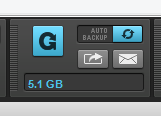

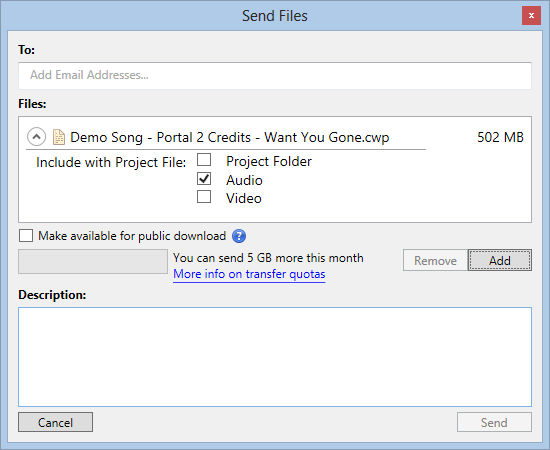

3 Replies to “Developer Notes – SONAR X3 Gobbler Integration”
Comments are closed.