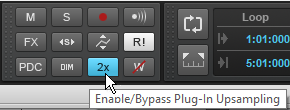By Craig Anderton
Some plug-ins and virtual instruments sound better when recording at sample rates higher than 44.1/48 kHz because high audio frequencies can interfere with lower clock frequencies, which causes foldover distortion. This adds a “wooliness” at lower frequencies, and can also compromise high-frequency response. Plug-ins that include internal oversampling do not have this problem, but not all plug-ins—particularly older ones—use oversampling.
The Foxboro update introduced Upsample on Render, which provides the benefits of using higher sample rate processing even in 44.1 kHz or 48 kHz projects by internally 2X up-sampling plug-ins of your choice, rendering them as audio, then down-sampling the rendered audio back down to the original sample rate. While it may seem counter-intuitive that the audio quality from rendering at 96 kHz is preserved at lower sample rates, the lower sample rates have no problem reproducing signals in the audio range, and by rendering at 96 kHz, the problematic frequencies no longer exist.
The Jamaica Plain update now offers Upsample on Playback, so you can preview and compare the difference in real time. To enable either Upsampling on Render or Upsampling on Playback on a per-plug-in basis, click the FX button to the left of the instrument name in the virtual instrument interface.
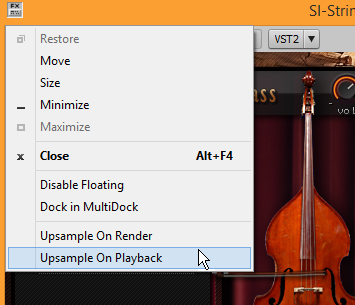
To turn Upsampling on or off globally for plug-ins that have Upsampling enabled, use the 2X button in the Control Bar’s Mix module.