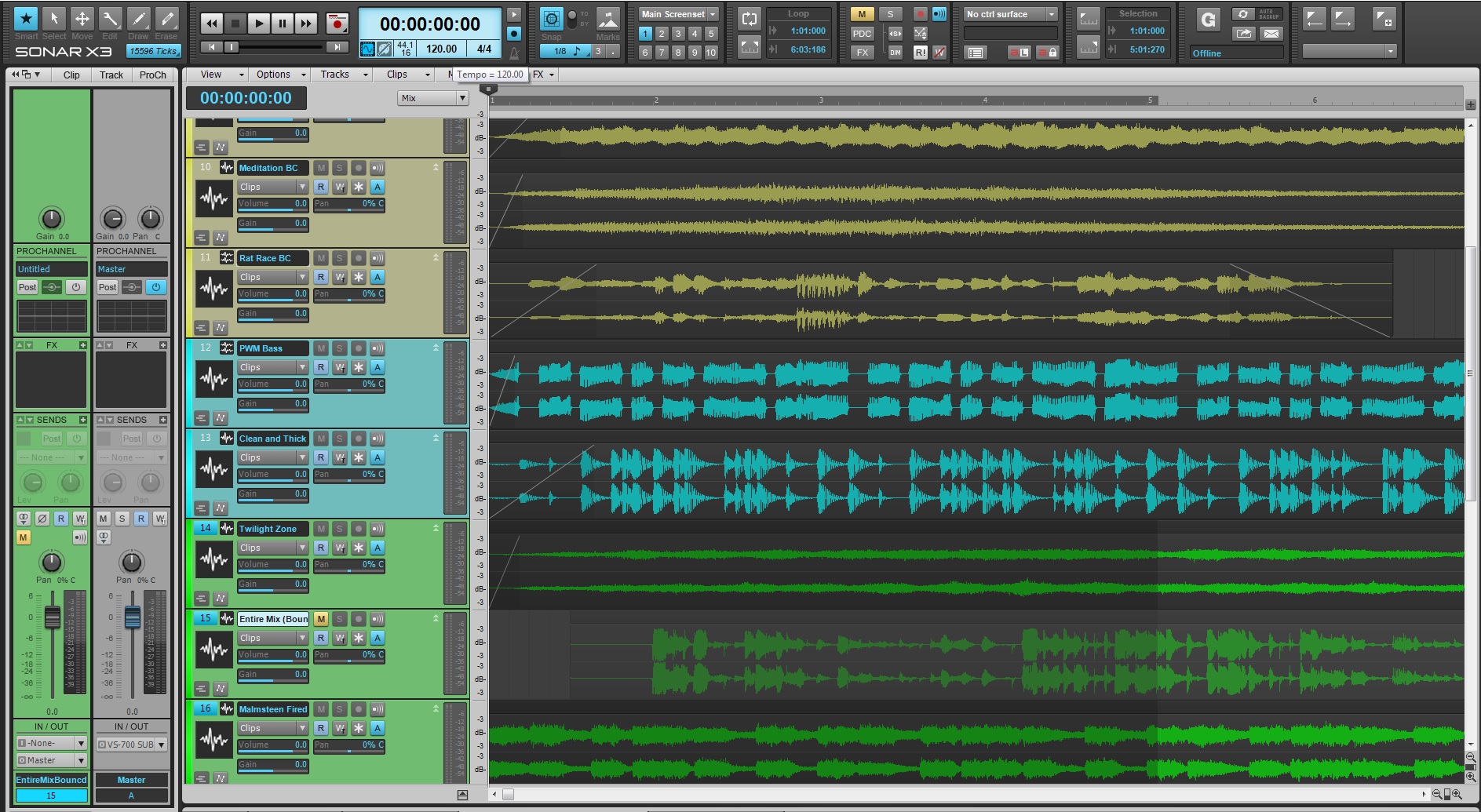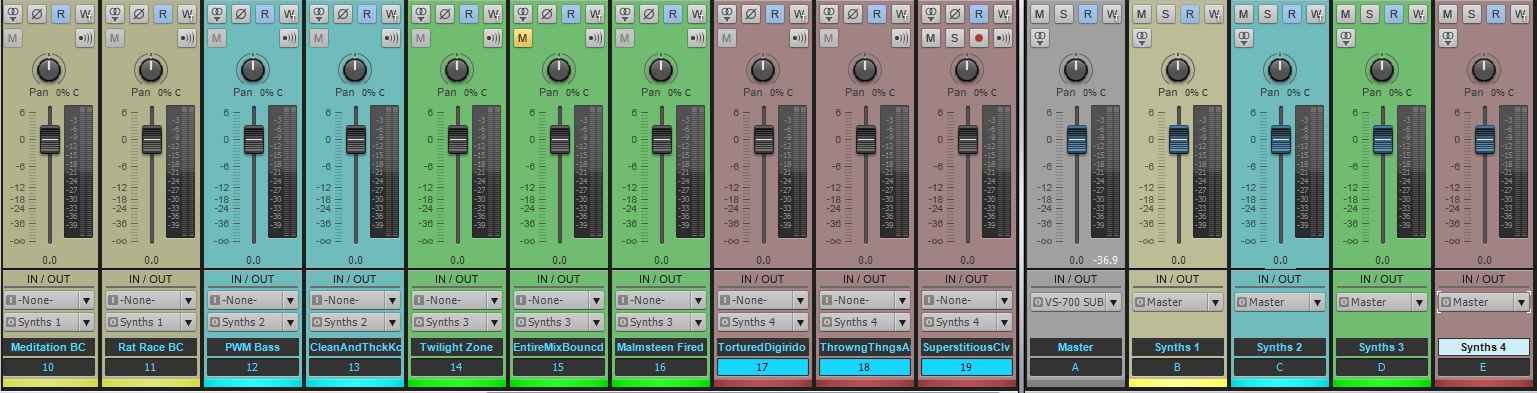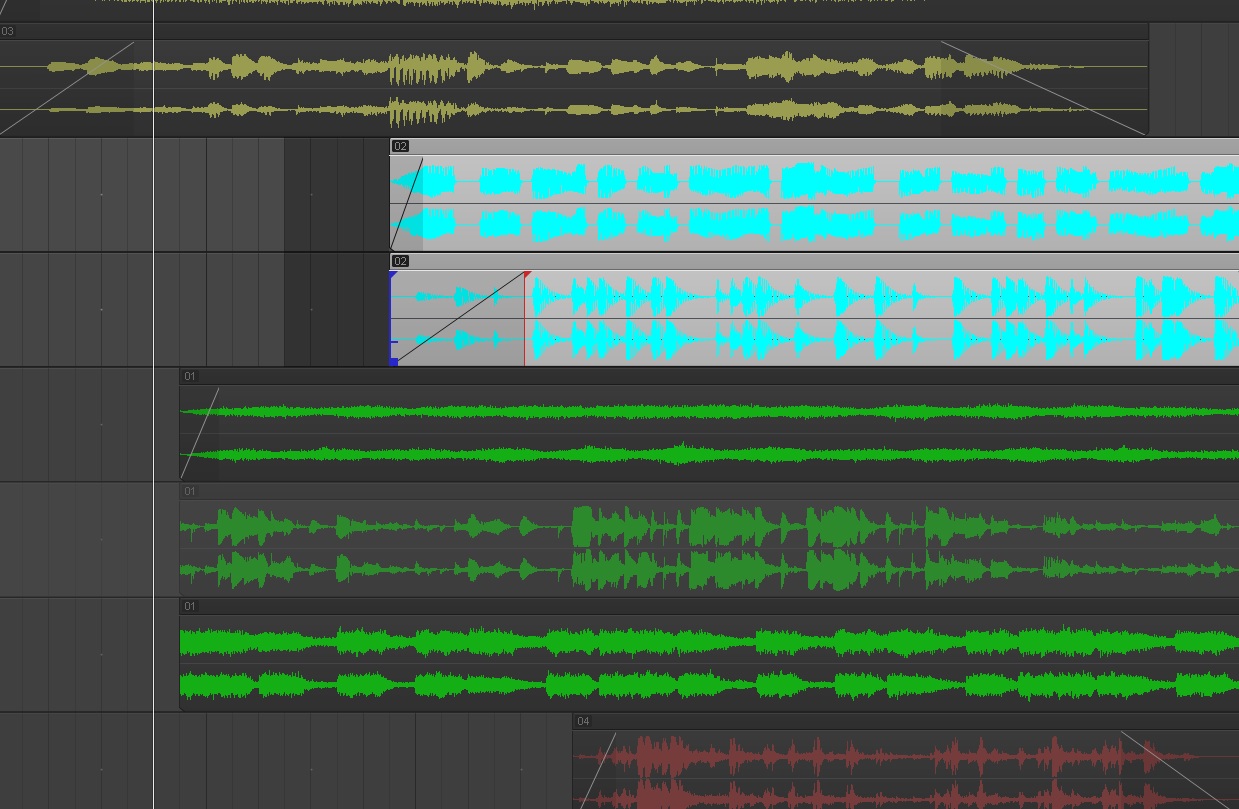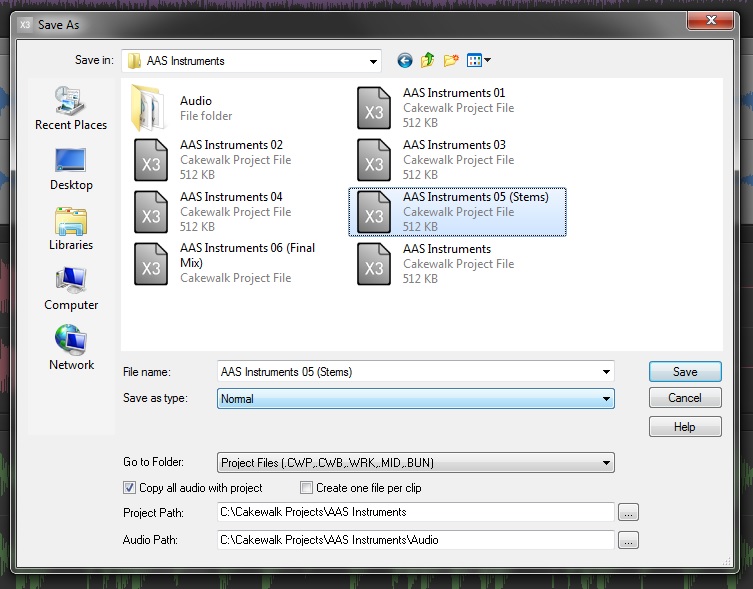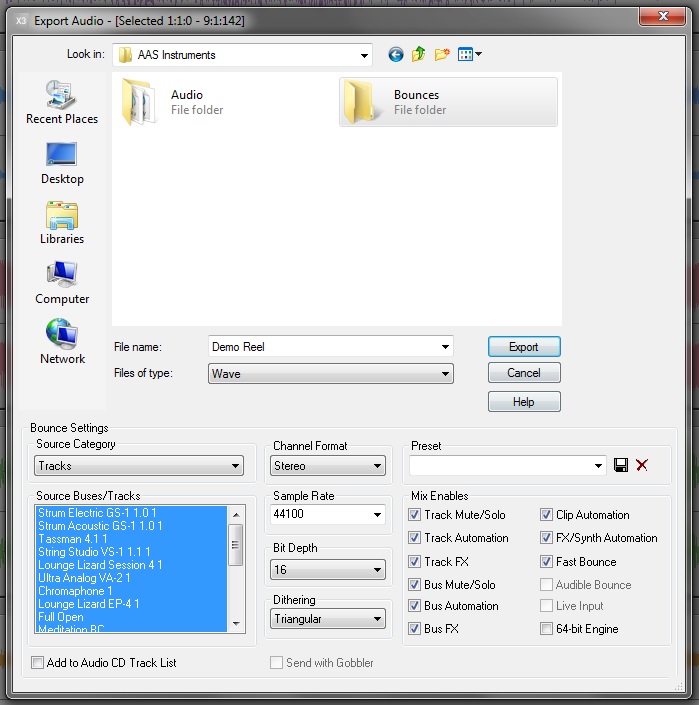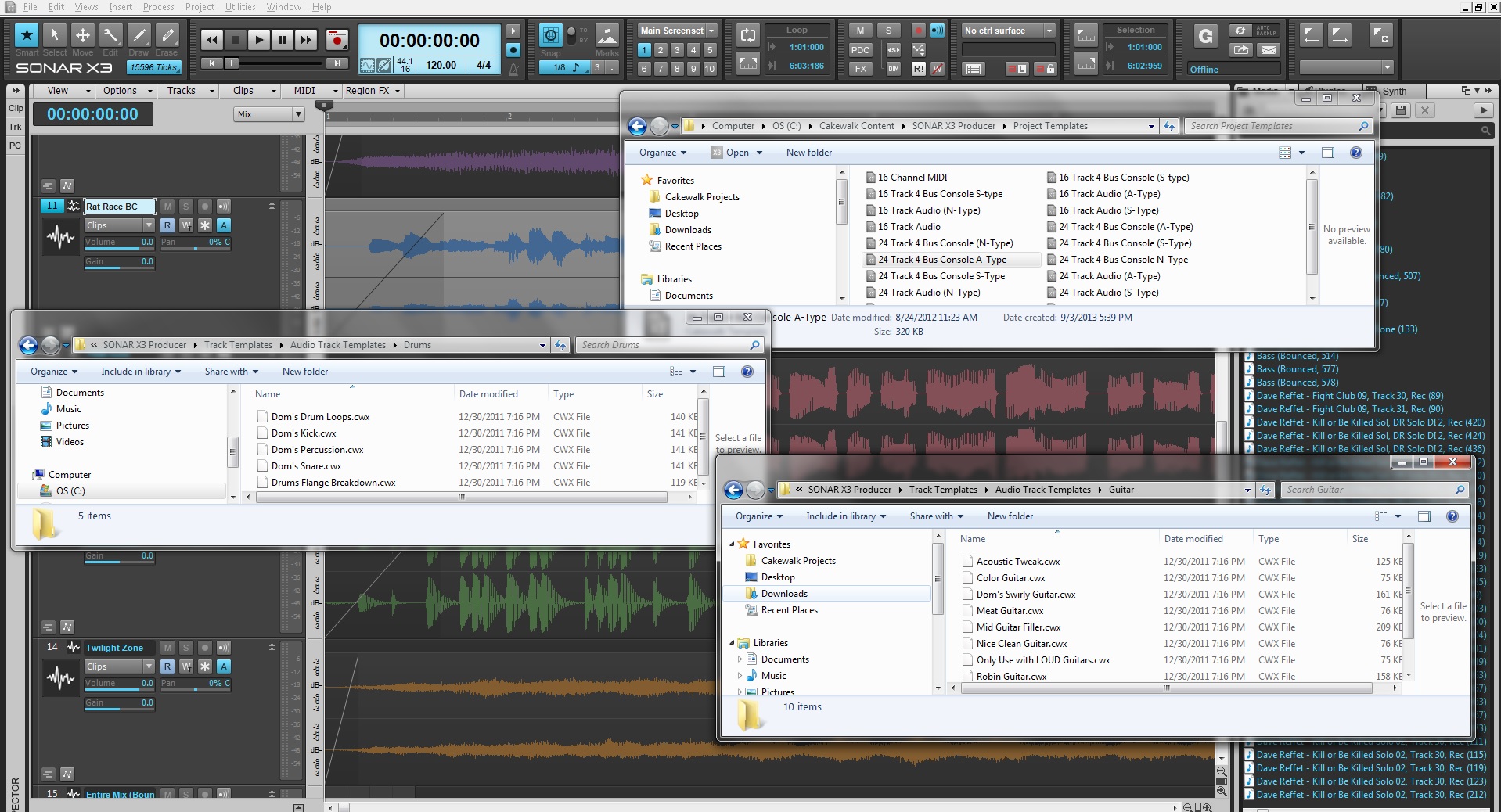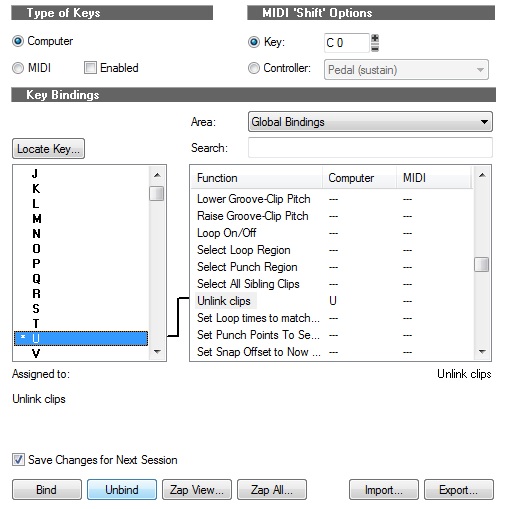1. Categorize your tracks by Color
Categorizing your tracks by color can be one of the biggest advantages to keeping a solid workflow when recording or mixing. If your DAW has the ability to do this then figure it out, it should be fairly obvious where these options are located. Try dedicating color schemes to instruments, types of tracks, and the buses associated with your tracks. This makes the overall environment easier to work with, especially if you are handing your work off to another engineer or the artist themselves.
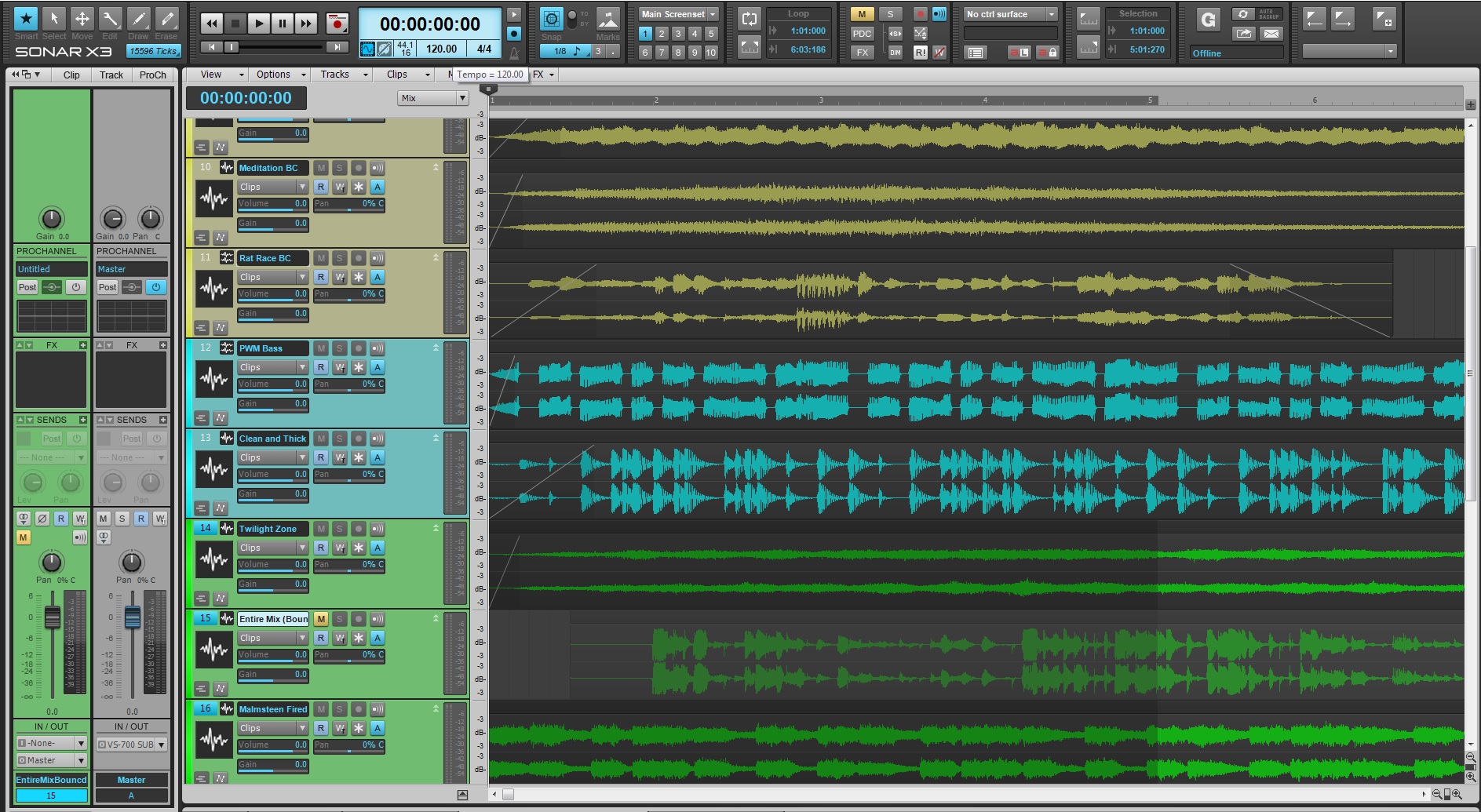
2. Dedicate a Bus to each one of your tracks or groups of tracks
Making final adjustments to your tracks will become easier and more organized once you take advantage of the bus section within your DAW. Setting your tracks to their own dedicated buses reduces them to a single track so that you can adjust an entire section of instruments with one fader, compressor, EQ, or any other plugin you feel is needed. If you are in the final stages of mixing with an artist at your side, I’ve found that typical comments can consist of “The drums could be louder.” or “Can the vocals come up a bit?” These kinds of adjustments could be difficult if you have tons of automation already laid down on your individual tracks. Sending your tracks to a bus will allow you to adjust overall levels easier and more efficiently.
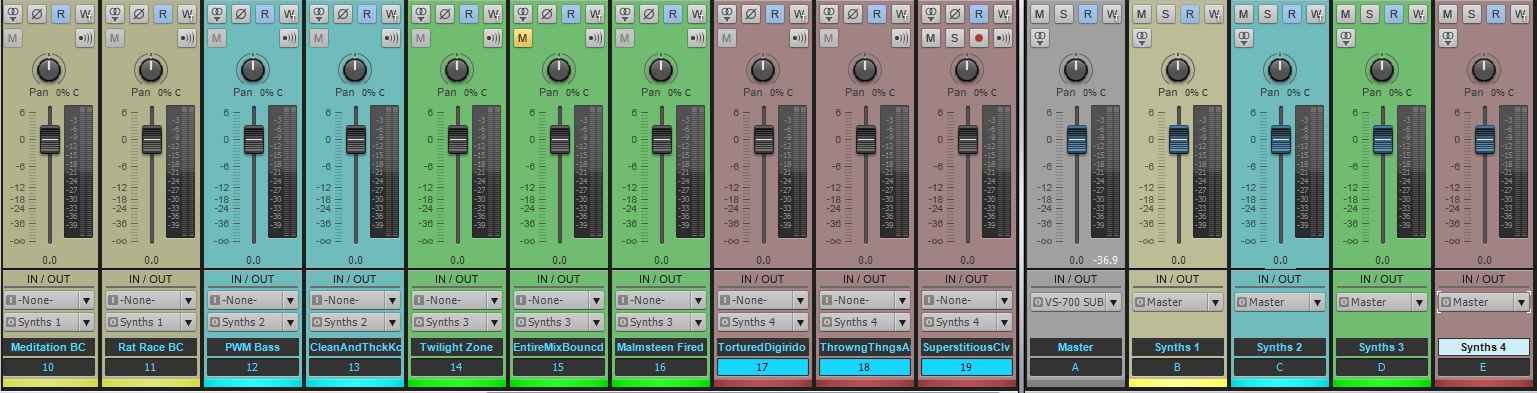
SONAR X3 allows you to organize your tracks by color or choose to follow bus colors based on routing. Read more about Color Customization in SONAR X3.
3. Name your tracks in a way that makes sense
Audio files will take the names associated with the tracks they were recorded on. If your tracks are set to “Audio Track 1-16” then your audio files will be recorded as “Audio Track 1-16”. Make sure to name your tracks in a way that someone could understand them in a passing glance. My naming convention consists of the instrument type, number, amp name (if applicable) and microphone or DI box used. Here are some useful ways to name your tracks.
- Guitar 1 Egnator 57
- Guitar 1 5150 421
- Bass 1 DI
- Bass 1 Ampeg
- Vocal 1 U47
- Kick IN 52
- Snare Bottom 414
Here are some examples of inefficient ways to name your tracks:
- Mic 1 John
- Drum 1 AWESOME
- Guitar Right 1
- Bass HEAVY tone 3
- Kevin
- Audio Track 27
Notice the difference? Figure out a system that works for you and stick with it.
4. Group tracks that have variations of mic placements
When recording or editing multi-mic’d instruments its useful to group your tracks in a way where all the tracks can be edited at once. At one point in your career you will record an amp that could have 5 microphones on it or a drum set that consists of 20 microphones. Setting up this type of group will allow you make alterations to these tracks without too much headache.
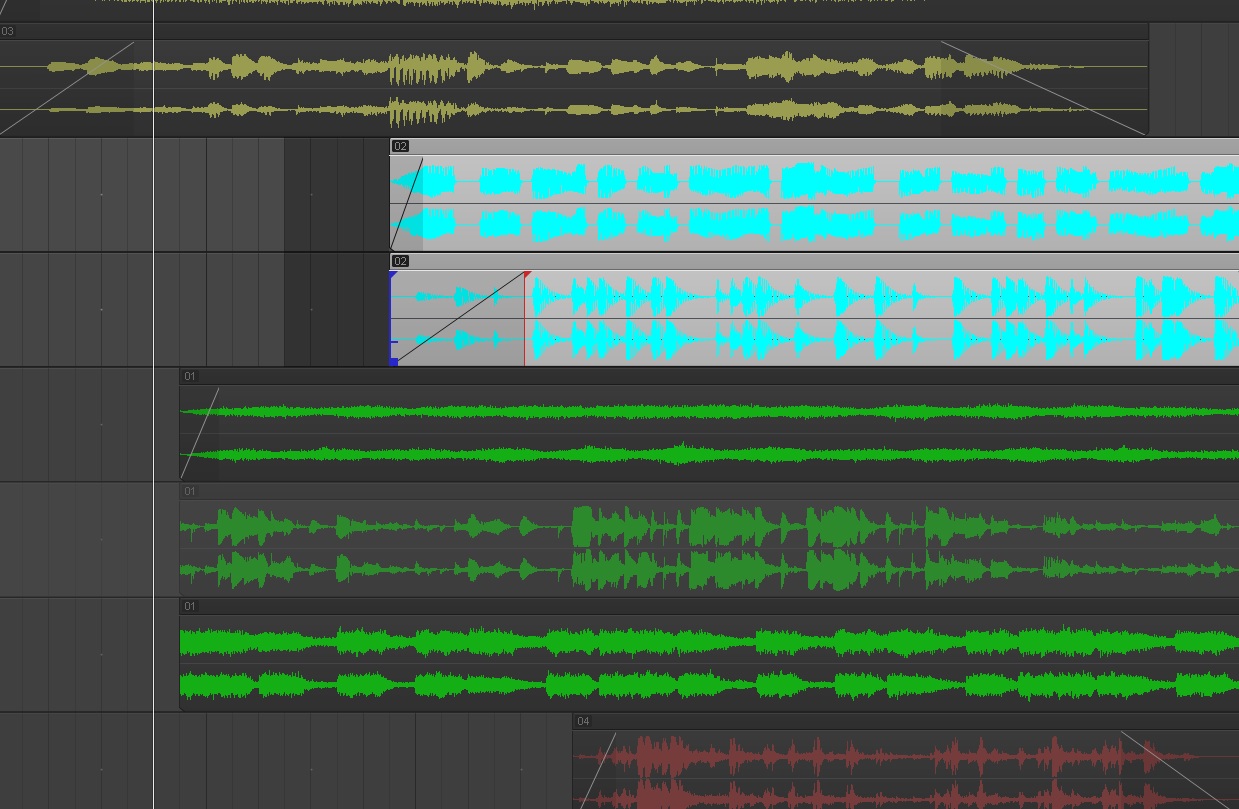
SONAR X3‘s “Region Groups” feature makes it easy to group and edit multiple audio regions at once.
5. Version your projects manually
Manually versioning your projects should be second nature regardless of whether or not your DAW contains an automatic save feature. Every 5 minutes go to Save As and label your project as “Project Name” followed by a number. This keeps your projects organized in a way that allows you to recall your work at a moments notice without relying on some sort of invisible background process. It’s important to have a system in place for saving your projects. It will save you in some of the worst case scenarios.
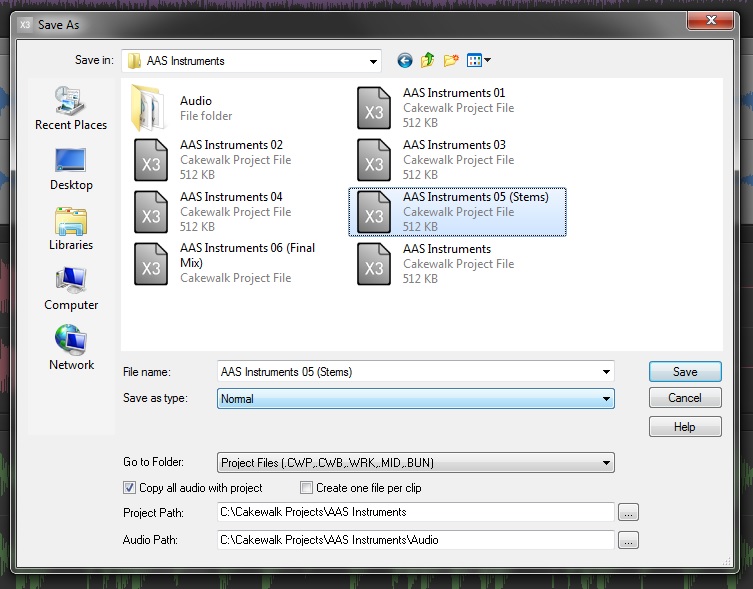
6. Make a dedicated “Bounce” or “Stems” folder
Some DAWs perform this function by default, but you don’t have to change your platform to take advantage of this easy tip. When processing your mixes or rendering stems always make sure to save this audio data to a dedicated folder separate from your audio files folder. This will save you the headache of scrolling through your audio files folder looking for your latest mix or batch of stems.
Just about every DAW has an “Export Audio” window. Change the filepath for this to your project folder and make a new folder called “Bounces” or “Stems”.
Once you make the new folder, make another new folder within your Bounce or Stems folder with the current date. Save your audio accordingly.
Now as you send mixes out for review you, will know what mixes were sent and when they were sent. Obviously you can use email for this information, but why not have this data available right in your project folder?
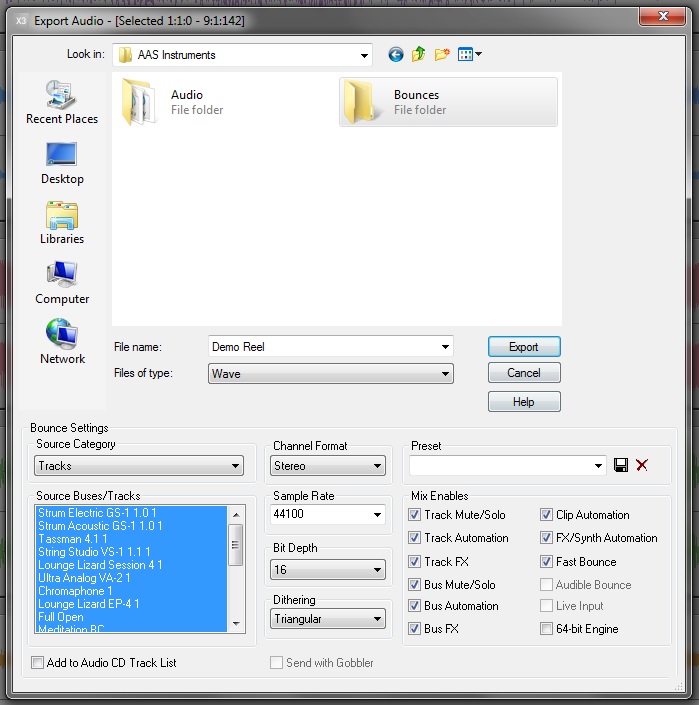
7. Save your plugin presets
This might come as an obvious detail to some, but to others it doesn’t sound so obvious. Saving your plugin presets is definitely worth your time and effort. Everyone eventually switches to another computer or needs to rebuild a project. Having a folder with your presets saved as separate files can be useful in the event your presets do not load or load incorrectly. Never assume that your presets will stay intact, especially with projects that are a few years old.

Learn how to set up your Addictive Drums in SONAR X3.
8. Always render your instrument tracks
Make a decision and stick with it. Once you find a sound you like, render it, or mix it down so that idea is encapsulated in an audio file. Loading large sample libraries or syncing external sound generators slows down your session flow. It’s hard to hit the creative ground running when your computer and DAW are constantly keeping you waiting and waiting for unneeded reasons. Do not be afraid to make a decision about a sound. It boils down to knowing your tools and how they work. If you achieved a specific sound once, then you can definitely do it again and better than before.
Rendering your instrument tracks has other benefits too. You don’t need to worry about the MIDI sequencing misaligning with your project tempos, or other computers not having the same plugins you’ve purchased. Saving your data as workable stems or mixes will keep your ideas flowing without any technical speedbumps in the way.

SONAR X3 has been using Fast Bounce capabilities for over 10 years. Choose to bounce your tracks in place, bounce your tracks with buses, bounce tracks to a new track, bounce through your mixbus, or just simply freeze your audio in place.
9. Create templates
Templates will save you time and keep your session organized. Working on full length records can be tedious depending on the style of recording that needs to be done. Some albums start with the drums, move to the guitars, and then vocals, etc. Other albums can be made one song at a time regardless of instrumentation. In the end it’s the engineer’s job to make sure that transitioning from project to project is an easy task with quick setup. Making templates with plugins, routing, and naming conventions already inputted will allow you to move faster than you would think.
The same kind of logic can be applied to the mixing world. Make a template of your typical 2Mix bus, audio buses, and favorite processing plugins so that you can just drop in audio files and begin working. Time saving is important, but being organized is what makes or breaks your session flow.
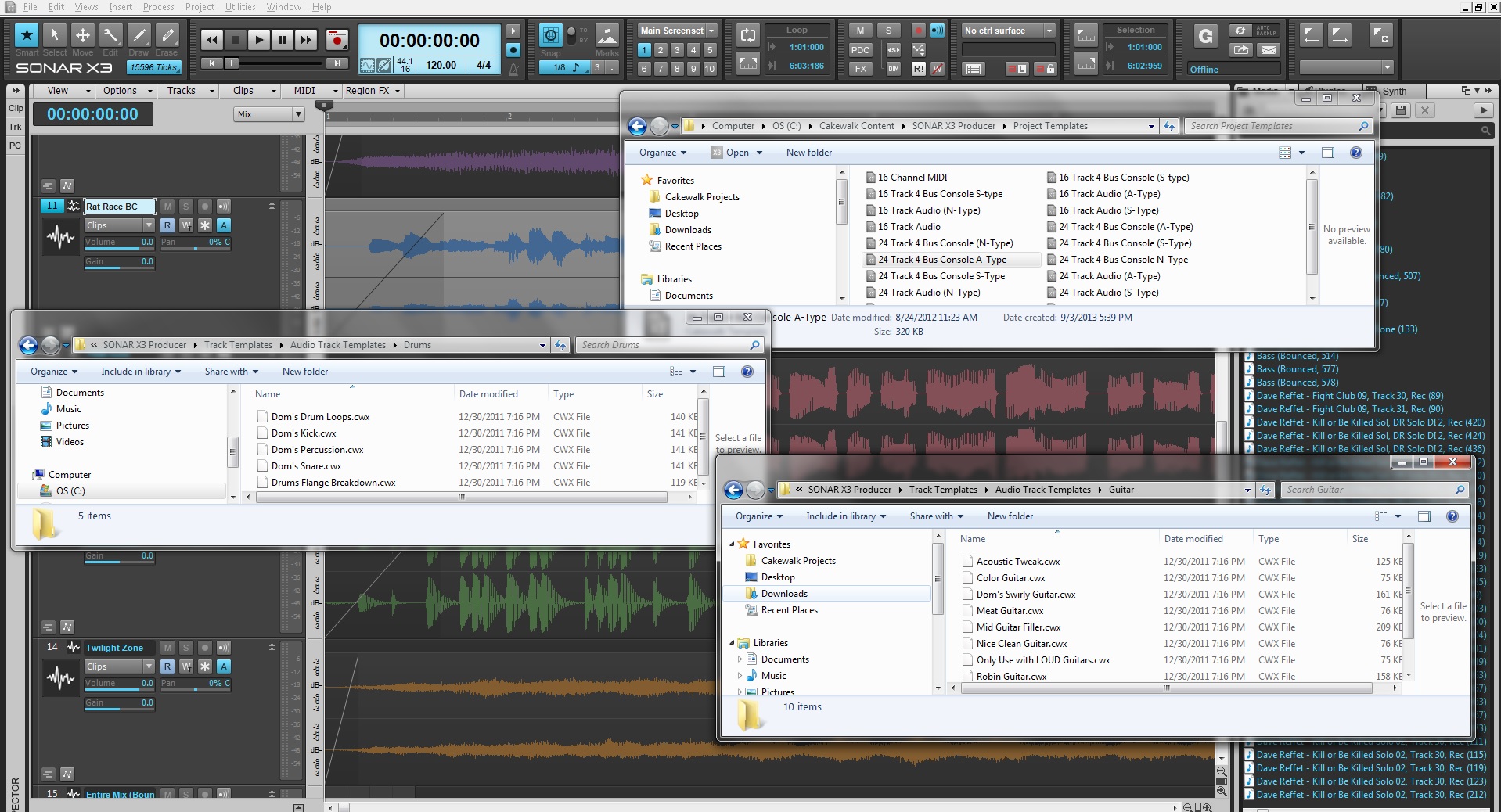
SONAR X3‘s powerful track and project templates allow users to fully customize a project for any environment.
10. Master your keyboard shortcuts
Everyone should have a set of their favorite keyboard shortcuts within their DAW. Know them and master them so that your workflow does not suffer from mis-clicking or awkwardly sensitive mouse scrolling configurations. Some DAWs allow for customizable keyboard shortcuts and the ability to import and export shortcut libraries. Get to know these types of features because speed and efficiency is what will save you time in the studio and allow you to focus on the music. Create shortcuts for recording, mixing, composing, or even audio editing so that you can fly between different workflows without fumbling around in menus and with mouse clicks.
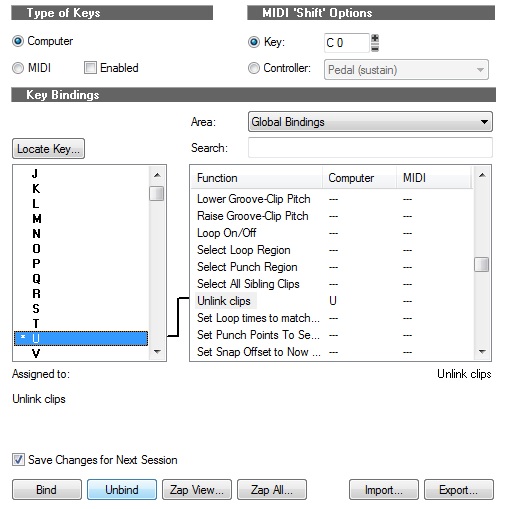
SONAR X3 comes with keyboard shortcuts from other DAWs and allows it’s users to make their own and save them externally.
11. Use Markers and name them accordingly
Markers can be overlooked by aspiring engineers and producers, so make sure to understand how to generate them and modify their names. Mark the verse, chorus, lead section, bridge, intro, outro, and possible punch points so that you know exactly where to go when the artist or producer needs to jump to different sections. You are never going to know exactly where every small important detail of the track starts or even its timestamp unless you are very close to the music. Markers are there to be used, so use them!
 \
\
SONAR X3 was used in these pictures, click here to find out more.