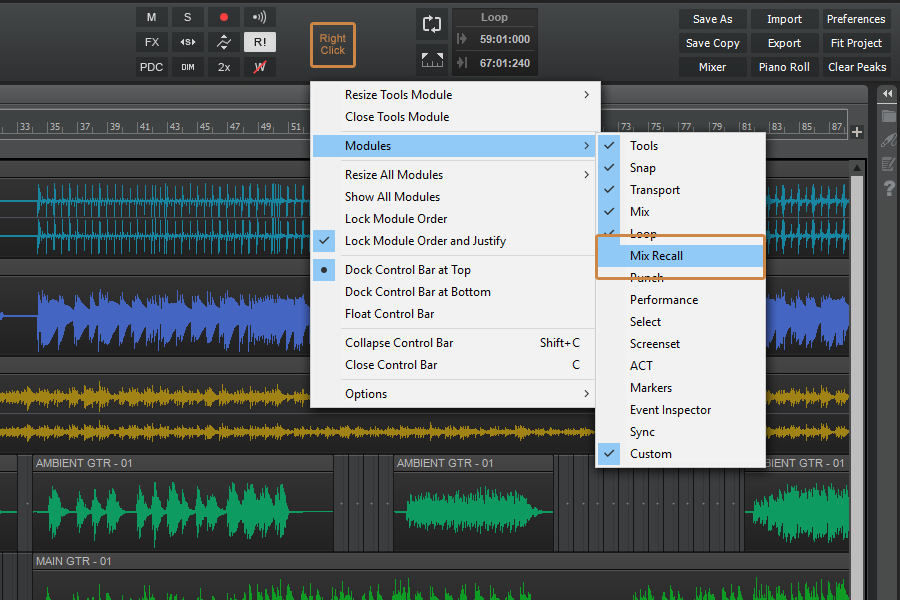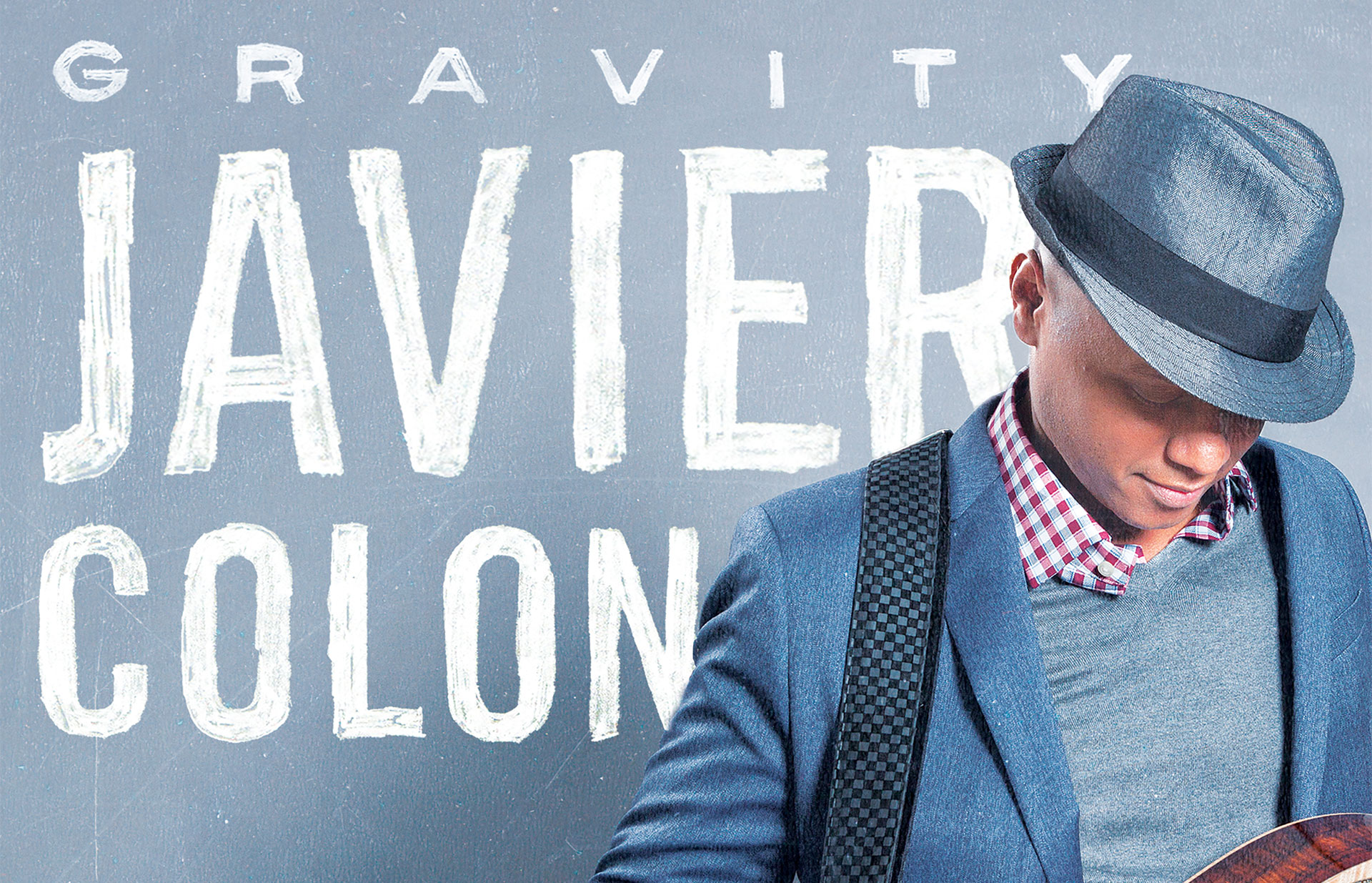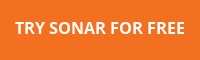Mix Recall is a powerful way to organize mixes within a project—Whether you want to have a mix without vocals or a version of the song using a different processing chain on the drums—Mix Recall is the perfect solution for these types of situations, but it can do more than that. Say you are handed a project from someone else using SONAR or you got a new plug-in you want to try out using a previously recorded song, Mix Recall can help you handle this as well by getting your project reset back to a neutral position.
Adding the Mix Recall Module
Check that you have the Mix Recall module available in the Control Bar. You can add it to the Control Bar if it’s not already there by right-clicking in a blank space and adding it from the menu.
Creating a Mix Scene
Start by creating a new Mix Scene with the current project setting using the [Save As New Scene] button. This will allow us to make a change and then come back to the original point to see the difference.
Make a change to the mix by adjusting the volume on a couple of tracks or muting a track previously un-muted.
Click the [Save As New Scene] button on the Mix Recall module again to save these changes into another mix scene. Give this mix a unique name and save it. Now you can reload your previous mix and see the changes reverted back to where we started. Selecting the second mix scene with bring us back to the present state of the mix. You can also use the [Recall Previous Scene] button to toggle back and forth between 2 mix scenes or simply go back to the last mix scene you were at.
Resetting a Mix
Using a project you want to reset, click the drop down arrow on the Mix Recall module and select “Reset Mix…” from the menu. This will remove all automation envelopes, plug-ins, and reset the ProChannel back to the default modules along with any controls in SONAR.
That’s It! Now you can get back to working on your mix instead of trying to manage multiple saved versions of the same song or trying to manually remove each plug-in or automation envelope.
Advanced Techniques
- Create a save point as you begin your mix once you have basic levels and panning so you can always go back and hear your project from the start.
- Create save points within your mix to go back and see how it has progressed.
- Save several iterations of a mix and bounce each when sending it to a client or friend. Here are some common iterations to save as Mix Scenes.
- Vocal Up Mix (Plus 1-3dB)
- Vocal Down Mix (Minus 1-3db)
- No Vocals
- Radio Edit Mix
- Time box your mix by only giving yourself an allotted amount of time and dividing that up over what you need to do. Save each stage as a Mix Scene to go back and look at your progress and how you did at each stage.
Mix Recall is available in SONAR Artist, Professional and Platinum