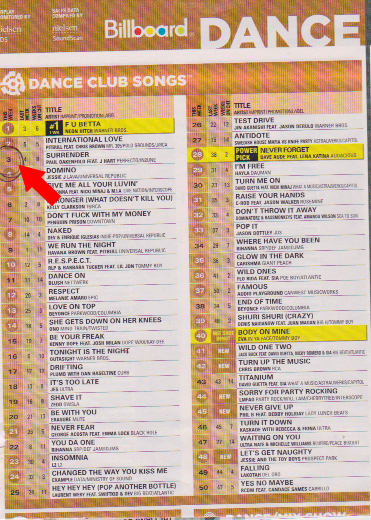There’s no doubt that SONAR X1 comes with a lot of great content, but one component that I think is sometimes overlooked is the Beatscape content. Beatscape originally came with SONAR 8 and it’s a great sampler machine for mixing and mashing up content. And now with the power of the Browser, Drag and Drop and the ProChannel, anyone who is looking to make creative drum beats that really stand out from the crowd can utilize all this content right at their fingertips in SONAR X1.
There’s no doubt that SONAR X1 comes with a lot of great content, but one component that I think is sometimes overlooked is the Beatscape content. Beatscape originally came with SONAR 8 and it’s a great sampler machine for mixing and mashing up content. And now with the power of the Browser, Drag and Drop and the ProChannel, anyone who is looking to make creative drum beats that really stand out from the crowd can utilize all this content right at their fingertips in SONAR X1.
The Beatscape content is great for creating drum tracks from scratch, or embellishing existing drum tracks. Whether or not you have Beatscape installed does not affect the ability to utilize this content in X1. In fact I prefer to use the content in X1 without Beatscape at all. Here’s how easy it is to utilize the Beatscape content.
1. If you do not have Beatscape installed, copy all of the “Beatscape Factory Content” from your SONAR X1 install disc or from the file in your download purchase and place it somewhere on your hard drive.
*If you do have Beatscape installed, you will navigate to the Beatscape Content folder in the next step. Your Beatscape folder is usually in these locations depending on whether or not you are running a 64bit system:
If you are running a 32bit system of Windows:
“C:\Program Files\Cakewalk\Beatscape\Library\Beatscape Factory Content\” or you can search for the folder easily in Windows.
If you are running a 64bit system of Windows:
“C:\Program Files (x86)\Cakewalk\Beatscape\Library\Beatscape Factory Content\” or you can search for the folder easily in Windows.
2. In the SONAR X1 Browser, navigate to where the “Beatscape Factory Content” folder is and save that location by simply clicking the “save content location preset” button. You can also rename this location by double-clicking inside the text rectangle.
3. In the “Media” tab, make sure Auto Preview, Preview at Host Tempo and Loop Preview are all checked.
4. You can preview any loop by clicking on it. With the Beatscape content file system; the word “combo” is used in the files that have the complete loop. The great thing about this content is that for most loops, the parts are broken apart so you can use them all together for the complete “combo” loop, or you can pull in just single elements of the loops. When pulled in separately you can combine them with other loops or you can pull them all in and then layer them on separate tracks.
5. Experiment with different individual loops by simply dragging and dropping them into the track view and layering them on different tracks.
You can get quite creative with the Beatscape content, and it’s just another quick and simple way to get up and running fast on SONAR X1. Next week I will show some of my favorite tips and techniques to get unique sounds from the Beatscape content using the ProChannel and other effects.
Upgrade to SONAR X1 Producer to get Beatscape and it’s massive content library.


 Congratulations to Paul Oakenfold and TC Spitfire who found themselves at #3 on the Billboard Dance Club Songs this past week with the track Surrender.
Congratulations to Paul Oakenfold and TC Spitfire who found themselves at #3 on the Billboard Dance Club Songs this past week with the track Surrender.