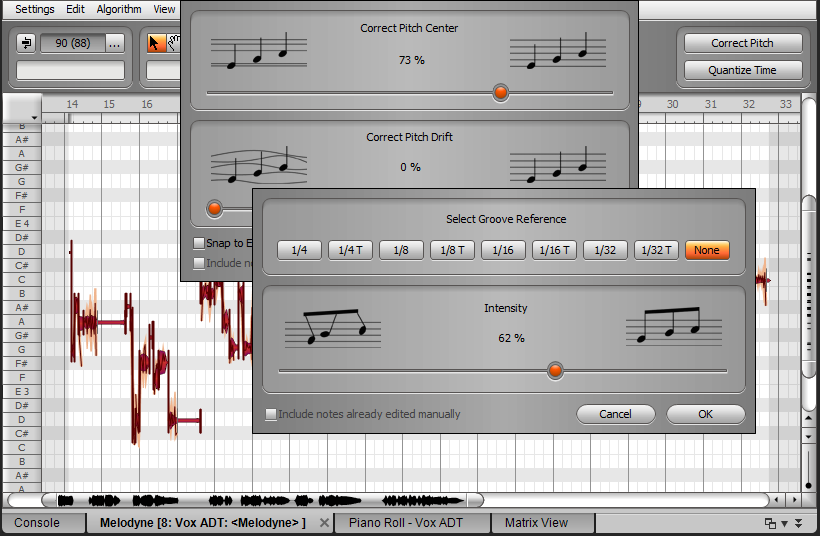There’s a great ADT program lurking within Melodyne Essential
by Craig Anderton
So is Celemony’s ADT (Automatic Double Tracking) program any good? If you have Melodyne Essential, you can find out for yourself—because it’s the same program. Yes, hidden within SONAR X3‘s Melodyne Essential is a very cool ADT effect that’s extremely effective with vocals.
Introduction
Double-tracking is the process of singing a second vocal on top of a main vocal to “thicken” the overall sound. It’s impossible to sing a vocal exactly the same, so there will be slight timing and pitch differences that add interest and depth. Automatic Double Tracking produces this effect electronically, which can give more control over the double-tracked vocal. While there are dedicated plug-ins to give the ADT effect, Melodyne has all the tools needed to do this. I’d go so far as to say Melodyne can produce one of the best electronically generated ADT effects I’ve heard.
The Melodyne ADT effect works best with vocals where you haven’t already added extensive pitch or timing correction. As an aside, I never do a “wholesale” quantization of notes; to my ears, removing the “incorrect” pitch variations in a vocal actually create a less compelling performance. Instead, I manually correct only those notes that actually sound “wrong.” Even then, I don’t always quantize exactly to pitch. Music is about tension and release, and subconsciously, you’ll often sing a little flat or sharp (tension) and end up on pitch (release). Making all the pitches “perfect” removes this emotional component.
As an analogy, conside B. B. King’s guitar playing. He often bends a flatted 7th not quite up to pitch. By not resolving the note, instead of completing the phrase it leads you into the next one. Timing and pitch variations are an essential part of music, so don’t overdo the correction.
Setup
It’s easy to set up the ADT effect with Melodyne.
1. Clone the vocal to which you want to add the ADT effect.
2. Right-click on the cloned click and create a Melodyne Region FX.
3. Select all the notes in the vocal.
4. Turn up Correct Pitch Center to about 60% (Fig. 1).
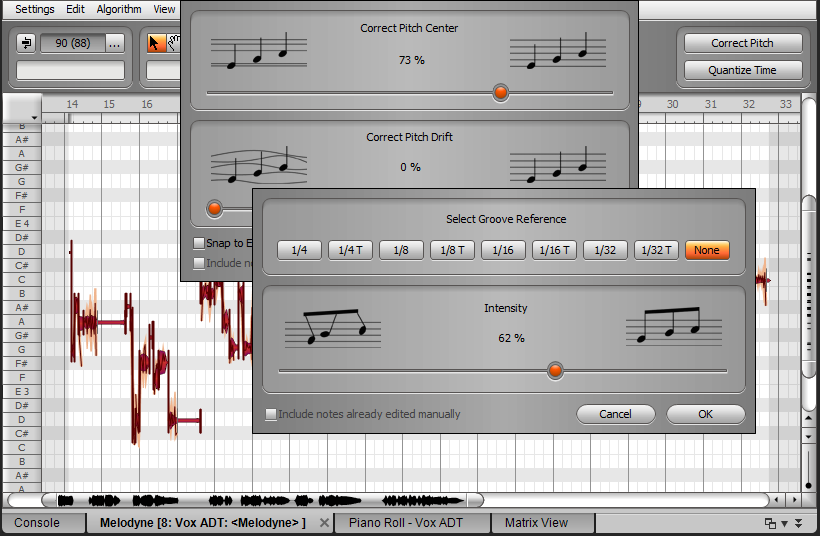
Fig. 1: Correcting pitch and timing subtly on a cloned vocal track can produce an automatic double-tracking effect.
5. Turn up Quantize Time Intensity to about 60% (Fig. 1).
6. Evaluate the ADT effect, and tweak the pitch and timing correction amounts as appropriate.
Generally you don’t want too much pitch or timing correction—just enough to be different from the main vocal.
Mixing ADT Vocals
When mixing, centering the two vocals tends to maximize the similarities to chorusing; the vocals sound somewhat more diffused, which works well for “gentler” material. Panning them slightly oppositely (about 30% right and 30% left) can give a more spacious sound in stereo.
With sparser mixes, centered panning often fits best while the somewhat spread sound helps the vocals have more presence in dense material, like hard rock with lots of distorted guitar. However, these aren’t “rules” as ultimately, the song itself will dictate which works best in the final mix.
Give this technique a try—I think you’ll be as surprised as I was about how effectively it provides an authentic, convincing ADT effect.
BETTER TOGETHER: TRY SONAR X3 AND MELODYNE FOR FREE!
SONAR X3 QUICKTIP: MAKE YOUR VOICE THICKER (STUDIO & PRODUCER)




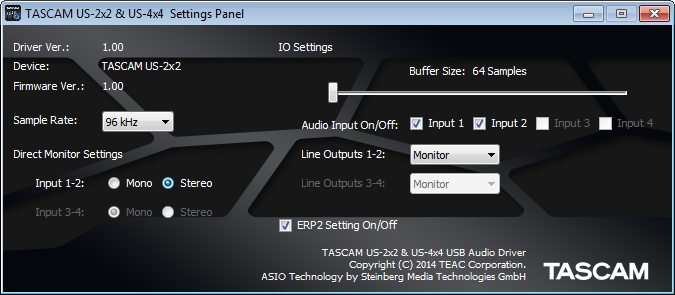 Fig. 1: The control panel for TASCAM’s US-2×2 and US-4×4 audio interfaces is showing that the sample buffer is set to 64 samples.
Fig. 1: The control panel for TASCAM’s US-2×2 and US-4×4 audio interfaces is showing that the sample buffer is set to 64 samples.