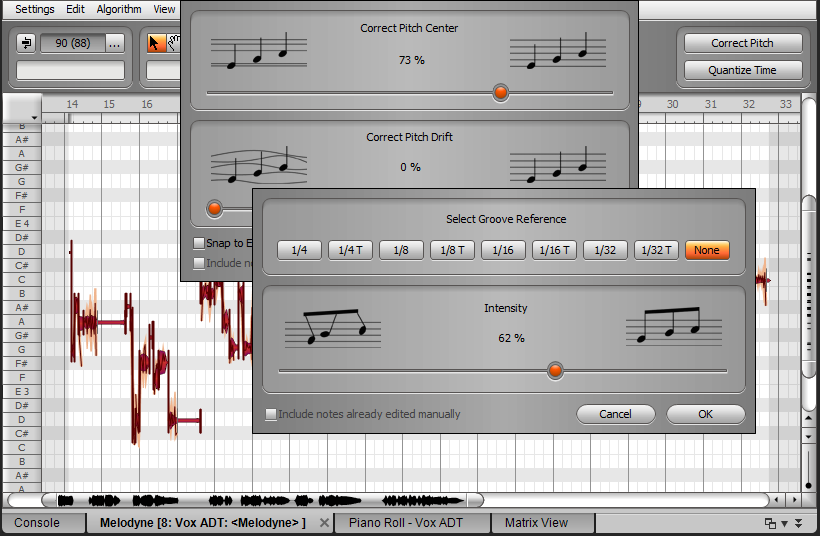by Craig Anderton
ACT (Active Controller Technology; in SONAR) is a powerful protocol, and its complexity can be sufficiently daunting that some people never take advantage of it. However, one of the rarely-considered advantages of a powerful protocol is that it’s often powerful enough to be used in a more basic way. So if you’ve wanted to take advantage of ACT without having to reach for the aspirin, you’re in the right place.
The conventional approach to ACT is using templates that let you apply hands-on control to various instruments and effects. This usually implies having a dedicated controller, spending some time setting up assignments and creating templates, and so on. However, you can also treat ACT more like a “controller scratch pad” that’s easy, efficient, and works with just about any MIDI controller. It’s the ideal solution for when you simply want some hands-on control without having to venture very far into left-brain territory.
Step 1: Choose Your Controller
One of my favorite ACT controllers is Native Instruments’ discontinued Kore 2 controller. The industrial design is first-class, it’s built solidly, and there’s enough functionality for what we need. Another advantage is that when NI stopped supporting Kore, the eBay prices took a major tumble. Although the examples in this article are based on Kore, please note that the same principles apply to virtually any MIDI controller.
Step 2: Grab Your Software
Many controllers have dedicated drivers, so if needed, make sure you have the latest. NI still offers the 32/64-bit Kore 2 Controller Driver 3.0.0 and the latest NI Controller Editor, which you can download for free from their site. Follow the instructions when installing, or you’ll wonder why the controller doesn’t work.
(Note: With the Kore 2 controller, you may first be greeted with an unusable bright red display. No worries: Hit Kore 2’s F2 button, navigate to Set, hit Enter, and use the navigation buttons and data wheel to control the Contrast and Backlight parameter values.)
The Controller Editor for NI’s Kore lets you specify various characteristics of the Kore 2 controller. In this picture, a button is being assigned to output a trigger when pushed down.
Various controllers may have options—such as assigning buttons to a latch, toggle, or trigger mode. Many of them have editors; Kore 2’s is somewhat more sophisticated than many others, but again, the principles are the same. In the case of Kore you open the Editor, select Kore Controller 2 from the drop-down menu, and use the Edit button in the Templates tab to choose New. This creates a general purpose MIDI control template. (While you’re at it, I recommend assigning the eight main buttons associated with the pots to Trigger, and action on Down. For a shift button, assign the monitor [speaker icon] button to Gate, again with action on down. Go to the file menu, and save the configuration as “Sonar ACT.ncc.”)
Step 3: Set Up SONAR
Your controller communicates with SONAR via MIDI, so go to the Continue reading “7 Steps to Cleaning Up Your "ACT" with Hardware”