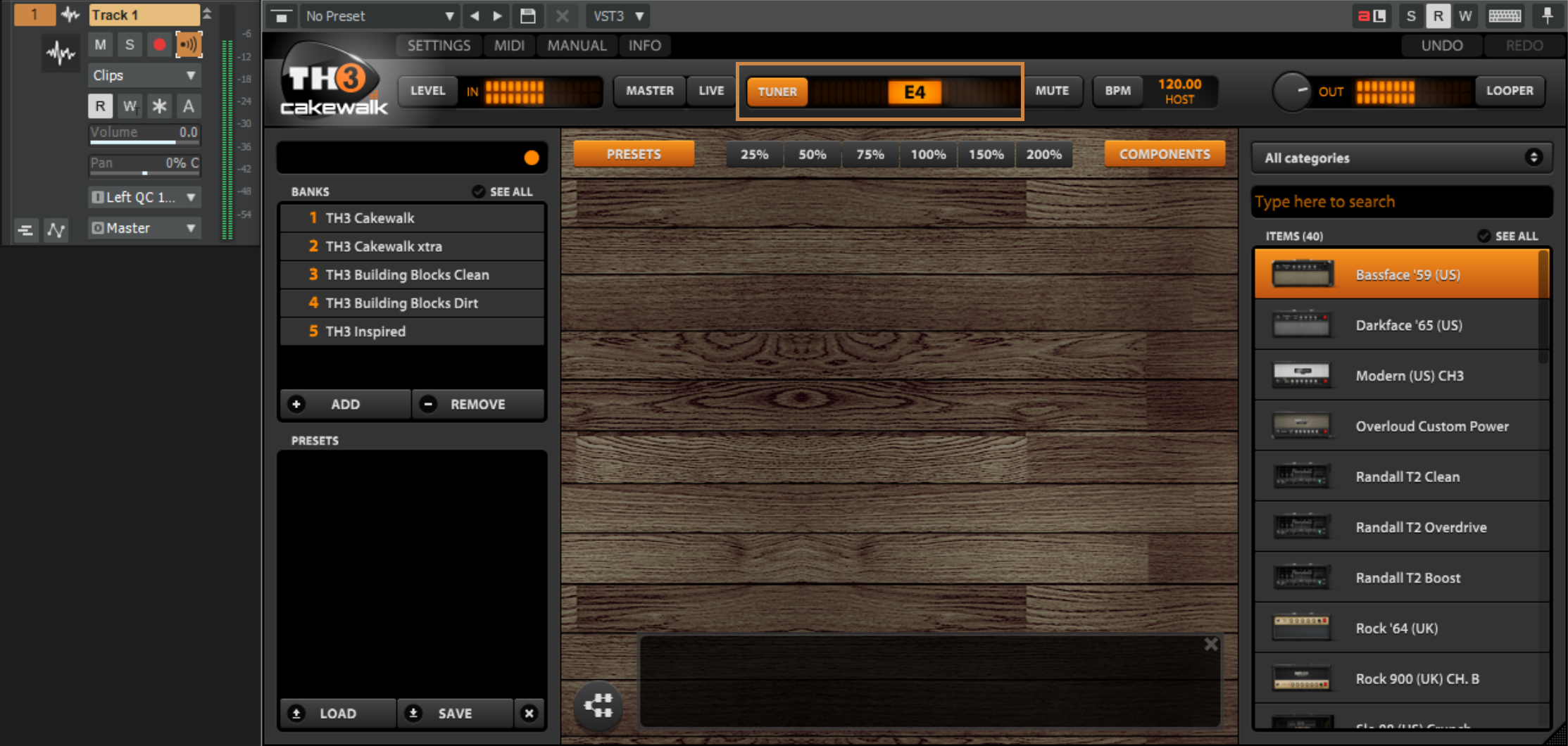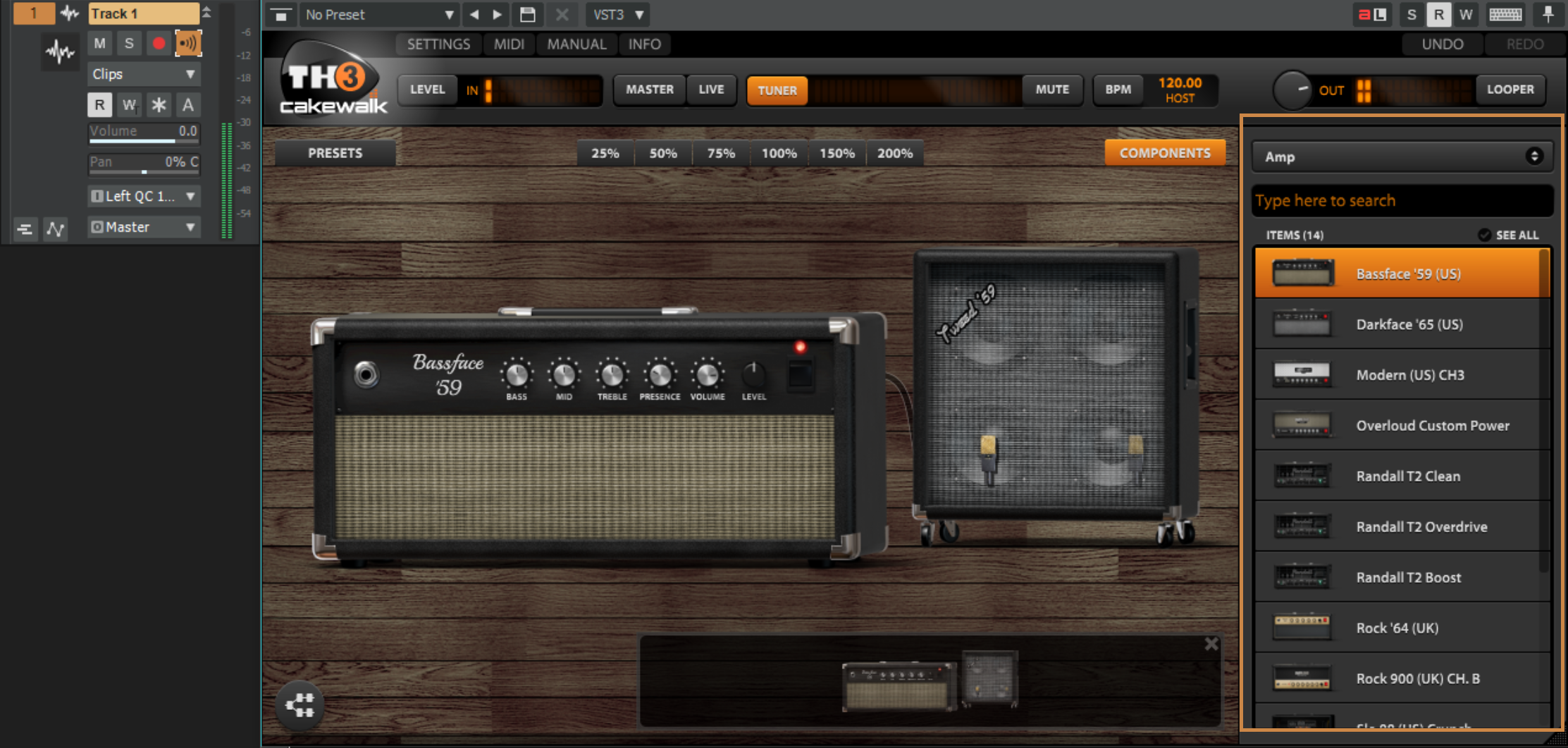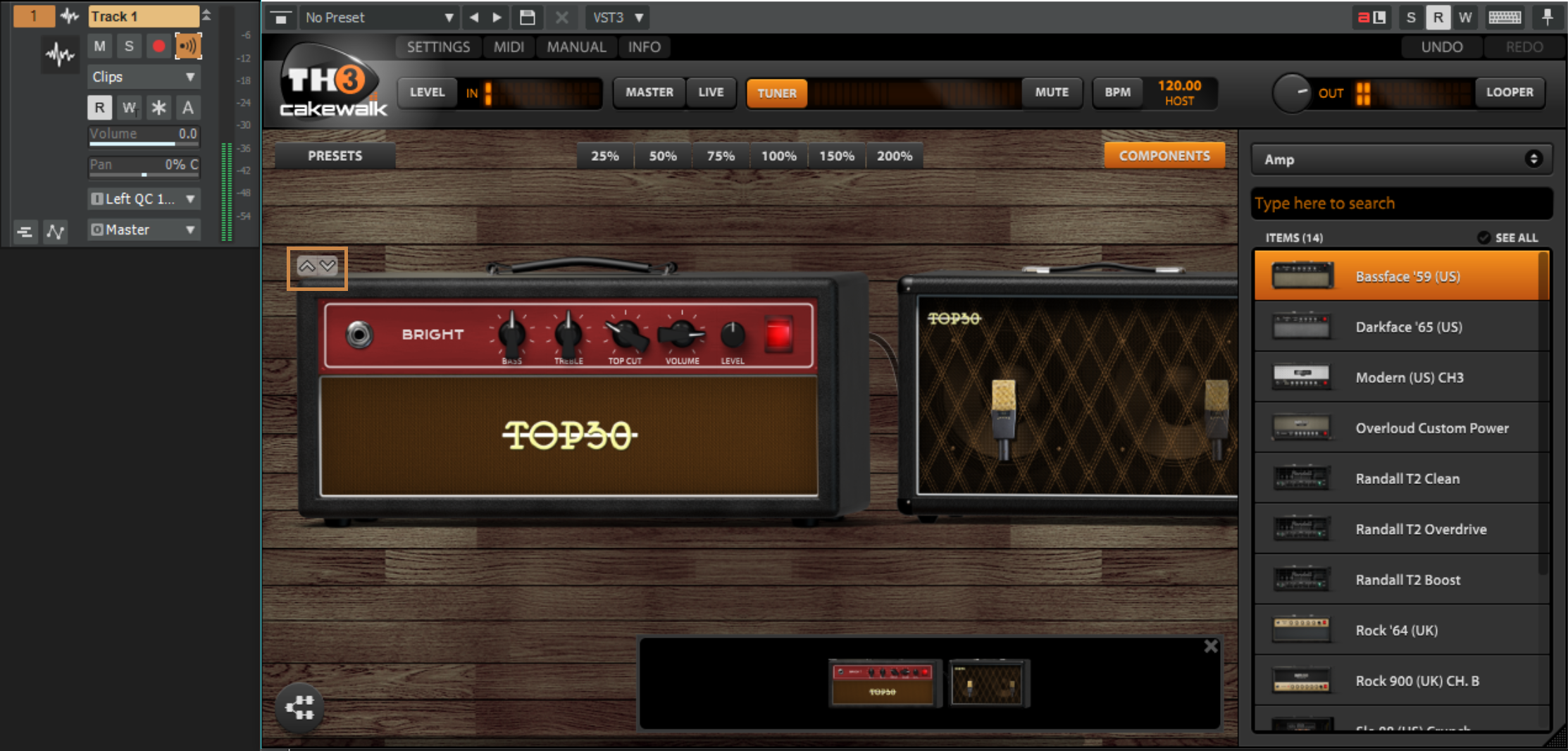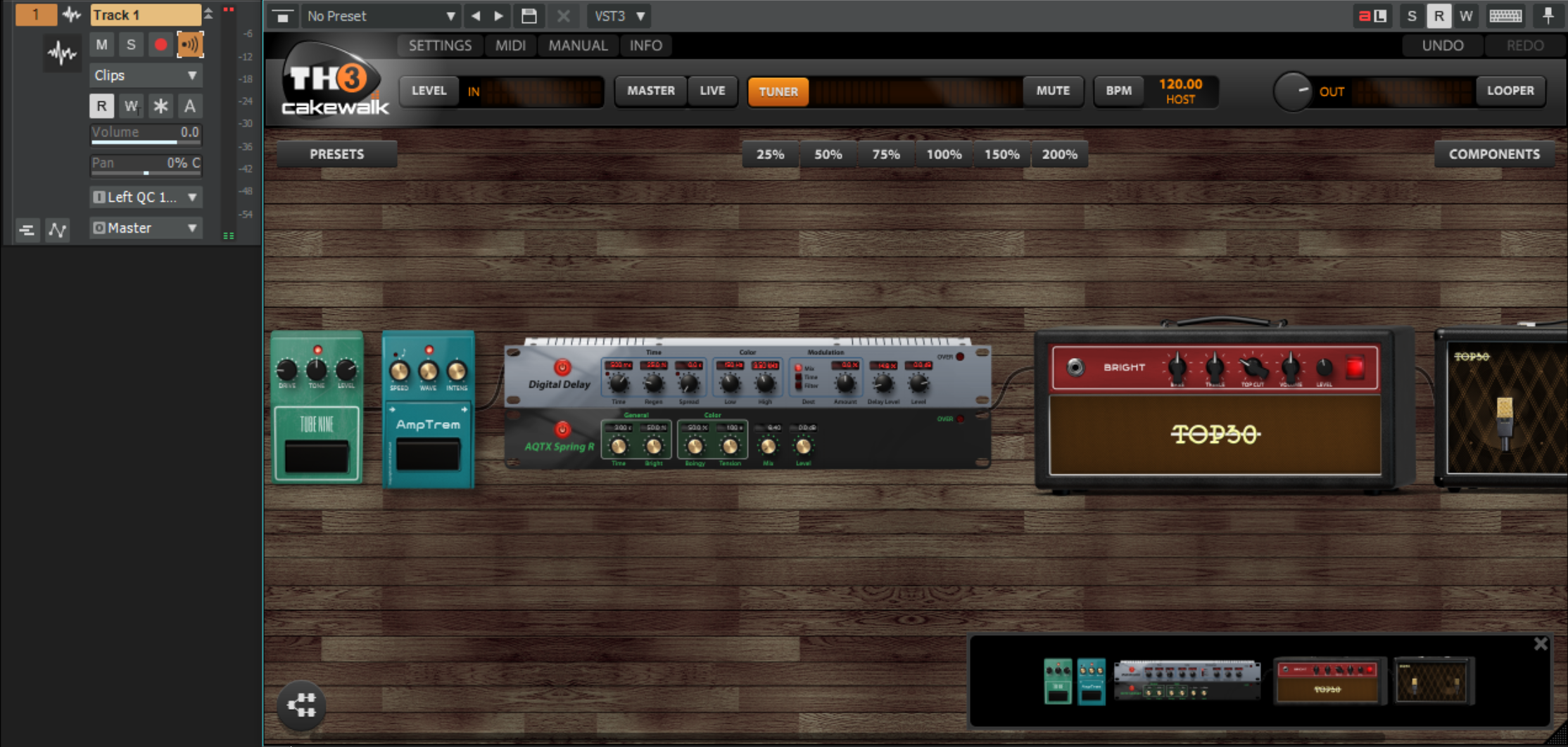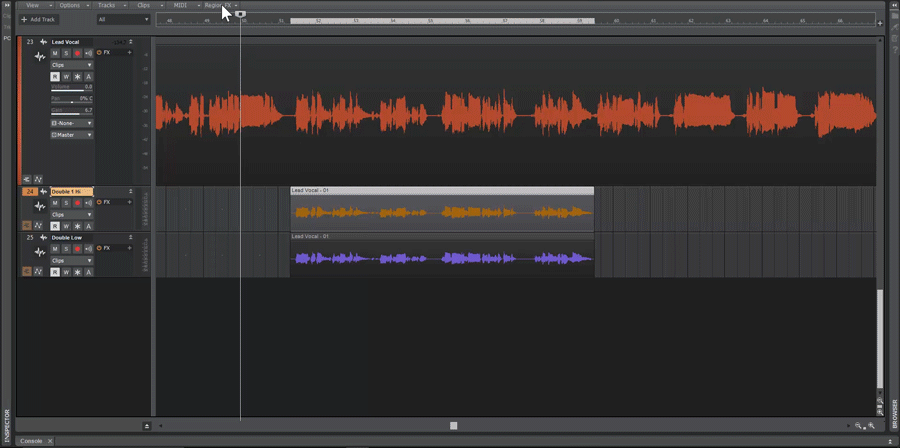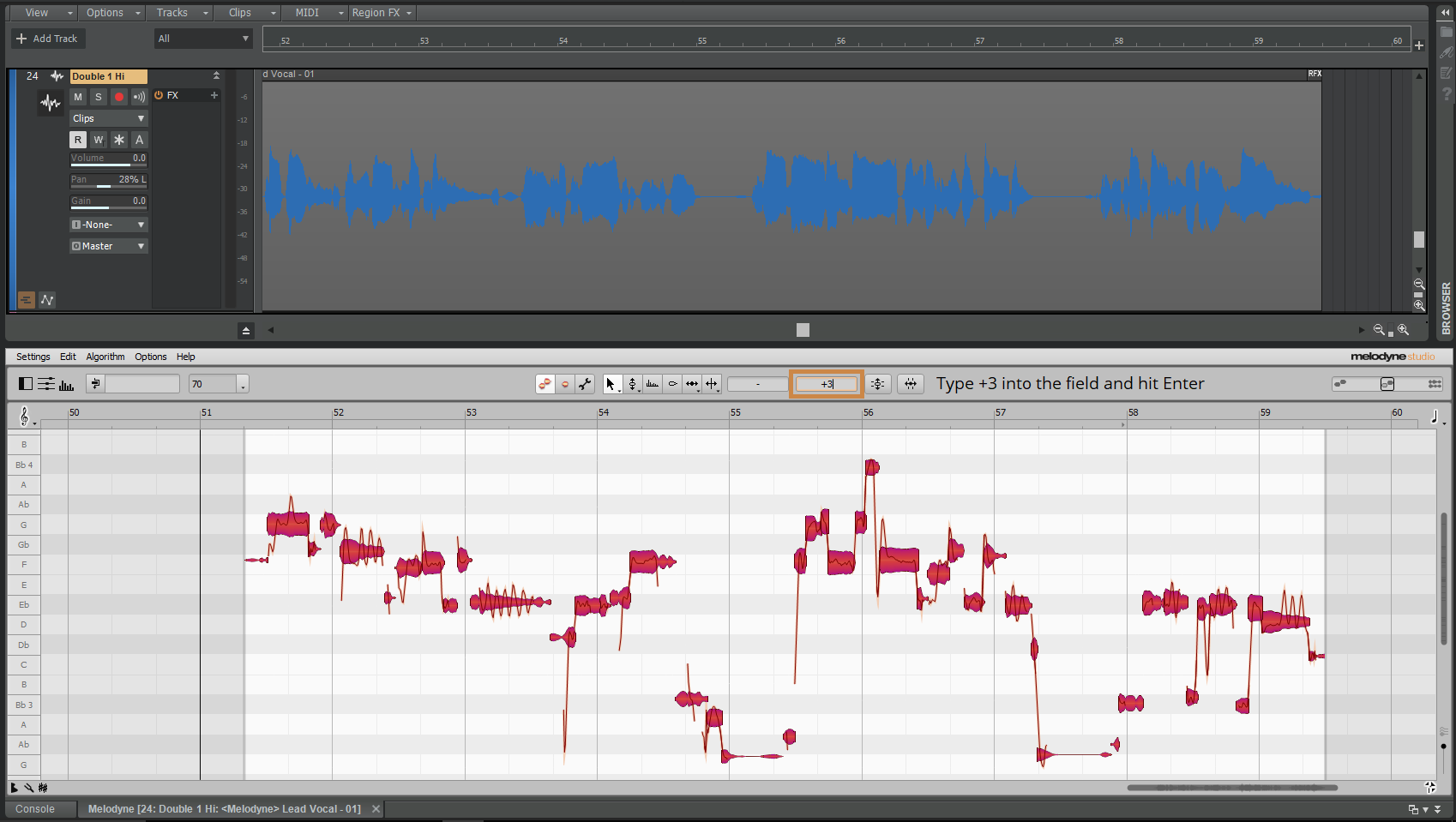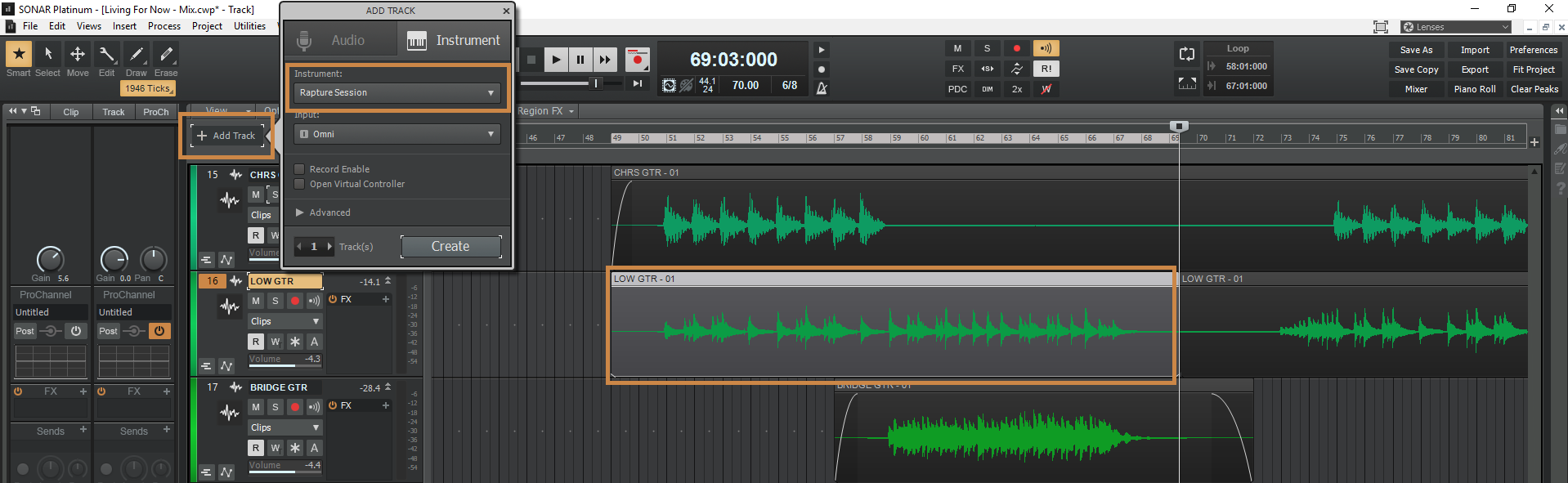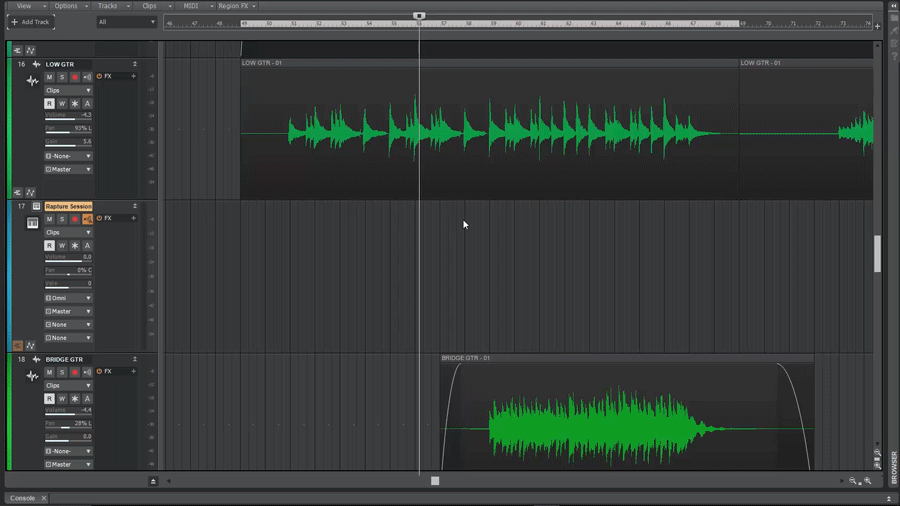TH3 Cakewalk edition allows for anybody with SONAR to have access to amazing guitar tones. It comes with loads of amps, cabinets, effects and even allows for changing the position of the mic. If you want to do stereo processing of effects to create a stereo delays or parallel processing by mixing two amps together, you can do that as well.
Where to start?
Insert TH3 on to your guitar track and make sure you are using the correct input and have the Input Echo button enabled to hear what is plugged into that input.
A good place to start after inserting TH3 on to your guitar track is to check your level into the plug-in and the tuning of your guitar.
Check your level:
Strum a big chord on your guitar to see how much signal is coming into the plug-in. There should be a healthy amount of signal coming in and no clipping in the red.
Tuning:
Play each string and adjust until you see the tuning pin is in the center for each string.
Auditioning Amps
Open the [Components] section on the right if it is not already open and select the amps category from the list. Once you have that selected, you can then drag in the first amp at the top. You’ll be asked if you want to insert a matching cab, click [YES PLEASE!].
Give it a try! To audition other amps and cabs click the up and down arrows on the top left corner of the amp head or cab. Depending on what you are going for this is where you’ll want to pick out an amp that has some of the characters you are going for.
Here is a list of the included amps in TH3 Cakewalk along with the units they are modeled after.
- Bassface ’59 – Modeled after the ’59 Fender Bassman
- Darkface ’65 – Modeled after the ’65 Fender Twin
- Modern – Modeled after the Mesa Boogie Dual Rectifier
- Overloud Custom Power – Overloud Custom amp
- Randall T2 – Official model of the Randall T2 head
- Rock ’64 – Modeled after the Marshall JTM45
- Rock 900 – Modeled after the Marshall JCM900
- Slo 88 – Modeled after the Soldano x88r
- THD Univalve – Official model of the THD Univalve Single- Ended Class A amplifier
- Top30 – Modeled after the Vox AC30
- Tweed Deluxe – Modeled after the Fender Tweed Deluxe
- Bass SuperTube VR – Modeled after the Ampeg SVT-VR
Spice It Up Now
I’m going for a pretty classic tone that is mostly clean with a little bit of grit on it. I picked out the Top30 type head with a matching cab and will add an overdrive going into the amp. Go to the Components section again and select overdrive category. Drag in the TUBE NINE over before the amp. Dial in a some gain to taste using the “Drive” control and give it a whirl.
There are many other effects included with the TH3 Cakewalk edition, here is a compete list of everything you get.
- TUBE NINE Overdrive
- FatMuff Fuzz
- FUZZRACE Fuzz
- CHR-2 Chorus
- Digital Delay
- RSS Compressor
- ANALOG FLANGER
- Rich Flanger
- 9-0′ Phaser
- AQTX Spring Reverb
- AmpTrem Tremelo
- Auto-Wah
- cry maybe Wah
- Gate Expander
- Volume
Mastering Space
Using spacial type effects like reverb and delay are critical in getting many of the classic guitar tones from the past. Here are some good rules to live by when getting started using reverb, delays and other spacey effects.
- Use modulation type effects like Chorus, Phasers, and Flangers toward the middle of your chain after distortions & overdrives.
- Use Delays after the Modulation type effects.
- Place reverbs at the end of your chain.
TH3 Cakewalk edition is included in SONAR Home Studio, Artist, Professional, and Platinum.