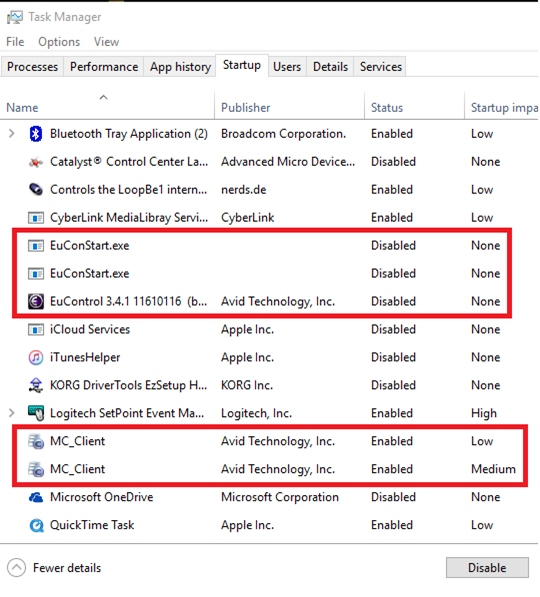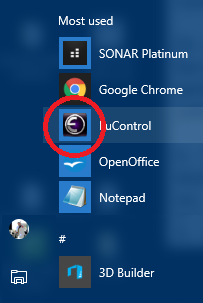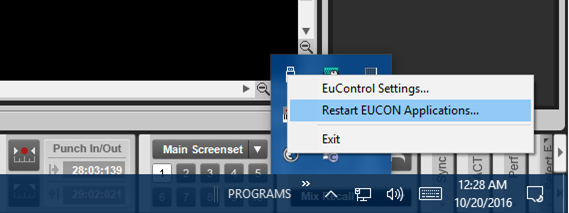by Craig Anderton
The Avid Artist Series Mix controller is compatible with SONAR. However, remember that this is a Pro Tools-centric controller, so not everything is implemented in SONAR (or in any other program for that matter). Regardless, the basics (and more) are there, but there are also some unique aspects you need to know.
There are horror stories all over the web of not getting the Artist Series Mix to work, even with Pro Tools, and many refer to it as a “doorstop.” Others have found ways to get it to work, which often involve strange rituals of turning things on in an esoteric and specified order—but it doesn’t have to be that weird. It seems the only real issue occurs when the Artists Series Mix initializes before other elements are ready to work with it, so all you need to do is take control over when it initializes—here’s how.
PREP WORK (IN THIS ORDER)
- Install the latest EuCon software from Avid’s Artist Series web site. This is essential, because the Artist Series Mix talks to your computer over Ethernet (or to your router/switcher if you already have a wired internet connection appropriating your computer’s Ethernet port).
- You may be instructed to do a firmware update.
- If needed, install the SONAR Eucon plug-in from https://www.cakewalk.com/Support/Knowledge-Base/20080104/EUCON-Control-Surface-Plug-in. The SONAR EuCon plug-in is needed to have it show up as a control surface in SONAR.
- Next time you boot up SONAR, select EuCon as a new control surface in SONAR (in Edit > Preferences > MIDI > Control Surfaces). Do notselect MIDI in or out for the Control Surface, that’s not what EuCon uses.
CONSUMMATING THE SONAR/AVID MARRIAGE
Using the following method, it doesn’t seem to make any difference when you turn on the Artist Series Mix. I usually wait until SONAR has booted, but I’ve also turned it on before anything else, after everything else, etc. The key is to keep the EuCon application from running before you want it to start.
- In Task Manager, Startup Tab, right-click on anything that says EuCon and disable startup. I left anything that says MC Client enabled because it didn’t cause problems. After doing so, reboot. You only need to do this once, not every time you want to use the Artist Series Mix.
- Boot SONAR and open a project.
- Turn on power to the Artist Series Mix.
- Wait until the Avid logos turn off in the display, then open the EuControl application that shows up with your apps.
- After it’s loaded, locate the EuControl button in the System Tray (or in the Hidden Icons if needed). It may take a while for this button to show up.
- Right-click on it and choose Restart EUCON Applications.
- When a dialog box says Restart all EUCON applications?, click Yes.
It will take a little while (although well under a minute), but eventually everything will recognize everything else, the faders will mirror what’s in SONAR’s console view if you’d previously selected EuCon as the control surface, and you’ll be ready to go. Note that you’ll also want to use the EuCon system tray icon to access the various settings, but that’s all pretty straightforward if you read the documentation for Avid’s EUCON software.
IS IT WORTH IT?
The Artist Series Mix is a pretty slick controller, even with somewhat of a “Made in China” (which it is) vibe. It has bright yellow OLEDs, and a small form factor that fits in crowded workspaces.
So…here’s what works.
- Faders
- Panpots
- Solo
- Mute
- Record enable/disable
- Sends (up to 8)
- Gain Trim
- Phase
- Automation read/write
- Bank Select
- Strip nudge (i.e., move strips in a bank over one at a time)
- Transport controls
- It recognizes Aux Tracks, and buses are treated like tracks—no special switching is needed
- Bank select by selecting a channel in SONAR. This is pretty cool if you’re focused more on SONAR than the controller. If you select a track that’s outside where the existing tracks fall, the faders will “scroll” so that the left-most fader is the selected track, and the other faders increment as you move right. For example, if the faders are on 1-8 and you select track 11, the faders will now go from 11-18.
- Fader touch select. You don’t need to click anything to start controlling a fader…just touch and go
- Footswitch jack for punch-in and punch-out
- You can have up to four controls if you want 32 channels of faders.
Here’s what sorta works.
- Selecting a track in SONAR selects it in the control surface, but unfortunately, not the other way around.
- Bank select by selecting a channel in SONAR doesn’t work with buses. You need to use standard bank switching and strip nudging to get to buses.
- Input Echo works except on Track Folders; however the corresponding control surface light (i.e., in the button you push) doesn’t illuminate when Input Echo is on.
- Effects kind of work, sometimes. Maybe. I haven’t cracked the code on what makes them happen. I was able to get a Waves C1 compressor working, and for a fleeting moment it seemed like I had ACT figured out, but I wouldn’t go into the Artist Series Mix with the expectation of controlling plug-ins. Then if you can figure it out, you’ll be pleasantly surprised.
Here’s what doesn’t work.
- The timed dimming function. Given that the manual states dimming is to prolong the life of the OLEDs, it’s concerning they don’t dim as advertised.
- I don’t really think the effects editing qualifies as working, although as noted above, sometimes it does.
- As of the most recent Artist Series software update, the meters no longer work in the display.
These units aren’t exactly inexpensive, but they work as advertised (or at least they do if you’ve read this), and perform the standard functions you’d want in a control surface. However, not everyone is enamored of them—check out some of the user reviews on various sites, like Sweetwater.com. In any event, I have the Artist Series controllers working fine with SONAR now—so I know they definitely can do the job.
Note: This article is excerpted from “The Big Book of SONAR Tips,” which is available from the Cakewalk store.