Get the lowdown on low latency, and what it means to you
By Craig Anderton
Recording with computers has brought incredible power to musicians at amazing prices. However, there are some compromises—such as latency. Let’s find out what causes it, how it affects you, and how to minimize it.
1. What is latency? When recording, a computer is often busy doing other tasks and may ignore the incoming audio for short amounts of time. This can result in audio dropouts, clicks, excessive distortion, and sometimes program crashes. To compensate, recording software like SONAR dedicates some memory (called a sample buffer) to store incoming audio temporarily—sort of like an “audio savings account.” If needed, your recording program can make a “withdrawal” from the buffer to keep the audio stream flowing.
Latency is “geek speak” for the delay that occurs between when you play or sing a note, and what you hear when you monitor your playing through your computer’s output. Latency has three main causes:
- The sample buffer. For example, storing 5 milliseconds (abbreviated ms, which equals 1/1000th of a second) of audio adds 5 ms of latency (Fig. 1). Most buffers sizes are specified in samples, although some specify this in ms.
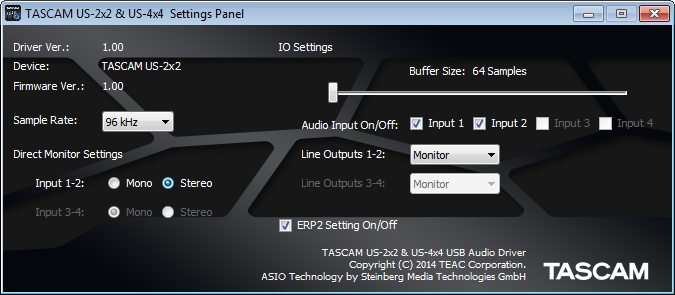 Fig. 1: The control panel for TASCAM’s US-2×2 and US-4×4 audio interfaces is showing that the sample buffer is set to 64 samples.
Fig. 1: The control panel for TASCAM’s US-2×2 and US-4×4 audio interfaces is showing that the sample buffer is set to 64 samples.
- Other hardware. Converting analog signals into digital and back again takes some time. Also, the USB port that connects to your interface has additional buffers. These involve the audio interface that connects to your computer and converts audio signals into digital signals your computer can understand (and vice-versa—it also converts computer data back into audio).
- Delays within the recording software itself. A full explanation would require another article, but in short, this usually involves inserting certain types of processors within your recording software.
2. Why does latency matter? As musicians, we’re used to an immediate response: Pluck a string, hit a key, or sing a sound, and you hear the results immediately. When latency is short, it’s not a problem. But when there’s an audible delay, latency is not only annoying, it can throw off your timing.
3. How much latency is too much? Reactions vary. Drummers are a short distance from their drums and timing is everything, so they tend to be more picky about latency. Guitar players are typically several feet away from their amps, so they’re used to several milliseconds of latency anyway—sound takes about 1 ms to travel 1 foot (30 cm). If you’re standing 6 feet (2 meters) from your amp, the sound you’re hearing is delayed by about 6 ms.
Here’s a very rough (and subjective) guideline on how players react to latency, expressed as both milliseconds and samples (at a 44.1 kHz sample rate).
- 0-5 ms (0-220 samples): Not a problem. Latencies under 5 ms are about as good as you’ll get with today’s computers anyway.
- 5-10 ms (220-440 samples): Most players don’t find this problematic, but some can hear the difference.
- 10-15 ms (440-662 samples): This is where players start to “feel” the delay.
- 15-20 ms (662-882 samples): For most, this amount of delay is objectionable.
- Over 20 ms (over 882 samples): This much delay can really take the fun out of playing.
4. How do you specify latency? The sample buffer latency spec doesn’t tell the full story. A more “real-world” spec, round-trip latency, includes all hardware causes of latency. This varies depending on several factors, such as the sample rate used for recording. SONAR analyzes the latency figures reported by audio interfaces and displays the round-trip latency amount (Fig. 2).
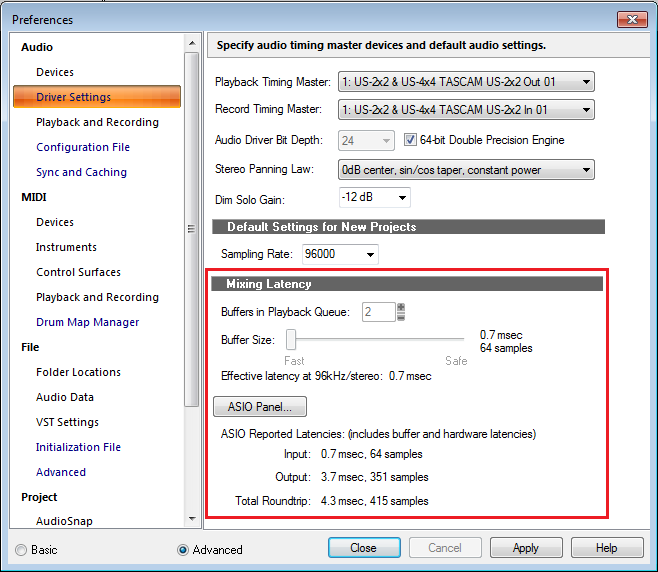
Fig. 2: SONAR is running at 96 kHz. Using 64 sample buffers with TASCAM’s US-2×2 results in a round-trip latency of only 4.3 ms. The portion of the Preferences menu dealing with latency is outlined in red for clarity.
TASCAM’s US-2×2 and US-4×4, when operating with a modern computer, can use a 64-sample buffer. As shown in Fig. 2, this adds 0.7 ms of latency with a 96 kHz sample rate for recording. Additional hardware-based delays raise that to a “real world” round-trip latency spec of 4.3 ms. When recording at 44.1 kHz (the same sample rate as CDs), the round-trip latency is 9.4 ms—which is still very good.
However, running at low latency also requires more computer power. With older computers, or complex projects using lots of tracks and/or virtual instruments, it may be necessary to increase the sample buffer size (thus increasing latency) to avoid audio problems. Fortunately, there’s an alternative: TASCAM’s US-2×2 and US-4×4 offer a “zero-latency monitoring” function, where you can listen to an input signal before it goes into the computer (and therefore has no latency) rather than after.
5. What’s a “driver,” and why should I care? A driver is a small program that oversees shuttling audio data between the computer and audio interface. Mac and Windows operating systems include general-purpose drivers; however, custom drivers can provide better latency and/or additional features.
Writing low-latency drivers is difficult, and some manufacturers employ other companies to write their drivers. TASCAM used to do this, however, starting with the US-2×2 and US-4×4 TASCAM is now creating custom drivers in-house. The result is improved performance that at least equals, and in many cases exceeds, other audio interfaces in the same price range. Always use a driver created by the manufacturer for a specific interface if one is available; general-purpose drivers like ASIO4ALL and MME on Windows should be a last resort.
Finally, note that as more guitar players turn to laptops for onstage amp and effects simulation, running amp sim software at 96 kHz to achieve 4.3 ms latency provides an essentially real-time “feel.” Also, running amp sims at 96 kHz can often improve sound quality by reproducing harmonics more accurately.

