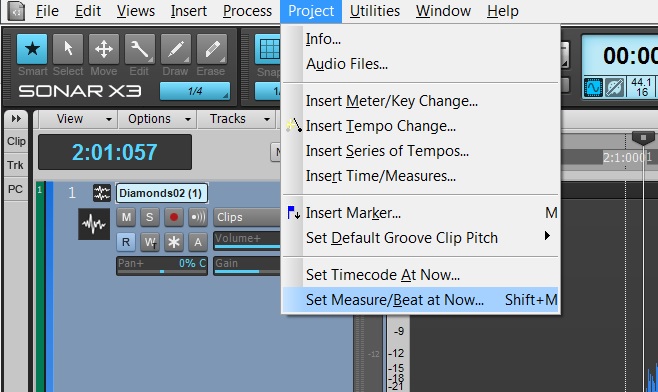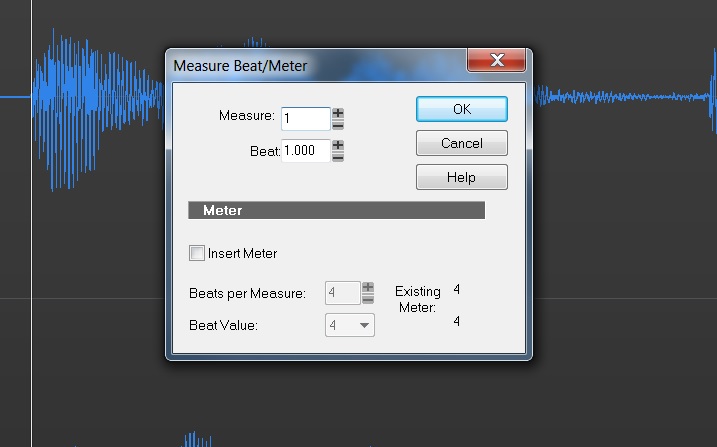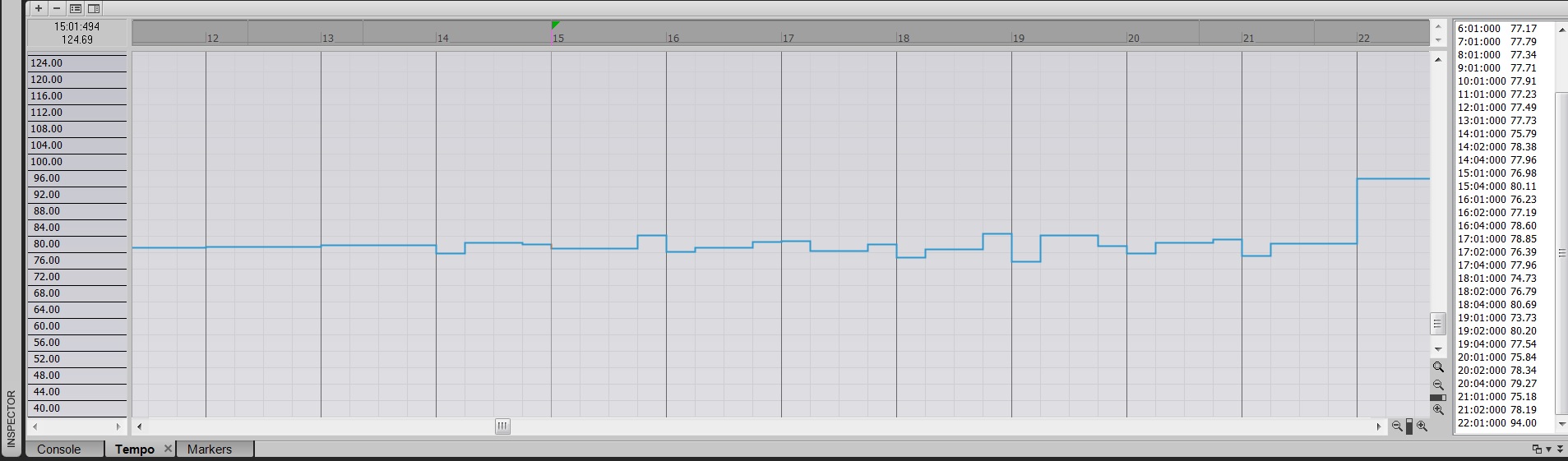Introduction
Have you ever recorded a song that isn’t set to any type of tempo? Or maybe you have just have to make a click track for your songs? Well SONAR can certainly help that in that department. One of the great things about SONAR is it’s flexibility across different types of workflows. In this particular situation there is a nifty tool hidden in one of the menus that helps get your tempos mapped out in your DAW. Think of it like syncing your DAW and your audio files.
Out of time? Put it in time.
Let’s a take a perfectly good song like the following sound example:
This is a great song, but it was tracked to an independent tempo instead of the one used in SONAR. In this scenario I am basically looking to get a click track, sync SONAR to this song, and then put a virtual instrument to it. The first step in this process is to drag your audio into your DAW. Once you do this, locate where the audio actually starts.
Tell SONAR where your song’s measure are located
The easiest way to do this is to use the Tab to Transients feature to place your Now Time Marker right where the audio of the track starts. First hit “W” to return the Now Time Marker to the beginning of the project. Then hit TAB on your computer keyboard. The Now Time Marker will snap directly to the first onset of an audio data in the project, like this:
Once you do this, go to Project > Set Measure/Beat at now…
A dialog will pop up. This is the Measure Beat/Meter dialog box. I use this is to tell SONAR exactly at what measure the song starts and where every subsequent beat or measure falls. SONAR does some math and spits out a tempo for the amount of time between these manual-measure/beat insertions. Right now the song starts at measure 2 in SONAR (this is just coincidence) but measure 3, 4, 5, etc. do not even come close syncing to the default tempo. Turning on the metronome will reveal this quickly.
Since measure 2 is the closest measure I’ll call this first beat measure 2, beat 1 and we’ll assume that we’re giving the song 1 measure of silence at the beginning.
Hit [OK] and SONAR will automatically make this place Measure 2, Beat 1. You’ll see the measures along the top snap around so that Measure 2 is now where the Now Time Marker is located. Next, count along with the song and figure out where measure 3 starts. If the song is in 4/4 then count 4 down beats from measure 2 and you’re there. Perform the exact same operation for the next Beat or Measure except insert measure 3, beat 1. Do this for the entirety of the song and you’ll have an entire tempo mapped out
You can even put instruments to the song:
SONAR maps a tempo between every single strong downbeat. Open the Tempo View in SONAR and you’ll see your tempos listed from top to bottom.
The tempo changes slightly over time and as a result syncs your audio to your DAW.
Check out SONAR X3 today free for 30-days!